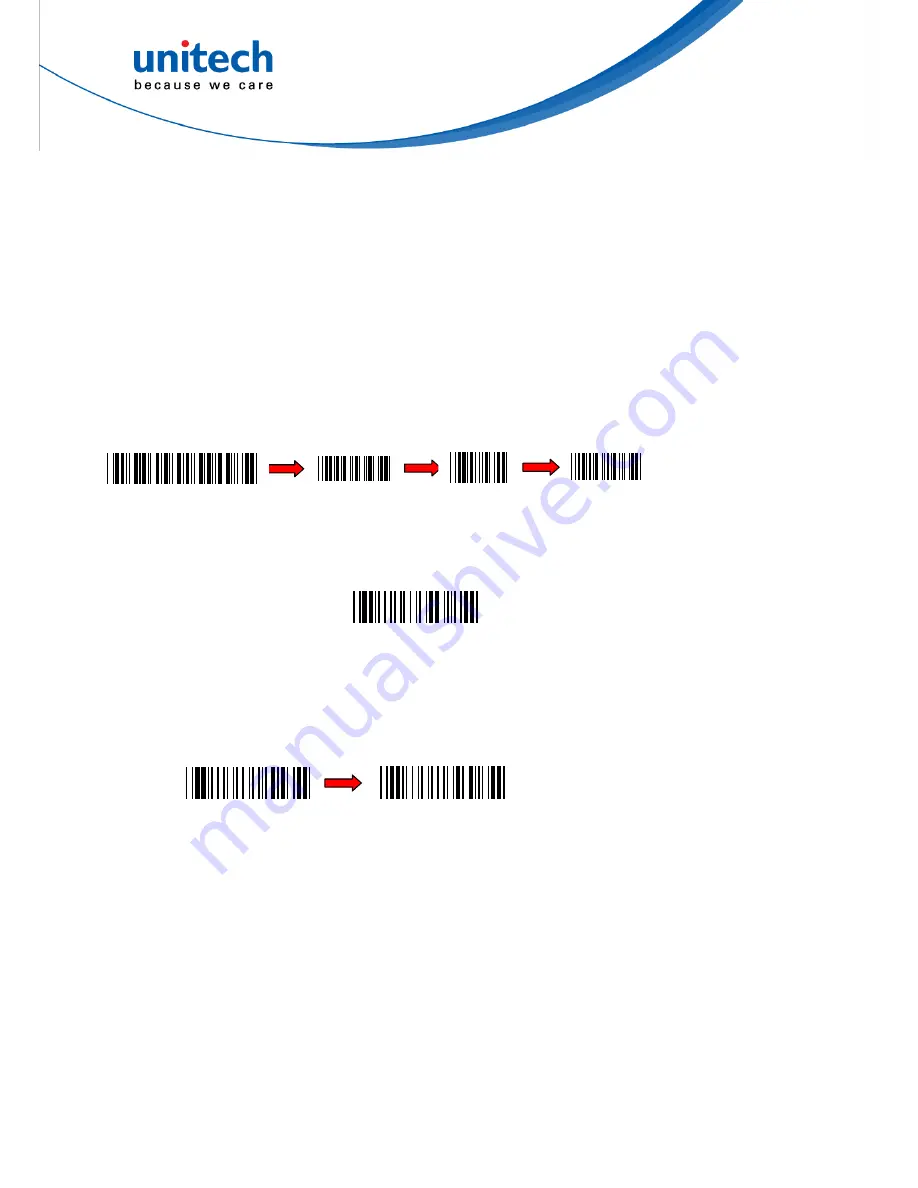
In the Batch Mode, once you scan a barcode by using a scanner wirelessly
connecting to the cradle (Cradle Mode) or a host PC (Cradle-less Mode) in a
specified range, the scanner sends out the data. When the scanner is out of range
of the cradle or the host and keeps trying to re-connect, the scanner will keep the
data in its memory buffer until the buffer is full; when the scanner is again in range
of the cradle or the host, the scanner will sent out the data that it has in the memory
buffer . When the buffer is full and the scanner is out of range, the scanner will
respond with one long beep (low tone) and its LED indicator will become solid red
and go off quickly. You are advised to get back to range.
Inventory Mode
Inventory Mode is the mode in which the scanner keeps the scanned data in its
memory buffer but not send out the data on the host automatically; you should scan
Read Buffer barcode to order the scanner sent out the memorized data to the Host.
To set the scanner to the Inventory Mode, scan the following barcodes in the order:
18
E1
Bear in mind the fact that the scanner operating in the inventory mode does not
send out the scanned data automatically but keeps the data in its memory buffer. If
you want to make the scanner output the data it scanned before, please scan the
Read Buffer barcode as shown below:
Exit
1
Enter Group 6
Read Buffer
Note: After scanning the Read Buffer barcode, the data is sent and deleted from
the scanner’s memory buffer.
If you do not output the barcode data, the barcode data is always kept in the
memory buffer. To erase the data from the scanner’s memory buffer, scan the
following barcodes in the order.
Buffer Erasable
Erase Buffer
If you are out of range of the cradle or the host PC when reading out the scanned
data, the scanner will keep the data in its memory buffer until the buffer is full; only
when the scanner is within the specified range of the cradle or the host, and you
scan the Read Buffer barcode the data will be sent.
When the buffer is disabled and the scanner is out of range, the scanner will
respond with one long beep (low tone) and its LED indicator will become solid red
and go off quickly. You are advised to get back to range.
Summary of Contents for MS840
Page 1: ...Wireless Scanner MS840B MS840P MS840 User s Manual Version 1 6 ...
Page 2: ......
Page 8: ...vi ...
Page 12: ...x ...
Page 18: ...6 ...
Page 46: ...34 The output of above input will be ABEL STEVE CR 012345678901234 CR 9001 CR ...
Page 61: ...RS D US E SP A B C F G H I J L 0 1 2 3 4 5 6 7 8 9 Z F G H I 49 ...
Page 62: ... J V A B C D E F G H I J K L M N O P Q R S T U V W X Y Z K L M N _ O 50 ...
















































