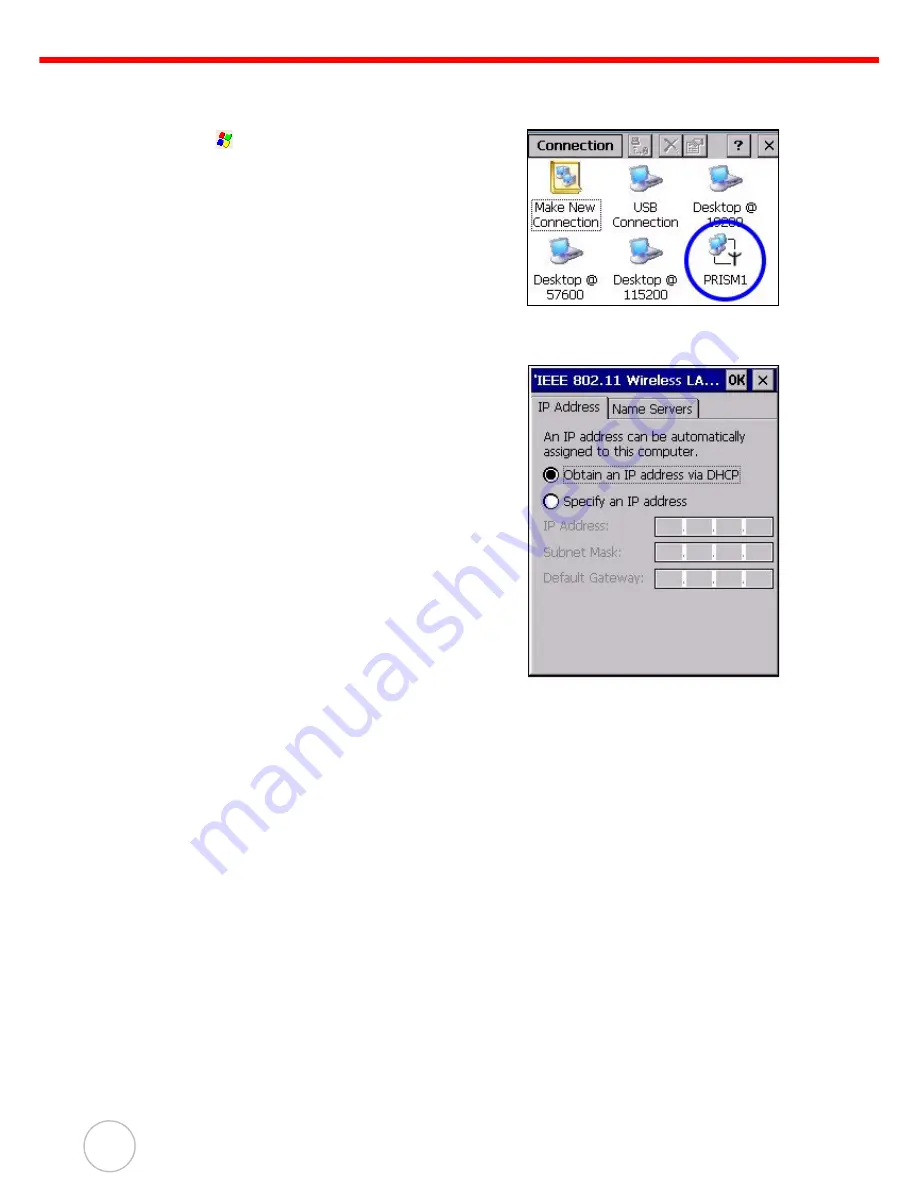
14
Copyright 2007 unitech Electronics Co., Ltd. All rights reserved. unitech is a registered trademark of unitech Electronics Co., Ltd.
RF Communication
With Windows CE support of the TCP/IP protocol, users can use the MR650 to link to the Internet.
1.
Tap
→
Settings
→
Network and Dial-Up Connec-
tions.
2.
Double-tap PRISM1 to set up the IP to connect to
Internet.
NOTE:
Contact your system administrator for the
IP settings for this dialog window.






























