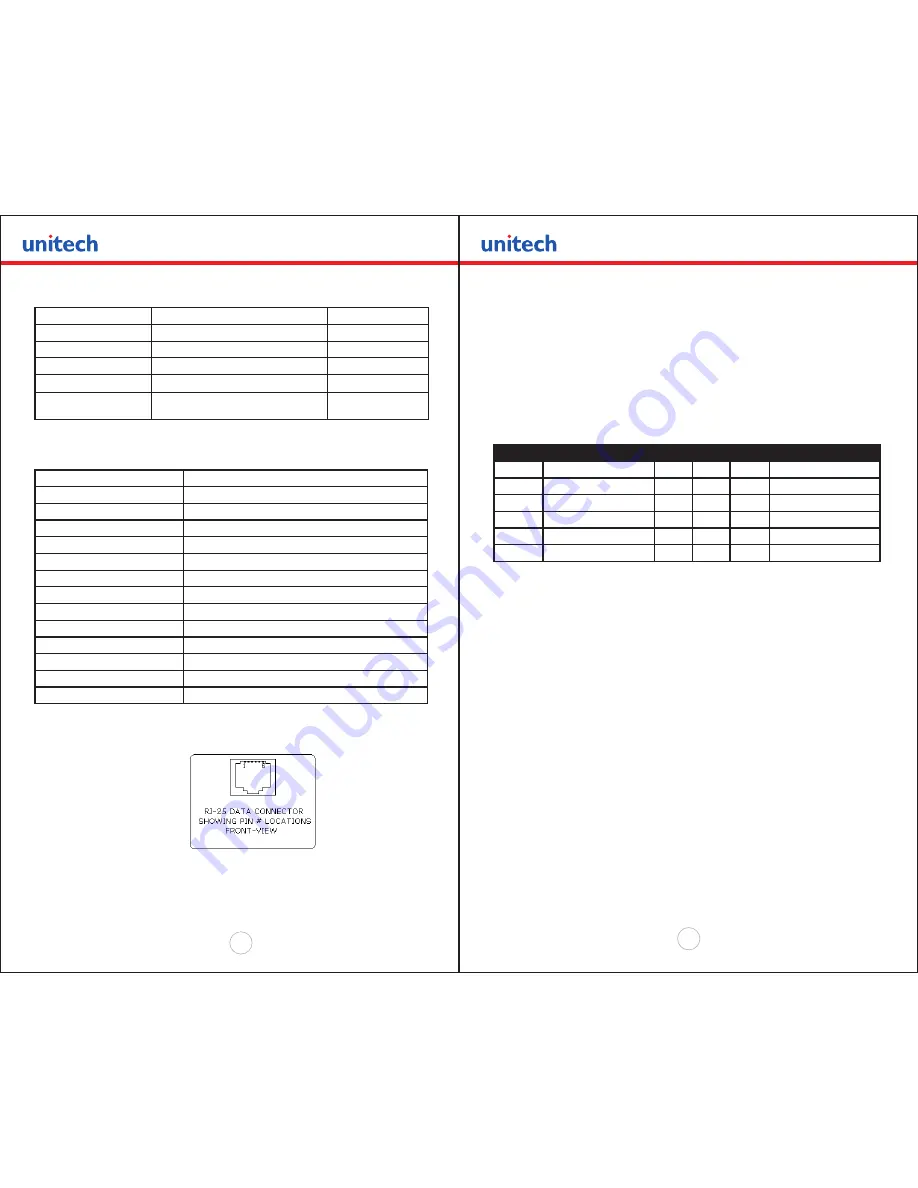
Copyright 2008 Unitech Electronics Co., Ltd. All rights reserved. Unitech is a registered trademark of Unitech Electronics Co., Ltd.
46
Copyright 2008 Unitech Electronics Co., Ltd. All rights reserved. Unitech is a registered trademark of Unitech Electronics Co., Ltd.
47
RJ25 CONNECTOR PIN # FUNCTIONAL DESCRIPTION
SIGNAL NAME
3
RS232 from Host (INPUT)
RXD
2
RS232 from Printer (OUTPUT)
TXD
6
Request to send from Host (INPUT)
RTS
4
Clear to send from Printer(OUTPUT)
CTS
1
5
Logic common
COM
Table C.1 – Serial Interfaces Signals and pinouts
C.1.4 RS232C TECHNICAL SPECIFICATIONS
Technical Specification Name
Technical Specification Value
Data Transfer Rate
2400 – 38.4K Baud
Word Length
10 or 11 bits
Start Bit
1
Data Bits
8
Parity Bit
None, Odd or Even
Stop Bits
Auto Select 1 or 2
Signal Levels
RS232C
Mark or Logical 1
-3 to -15 VDC
Space or Logical 0
+ 3 to + 15 VDC
Handshaking
Two modes are supported(Software and Hardware)
Hardware
RTS/CTS
Software
XON/XOFF
Auto Power Up
Positive Signal on RTS input turns printer on
Table C.2. – RS232C – Technical Specifications
Figure 2.0
RJ-25 Data Connector
C.2.0 Infrared Communications (IrDA)
In IrDA mode the printer can be powered up by pressing the power <On/Off> switch.
If no IrDA connection is made, the printer will automatically power down to a lower
power level to conserve battery life. It will remain in a “sleep” mode until an IrDA
connection is made, at which time the printer will “wake” up and print the requested
data .Pressing the power switch again will turn the printer <OFF>. The printer can be
either in Set IrDA mode which is fixed at 9600 bps baud rate or in Variable IrDA mode
where the baud rate is negotiated between the printer and the host device and can go
up to 38400 baud rate. It can also be in Direct IrDA mode which is described in detail
below. The following table shows the required printer settings for IrDA mode.
Switch #
Function
Switch
Switch
Switch
NOTES:
1 & 5
Communication Interface
SW1
SW5
SW7
RS232
Off
Off
SET SW 2,3,6 &7
RS232 and Bluetooth
Off
On
Defaults to 38.4k Baud
IrDA Set to 9600
On
Off
Baud rate fixed to 9600
IrDA Variable 9600-38.4K On
On
Direct IR
On
Off
On
Defaults to 9600 Baud
Table C.3 – IrDA Mode
2.1 Direct IR
The Unitech MP200 printer also supports direct IrDA. When in that mode the printer
surpasses the IrDA stack. This mode is intended for host devices that only support the
physical layer of the IrDA communication. For the printer to be in direct IrDA mode you
need to have Dip Switch # 1 and Dip Switch # 7 in the ON position.
C.3.0 Bluetooth Communications (Option):
The MP200 Printer Supports a Bluetooth Option. The printer control card
communicates with the Bluetooth™ base band interface at 38.4K Baud/sec using no
parity. To select the Bluetooth™ interface Dip Switch # 5 has to be ON and all other
Dip Switches have to be OFF. To have continuous power on set DIP Switch 4 in ON
position. Refer to table C.0 for detailed explanation of the Dip Switch Settings.
To gain access to the dip switch, open the paper door and remove the paper roll. The
dip switch is located at the middle of the paper roll slot. Refer to the User’s Guide for
the proper location of the referenced dip switch settings
!



































