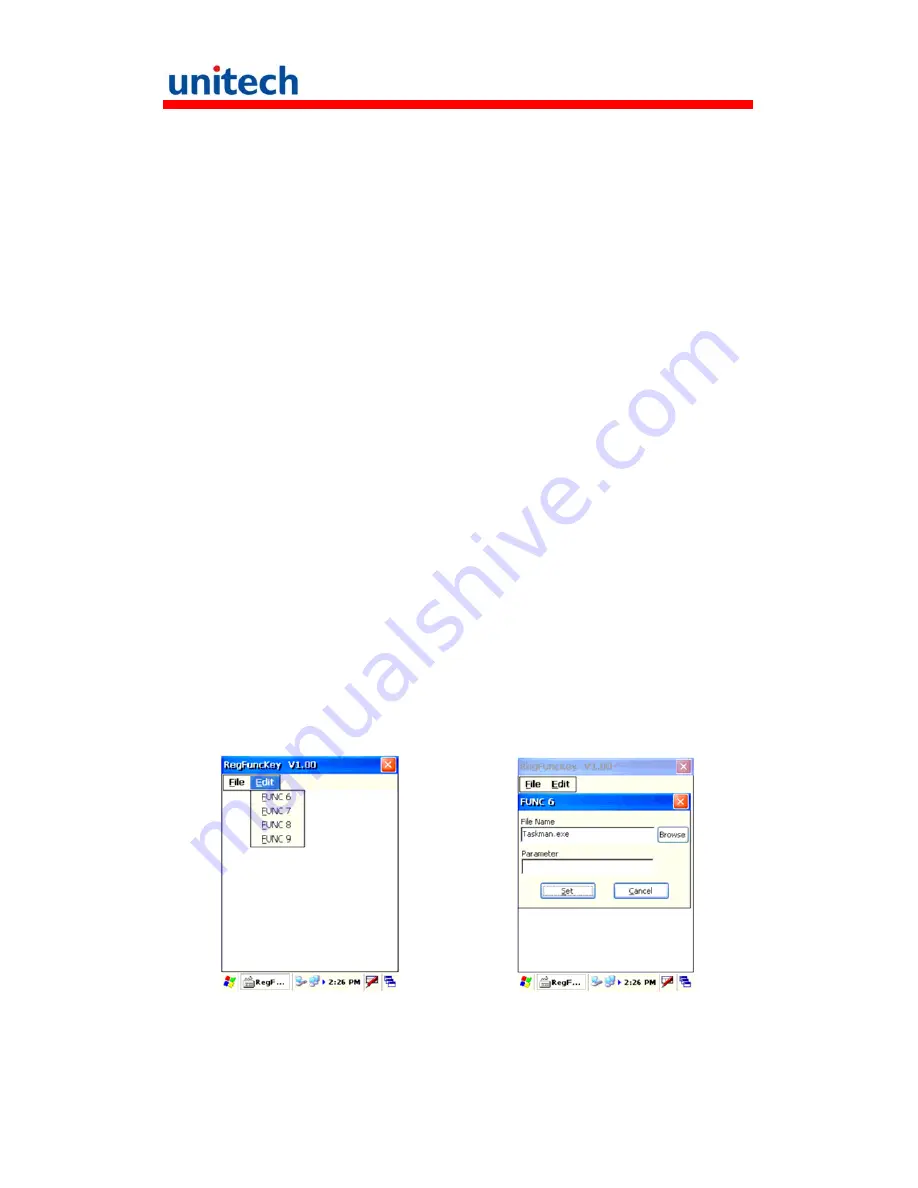
12
[ESC]
The escape key returns the user to a previous page.
[TAB]
The Tab key moves the cursor to the next tab or next control
on a form.
[Cursor]
The cursor key moves the cursor around the screen.
[Alpha]
The Alpha key toggles Alpha mode and Caps mode. First
press of the Alpha key turns the HT660e's keys to input
alpha characters, indicated by a
blue
LED light. A second
press turns the input to upper-case characters, indicated by
a
green
LED. A third press returns the HT660e to numeric
input.
HT660e HotKey
The HT660e provides hotkeys for frequently used functions. Press the
Function key and the appropriate numeric key for the following functions listed
below:
Func 6 = Task Manager
Func 7 = Scanner Setting
Func 8 = Power Properties
Func 9 = System Info
Hotkeys can be modified to suit the user's preferences. To modify hotkeys,
please follow the path below:
Path: My computer/Windows/RegFuncKey.exe






































