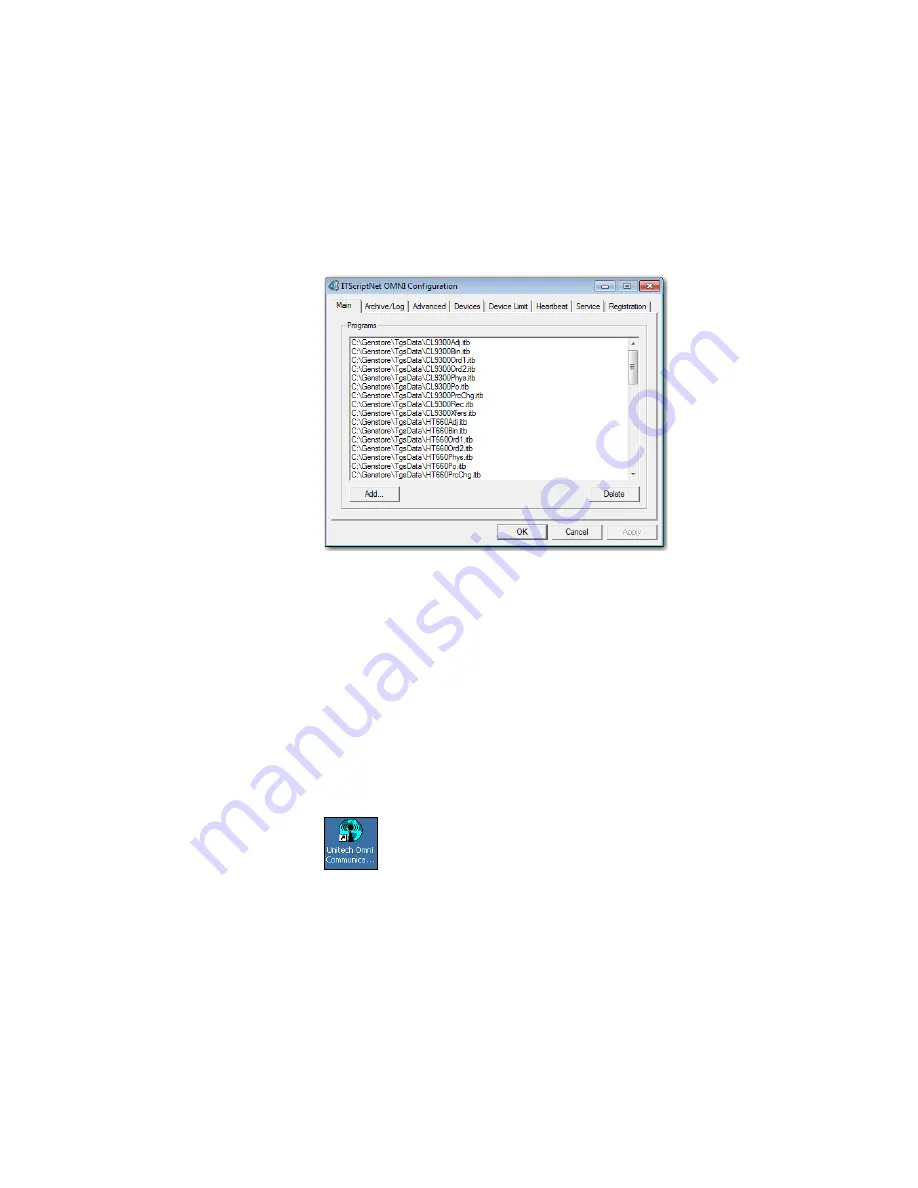
38
The Programs Section
You should see all of the programs listed on your HT660 in the programs
section window. These are the programs that the Omni Server will talk to on
your HT660.
If you do not see a program listed, you can add it by clicking the Add button.
Navigate to the \GenStore\TgsData\ directory and select the program you
want to add.
Again, you must click the Save button to apply the change.
Start the Omni Communication Server
Now that the Omni Server has been confi gured, you can start it up by click-
ing its icon on your desktop. You must do this any time you wish to use you
HT660.
The Server will minimize to your systray.
Start Using the Unitech HT660
Now that you have your HT660 confi gured and communicating with the Omni
Communications Server, you are ready to begin using it. Move on to chapter
6 to learn how to use the many different Unitech HT660 programs.
Summary of Contents for HT660 Wireless edition
Page 1: ...Unitech HT660 Wireless Edition Installation and User Manual ...
Page 2: ...III General Store Mobile Solutions Unitech HT660 Installation and User Manual ...
Page 4: ...V ...
Page 5: ...contents ...
Page 9: ...1 CHAPTER ...
Page 20: ...13 First Time Use of the HT660 ...
Page 21: ...2 CHAPTER ...
Page 27: ...3 CHAPTER ...
Page 32: ...25 Installing the Software ...
Page 33: ...4 CHAPTER ...
Page 38: ...31 ...
Page 39: ...5 CHAPTER ...
Page 46: ...The Server will minimize to your systray ...
Page 47: ...6 CHAPTER ...
Page 80: ...Restock ...
Page 81: ...7 CHAPTER ...
Page 90: ......






























