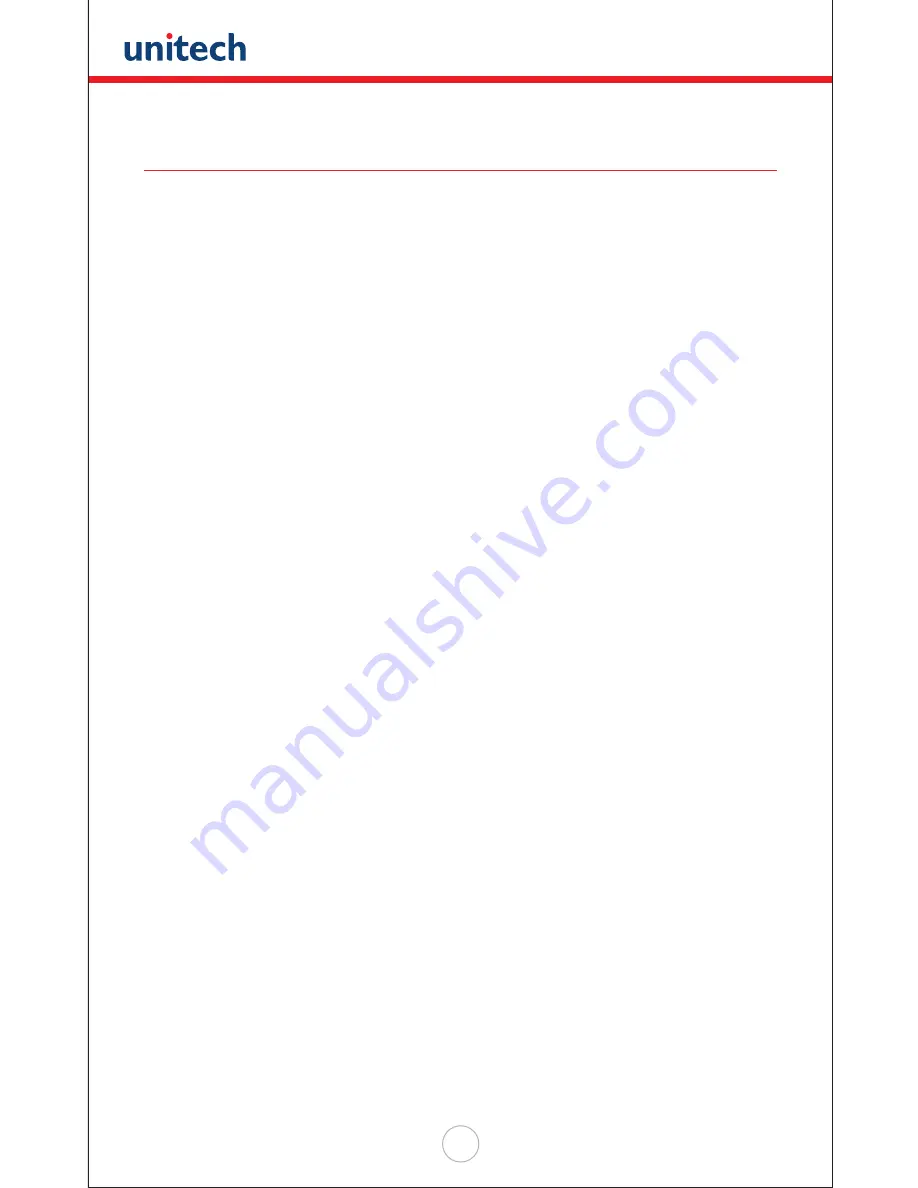
Copyright 2008 Unitech Electronics Co., Ltd. All rights reserved. Unitech is a registered trademark of Unitech Electronics Co., Ltd.
3
Notices
General Precautions
• Before using this product be sure to read through this manual. After reading, please
keep the manual in a safe place for future reference.
• The information contained is subject to change without notice.
• Unitech is not responsible for any operational results regardless of missing
information, errors or any misprinting in this manual.
• Unitech is not responsible for problems created as a result of using options and
consumables not officially approved.
• This product is designed for servicing at an Authorized Service Center. Other than
routine maintenance described in this manual, the user should not attempt to repair,
service or disassemble this product.
• Incorrect operation, handling, improper supplies and operating environments may
cause damage or otherwise affect the proper operation of this product. Such actions
invalidate the product warranty.
Battery Notice
• This unit is equipped with a Lithium-Ion battery pack and backup battery.
Although charged Lithium-Ion batteries may be left unused for several months,
their capacity may be depleted due to build up of internal resistance. If this happens
they will require recharging prior to use. Lithium-Ion batteries may be stored at
temperatures between -4°F to 140°F, however they may be depleted more rapidly at
the high end of this range. It is recommended to store batteries within normal room
temperature.

























