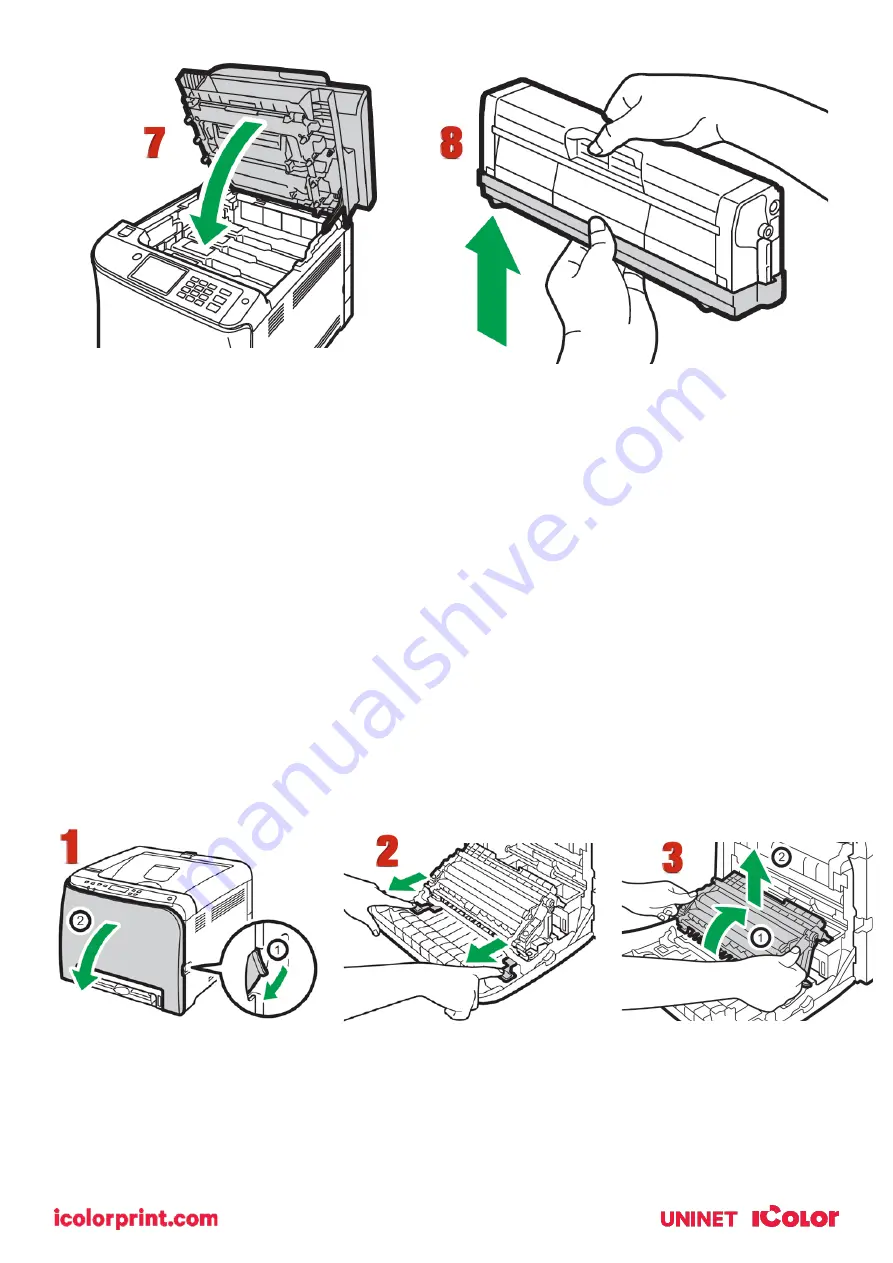
42
7.
Using both hands, hold the center of the top cover and close the cover carefully.
8.
Attach the protective cover you removed in Step 5 on the old print cartridge. Then, put the old print
cartridge into the bag, and then put it into the box.
Replacing the Waste Toner Bottle
Messages on the screen
• Replace the waste toner bottle when the following message appears on the screen:
"Replacement Required: Waste Toner Bottle"
• Prepare a waste toner bottle when the following message appears on the screen:
"Replace Required Soon: Waste Toner Bottle"
• Waste toner bottles cannot be reused.
• When removing the waste toner bottle, make sure not to tilt it.
• Make sure the transfer unit is installed. If the transfer unit is not installed, install it before turning on the power.
• Before removing the waste toner bottle from the machine, spread paper or similar material around the area to
keep toner from dirtying your workspace.
1.
Pull the front cover open lever and then carefully lower the front cover.
2.
Slide both levers on the front cover forward.
3.
Holding the tabs on both ends of the transfer unit, tilt it backwards and lift it up.
Summary of Contents for IColor 560
Page 1: ...1 IColor 560 Digital Color White Transfer Media Printer User Manual ...
Page 4: ...4 Machine Guide Exterior Front View ...
Page 5: ...5 Exterior Rear View ...
Page 6: ...6 Interior ...
Page 7: ...7 Control Panel ...
Page 8: ...8 ...

























