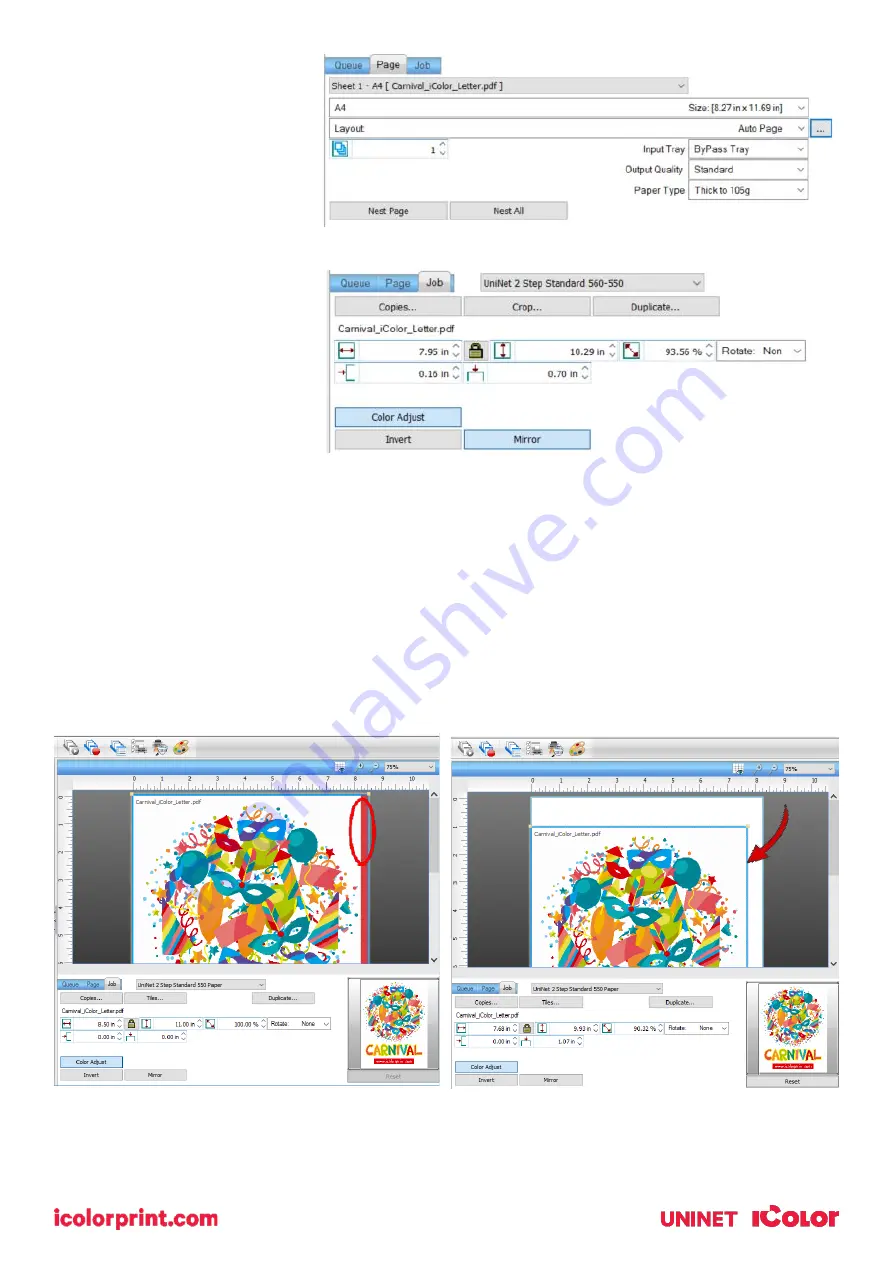
33
•
You can also adjust the size of any image by dragging and dropping the corner of the image in the
preview pane.
•
In this example, where we have a letter sized image placed on an A4 artboard, the red bar to the right of
the image represents the portion of image that is outside the print margins. Be sure to resize to eliminate
this bar before printing.
The ‘Page’ tab offers the
ability to print multiple
copies and nest images. You
can also adjust the size of
the image to fit your media
here (and in the Queue tab).
The ‘Job’ tab allows you to
lock the proportions of your
image to maintain the aspect
ratio. Here you can also
mirror, rotate and invert the
image, as well as adjust the
margins of the print if
necessary.
Note that the mirror function
is automatically on for any
image loaded into the
overprint queue.
Summary of Contents for IColor 560
Page 1: ...1 IColor 560 Digital Color White Transfer Media Printer User Manual ...
Page 4: ...4 Machine Guide Exterior Front View ...
Page 5: ...5 Exterior Rear View ...
Page 6: ...6 Interior ...
Page 7: ...7 Control Panel ...
Page 8: ...8 ...






























