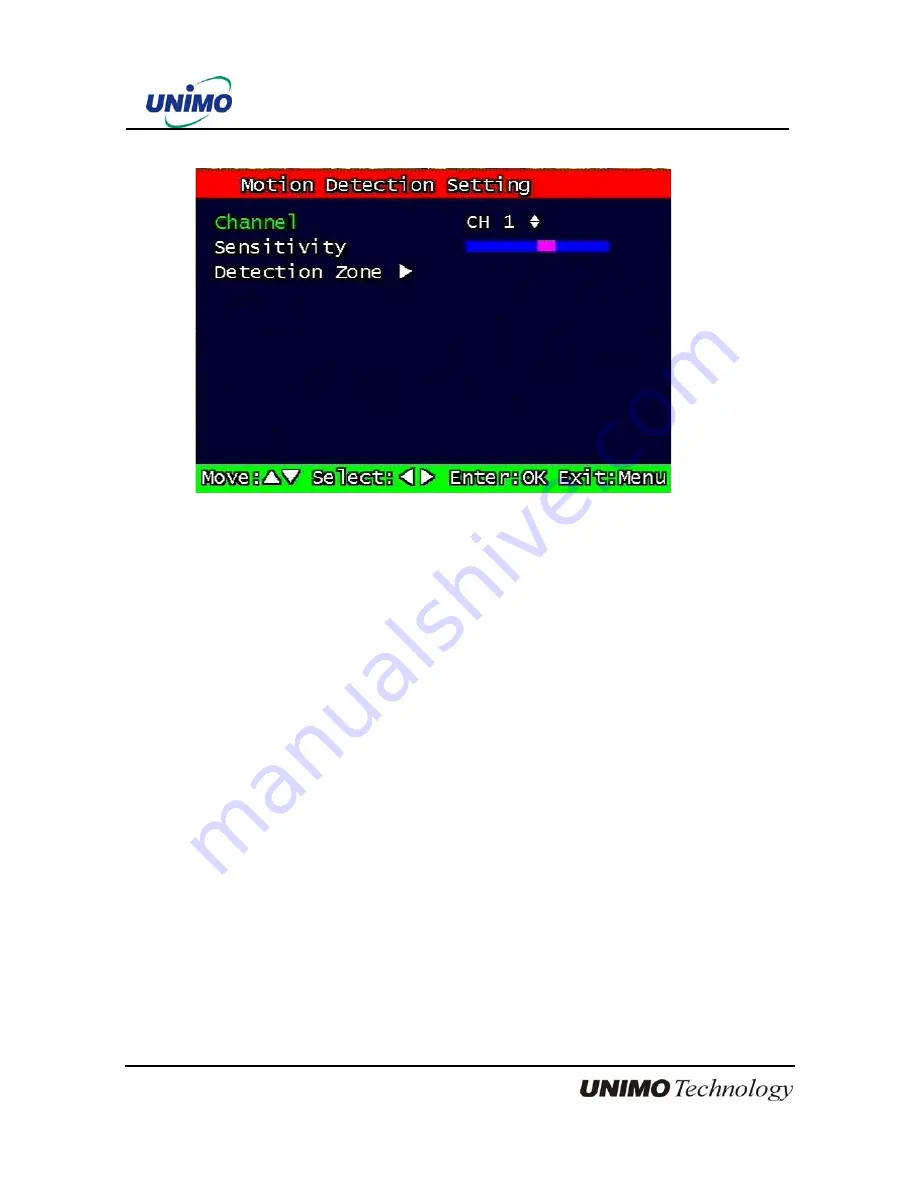
38
UDR-204(C) Operation manual Revision 3.0
3.3.1
Motion Detection Setting
Figure 3-11 Motion Detecting Setup screen
Sets up the motion detecting area and sensitivity. It sets up all 4 channels when it is set on
the Quad recording.
3.3.1.1 Channel
Sets up the motion detecting area and sensitivity for each channel. It sets up all 4 channels
when it is set on the Quad recording.
Under Quad recording mode, multi-channel is setup as same as one channel when user
setup motion detection areas & sensitivities.
3.3.1.2 Sensitivity
Sets up the motion detecting sensitivity. The lower the sensitivity gets the closer to the left
the red bar gets.















































