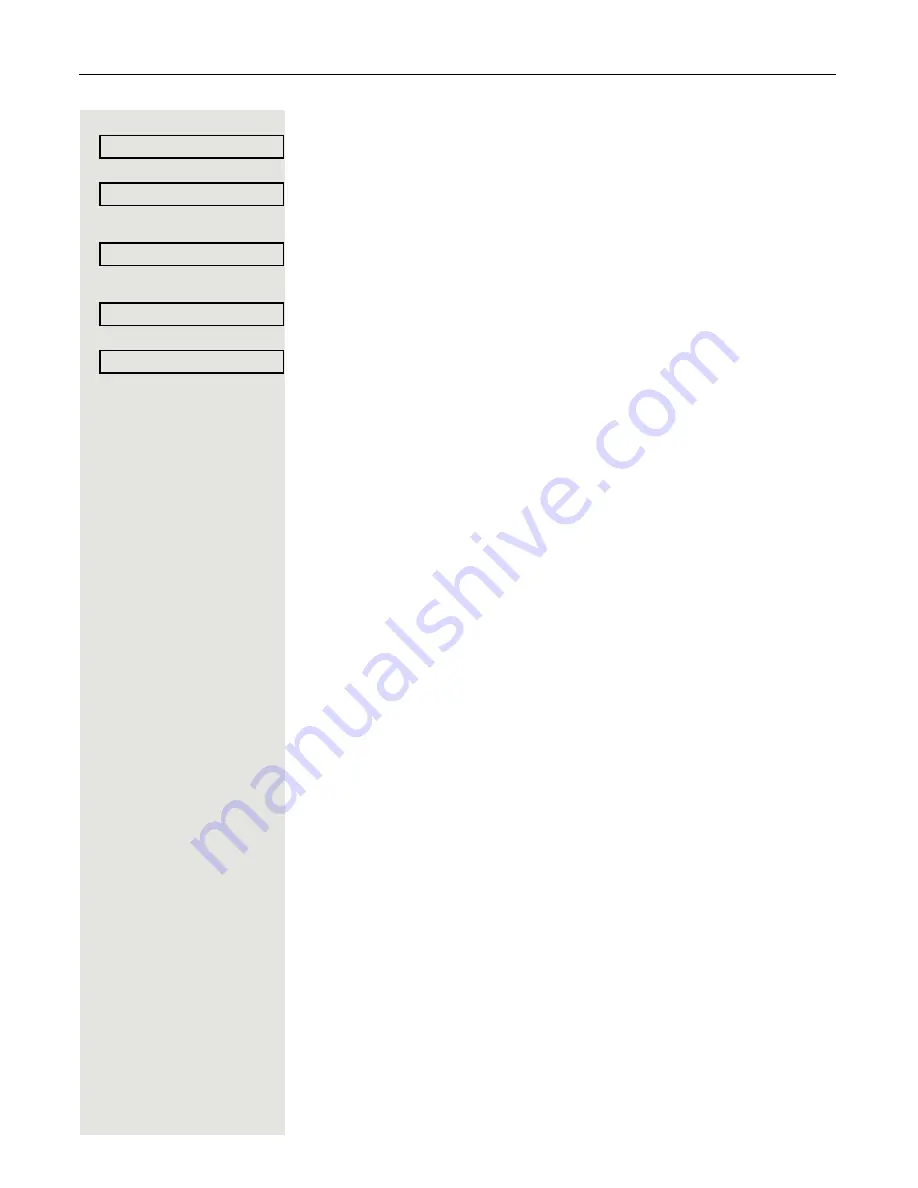
64
Call forwarding
Saving a destination phone number
Select and confirm the forwarding type (here for instance Uncond’l
).
Select and confirm the call type shown.
or
Select and confirm the call type shown.
or
Select and confirm the call type shown.
Select and confirm the option shown.
j
Enter/edit and confirm the destination phone number.
You can now select another call type additionally and enter a destination phone
number. If you assign destination phone numbers for External and Internal for
example, both external and internal calls will be forwarded to the respective des-
tinations.
If the destination phone numbers for
Any call
are assigned or changed, this call
forwarding has priority and both external and internal calls are forwarded to this
destination phone number.
N
Press the illuminated key to open the call view. Call forwarding for the selected
call type is activated.
Uncond’l?
l
All calls?
l
External
f
Internal
f
Enter destination
?
f






























