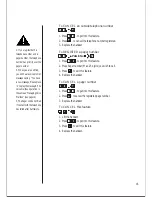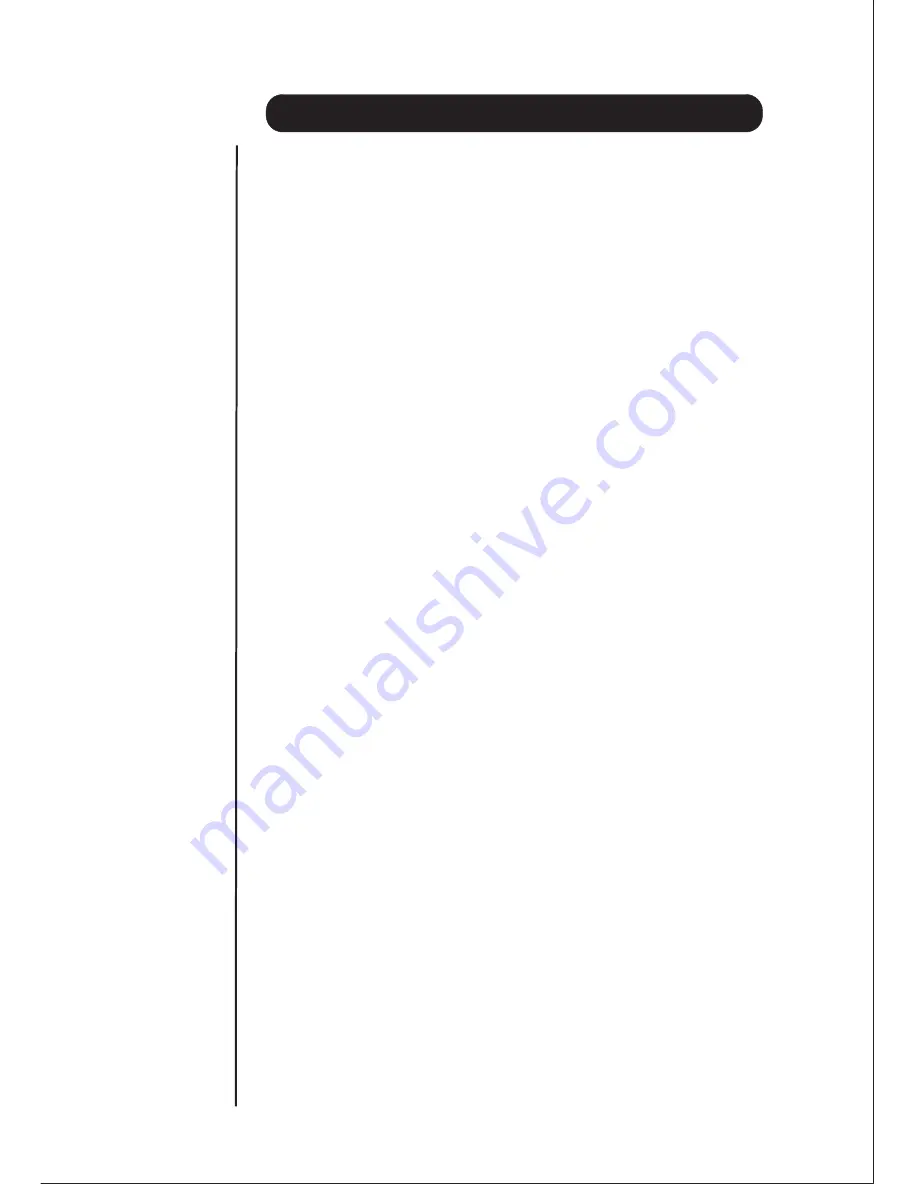
IMPORTANT SAFETY INSTRUCTIONS
PRECA
UTIONS
To reduce the risk of fire, electric shock, or personal injury, always follow these safety precautions.
1. Read and understand all instructions.
2. Follow all warnings and instructions marked on this unit.
3. Unplug this unit from wall outlets before cleaning. Do not use liquid or aerosol
cleaners. Use a damp cloth for cleaning.
4. Do not use this unit near water, for example, near a bathtub, washbowl or kitchen sink.
5. Install this unit securely on a stable surface. Serious damage may result if the unit falls.
6. Do not cover slots and openings of the unit, as these are provided for ventilation
and protection against overheating. Never place the unit near radiators, in/or near
a place where proper ventilation is not provided.
7. Use only the power source as marked on the unit. If you are not sure of the type
of power supply to your home, consult your dealer or local power company.
8. Do not place objects on the power cord. Install the unit where no one can step on
the cord.
9. Do not overload wall outlets and extension cords as this can result in the risk of
fire or electric shock.
10. Never push any objects through slots in this unit as it may result in the risk of fire
or electric shock. Never spill liquid on the unit.
11. To reduce the risk of electric shock, do not disassemble this unit, but take it to a
qualified service person when service or repair work is required. Opening or
removing the cover may expose you to dangerous voltages or other risks. Incorrect
reassembly can cause electric shock when the appliance is subsequently used.
12. Unplug this product from the wall outlet and refer servicing to qualified service
personnel under the following conditions:
A. When the power supply cord or plug is damaged or flayed.
B. If liquid has been spilled into the product.
C. If the product has been exposed to rain or water.
D. If the product does not operate normally when following the instructions. Adjust
only those controls that are covered by the operating instructions.
Improper adjustment of other controls may result in damage and will often
require extensive work by a qualified technician to restore the product to
normal operation
E. If the product has been dropped or the cabinet has been damaged.
F. If the product exhibits a distinct change in performance.
13. During thunderstorms, avoid using telephones except cordless types. There may
be a remote risk of electric shock from lightning.
14. Do not use this unit to report a gas leak in the vicinity of the leak.
To prevent fire or shock hazard, do not expose this product to rain or any type of moisture.
CAUTION:
The Unit must be connected to the Telecommunication Network through line cords.
For safety reasons, only connect FP105 or DGA1980 phones to the extensions.
WHEN USING Y
OUR UPBX
1
Summary of Contents for UPBX 416
Page 2: ......
Page 12: ...when disabled 7...