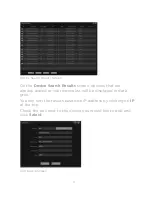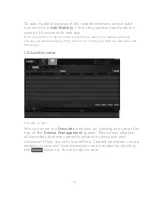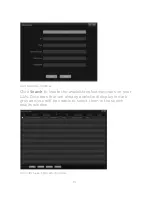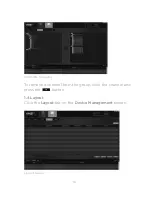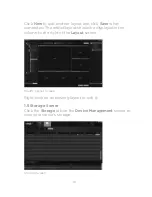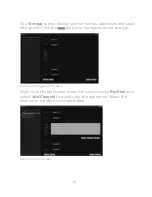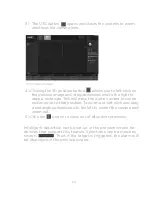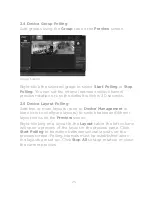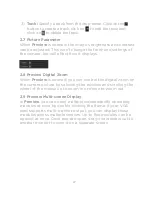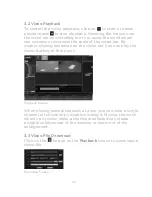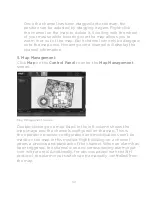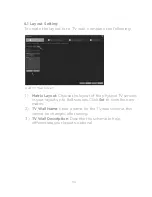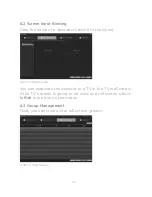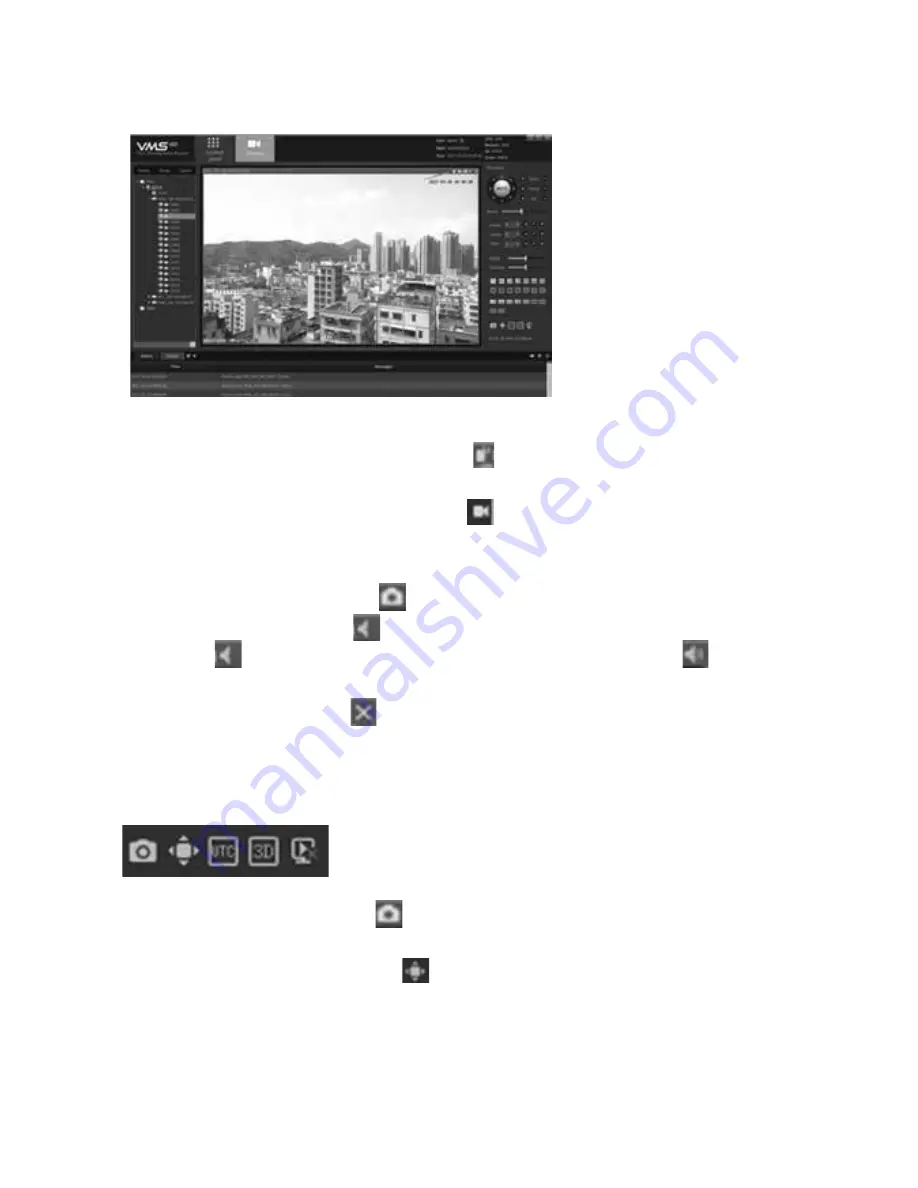
23
Preview Pane Toolbar
1) The channel intercom switch can enable/disable the PC’s
intercom for this channel.
2) The device recording switch starts/stops the local
recording of the channel. When displayed in blue the device
is recording. If displayed in white the device is not recording.
3) The capture button takes a screenshot of the channel.
4) The audio button turns the channel’s audio on and off.
The button indicates the audio is muted and indicates
the audio is on.
5) The close button exits the current preview.
2.3 Preview Overview
The
Preview
toolbar is located on the bottom right.
1) The capture button takes a screenshot of the whole
preview window.
2) The full screen button activates a full screen preview.