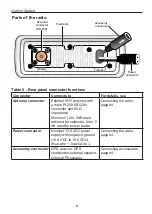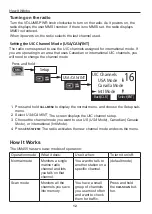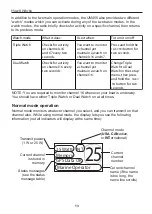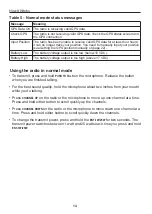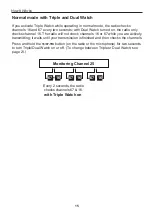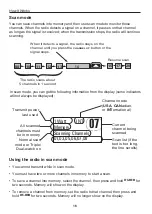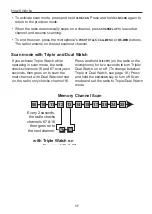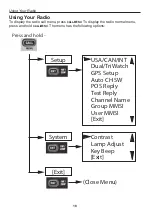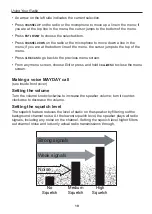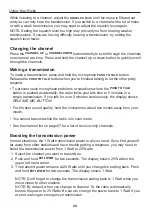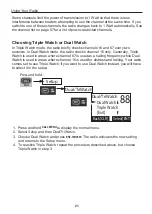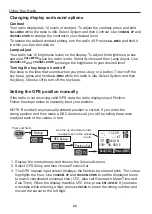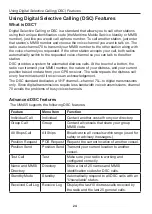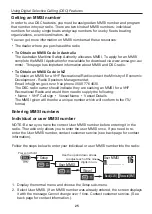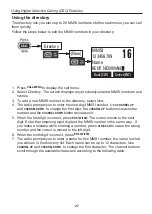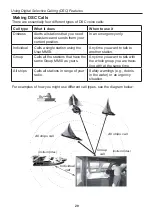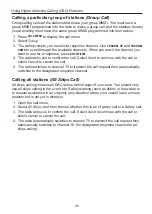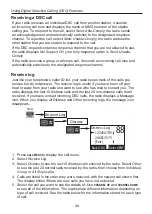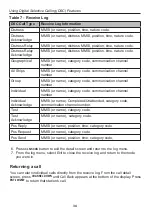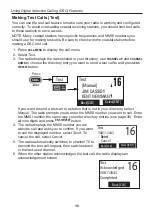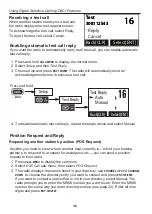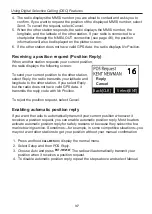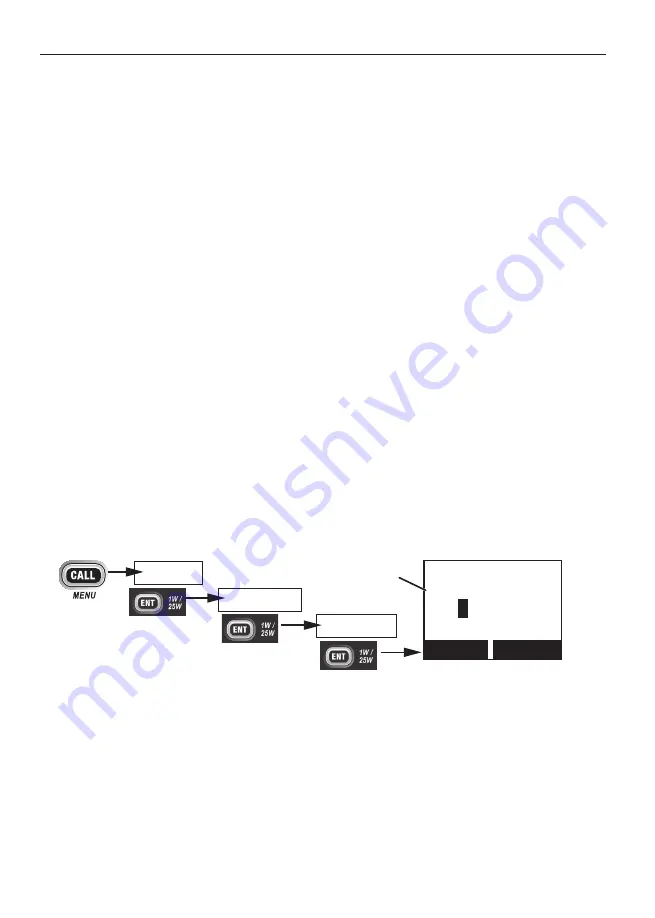
Using Your Radio
22
Changing display and sound options
Setting the GPS position manually
Contrast
Your radio display has 10 levels of contrast. To adjust the contrast, press and hold
CALL-MENU
while the radio is idle. Select
System
and then
Contrast
. Use
CHANNEL UP
and
CHANNEL DOWN
to change the contrast to your desired level.
To restore the default contrast setting, turn the radio off. Press
CALL-MENU
and hold it
in while you turn the radio on.
Lamp adjust
Your radio has 10 brightness levels on the display. To adjust the brightness, press
and hold
CALL-MENU
while the radio is idle. Select
System
and then
Lamp Adjust.
Use
CHANNEL UP
and
CHANNEL DOWN
to change the brightness to your desired level.
Turning the key beep on and off
Key beep is the tone that sounds when you press a key or a button. To turn off the
key beep, press and hold
CALL-MENU
while the radio is idle. Select
System
and then
Key Beep
. Choose
Off
to turn off the key beep.
If the radio is not receiving valid GPS data, the radio displays
Input Position
.
Follow the steps below to manually input your position.
NOTE: Be certain any manually-entered position is correct. If you enter the
wrong position and then make a DSC distress call, you will be telling the arrows
to adjust each of the values in turn.
--/-- 11:22U
---
o
--.- KT
35
o
4
0.610 N
139
o
46. 564 E
Use the up and down arrows
to adjust each of the values
in turn.
16
Back[CLR] Forward[ENT]
Setup
Press and hold -
GPS Setup
Position Set
1. Display the normal menu and choose the
Setup
sub-menu.
2. Select
GPS Setup
and then choose
Position Set
.
3. The GPS manual input screen displays; the fields to be entered blink. The cursor
highlights the hour. Use
CHANNEL UP
and
CHANNEL DOWN
to set the displayed hours
to match coordinated universal time (UTC, also call Greenwich Mean Time and
Zulu Time). When the display matches UTC time, press
ENT-1W/25W
. If you make
a mistake while entering a digit, press
CLR-SCAN
to erase the wrong number and
moved the cursor to the left digit.