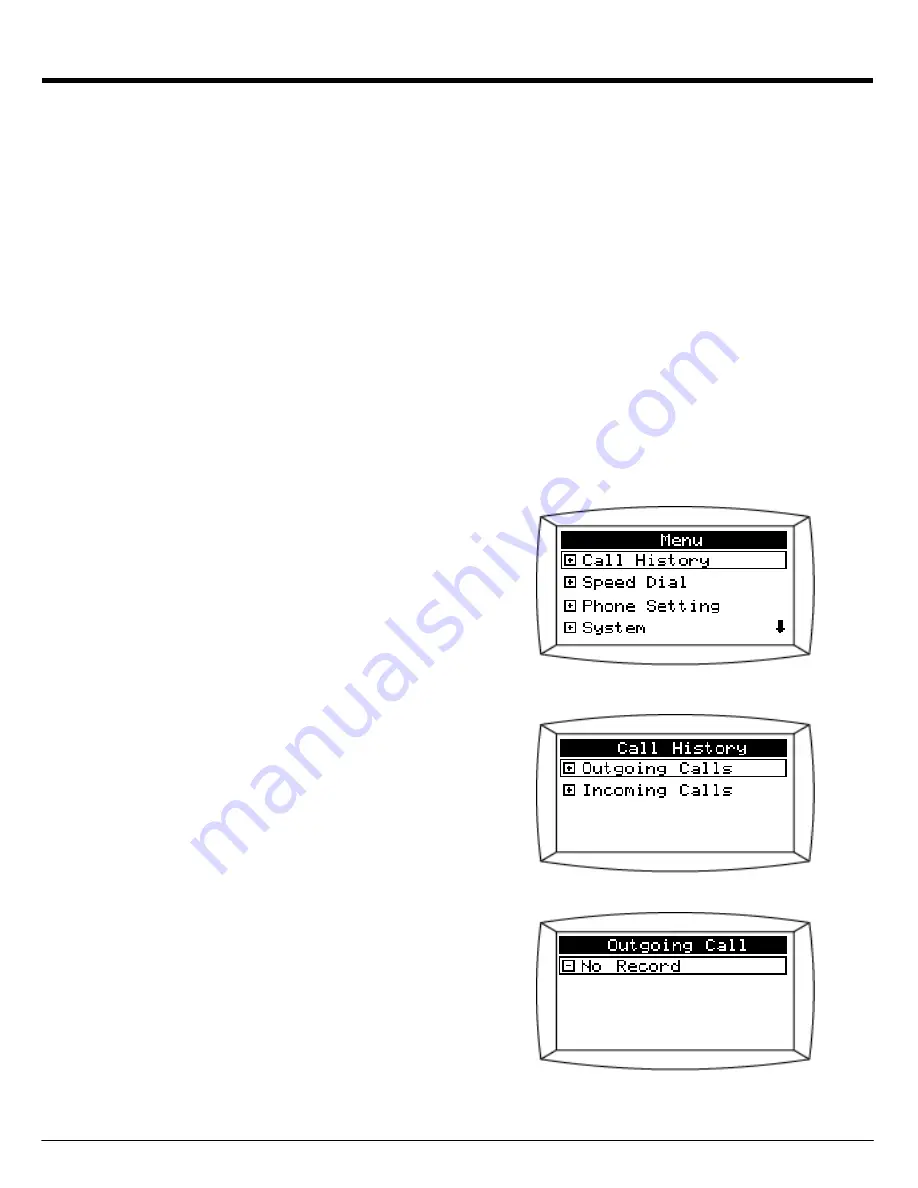
9.2 Call History
UIP312 keeps a history of the calls you have made and you have received. It let you find a
specific call information and redial that number as well.
It stores up to 16 most recently dialed calls information and 16 most recently received calls
information.
Call History consists of Outgoing Calls and Incoming Calls, and you can find this at
MENU
→
Call History
How to go to Call history Menu
1. Press the
MENU
button.
2. In the MENU screen, select
Call History
.
Call History is user password protected
3. There are two items in the Call History menu.
”
No Record
” is displayed when there is no call
information to show.
Page 25






























