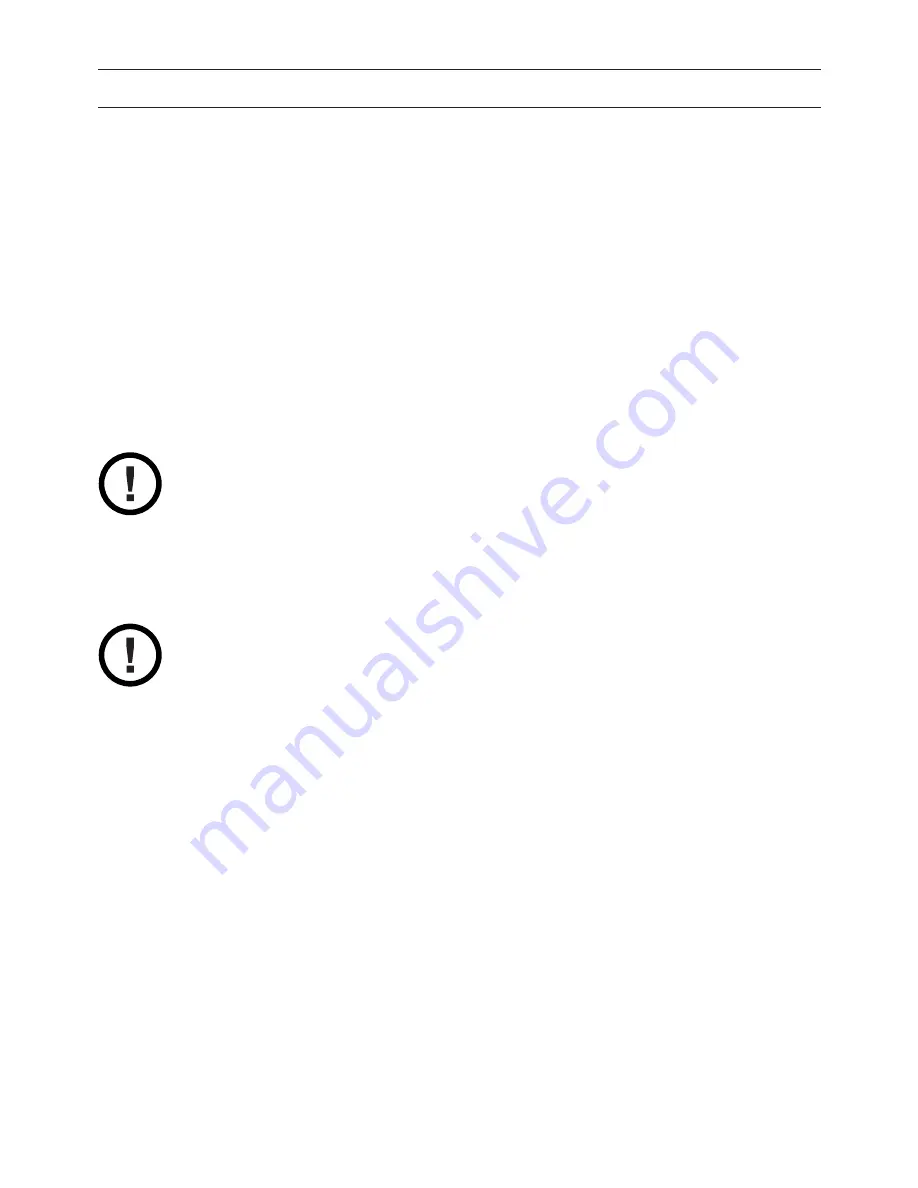
1
Regulatory Information
FCC Part 15
Complies with the limits for a Class B computing device pursuant to Subpart B of
Part 15 of FCC Rules.
U.L. Compliance
This equipment complies with Underwriters Laboratories Standard U.L. 60950.
Repairs
NO REPAIRS CAN BE DONE BY THE CUSTOMER
Hearing-Aid Compatibility
The equipment is hearing-aid compatible.
The act of monitoring or recording telephone conversations under certain
circumstances may violate federal or state statutes. Consultation with your legal
counsel prior to engaging in such practices would be advisable.
Industry Canada (ICES-003)
This class B digital apparatus complies with Canadian ICES-003.
Users should not attempt to make such connections themselves, but should
contact the appropriate electric inspection authority, or electrician, as appropriate.




































