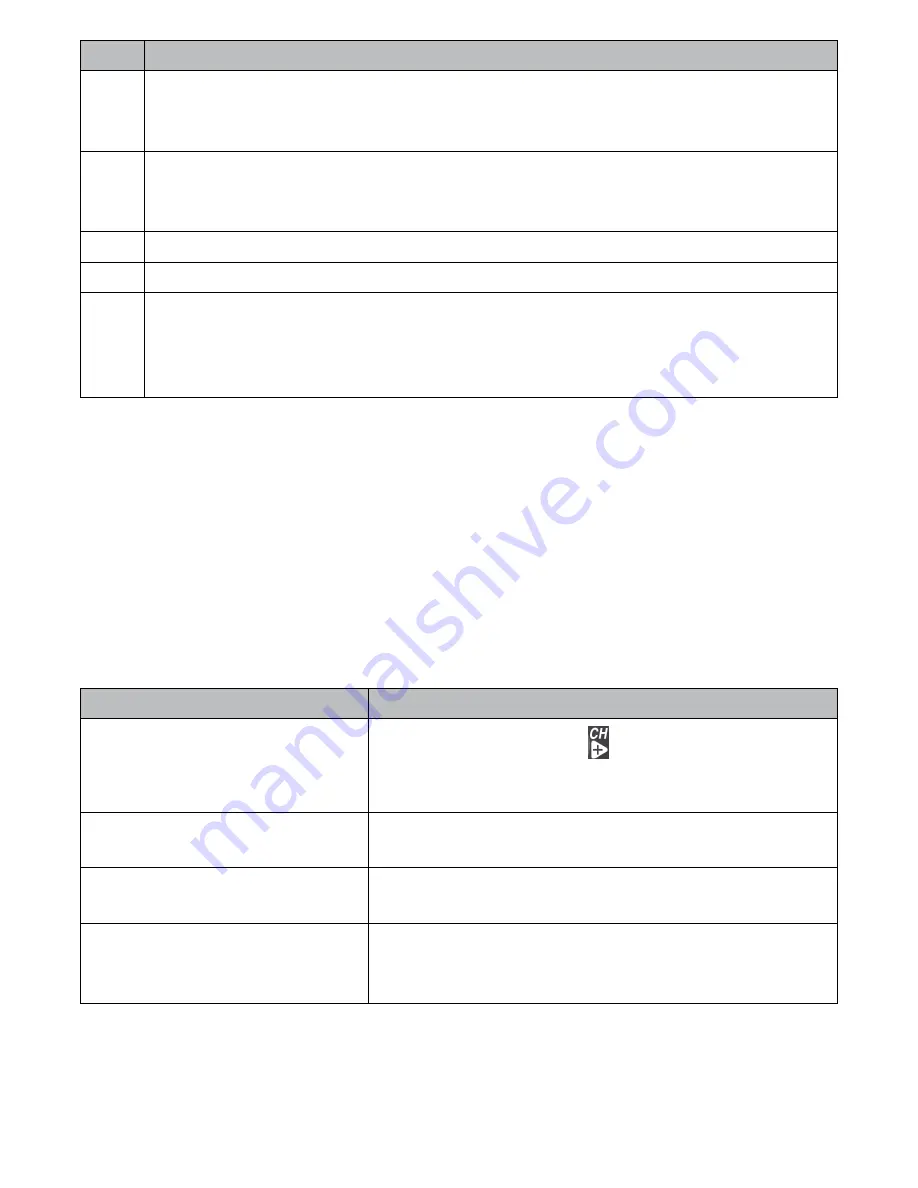
14
No. What it does
9
Current Recording Status
: Displays when the monitor is recording video.
The file name displays in hour/minute/second/recording camera format
(055920-1).
10
Volume indicator
: This icon displays when you press
▲Vol
or
▼Vol
. An
arrow indicates the last volume adjustment direction and status bars indicate
the volume level.
11
Current Date
: Displays the date in MMDDYYYY format.
12
Current Time
: Display the time in HH:MM:SS format.
13
Auto Recording indicator
: Icon appears when the camera’s motion
detection function has been triggered. The camera records for 15, 30, or 60
seconds, depending on how it is set in the
Trigger Recording Time
screen.
You can also select OFF to disable the function.
USInG THE UDR444
Viewing Modes
In Live view, video displays live images from the camera in the following modes:
•
Quad mode: Monitor displays video from all cameras on a single screen in 4 quadrants.
•
Single mode: Monitor displays video from one camera at a time.
•
Scan mode: Monitor displays video from one camera at a time, but cycles through all
cameras one by one.
Common Operations
To...
Do This...
Change between quad view,
single view, and scan for Live
view
From Quad view, press
to cycle the screens in
the following order:
Scan - CH1 - CH2 - CH3 - CH4 - Quad
Manually start recording
Press
MAnUAL REC
on top of the monitor (see page
27).
Set up to record automatically Refer to
Schedule Recording
from the
Record
menu
(see page 25).
Manually stop/cancel
recording in Manual, Motion,
or Schedule Record mode
Press
MAnUAL REC
on top of the monitor (see page
27).















































