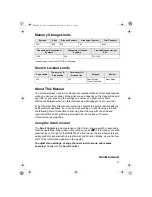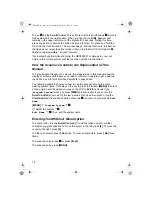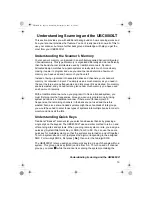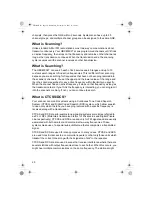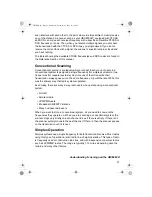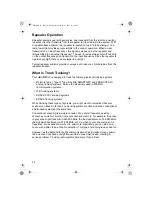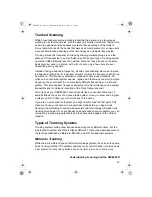8
Troubleshooting ............................................................................................................................ 116
Other Specifications ..................................................................................................................... 119
Reference ....................................................................................................................................... 120
Preset Fleet Maps ........................................................................................................................ 120
User Defined Fleet Maps .............................................................................................................. 122
Type I Programming Information ............................................................................................... 122
Size Code Restrictions .............................................................................................................. 123
CTCSS Frequencies..................................................................................................................... 124
DCS Codes................................................................................................................................... 124
Appendix ........................................................................................................................................ 125
SERVICE SEARCH RANGES...................................................................................................... 125
Air............................................................................................................................................... 125
Marine ........................................................................................................................................ 125
CB AM Radio ............................................................................................................................. 126
CB FM Radio.............................................................................................................................. 132
PMR ........................................................................................................................................... 137
LPD ............................................................................................................................................ 138
Index ............................................................................................................................................... 139
Declaration of Conformity ............................................................................................................ 143
UB356ZH.fm Page 8 Wednesday, December 19, 2007 11:28 AM