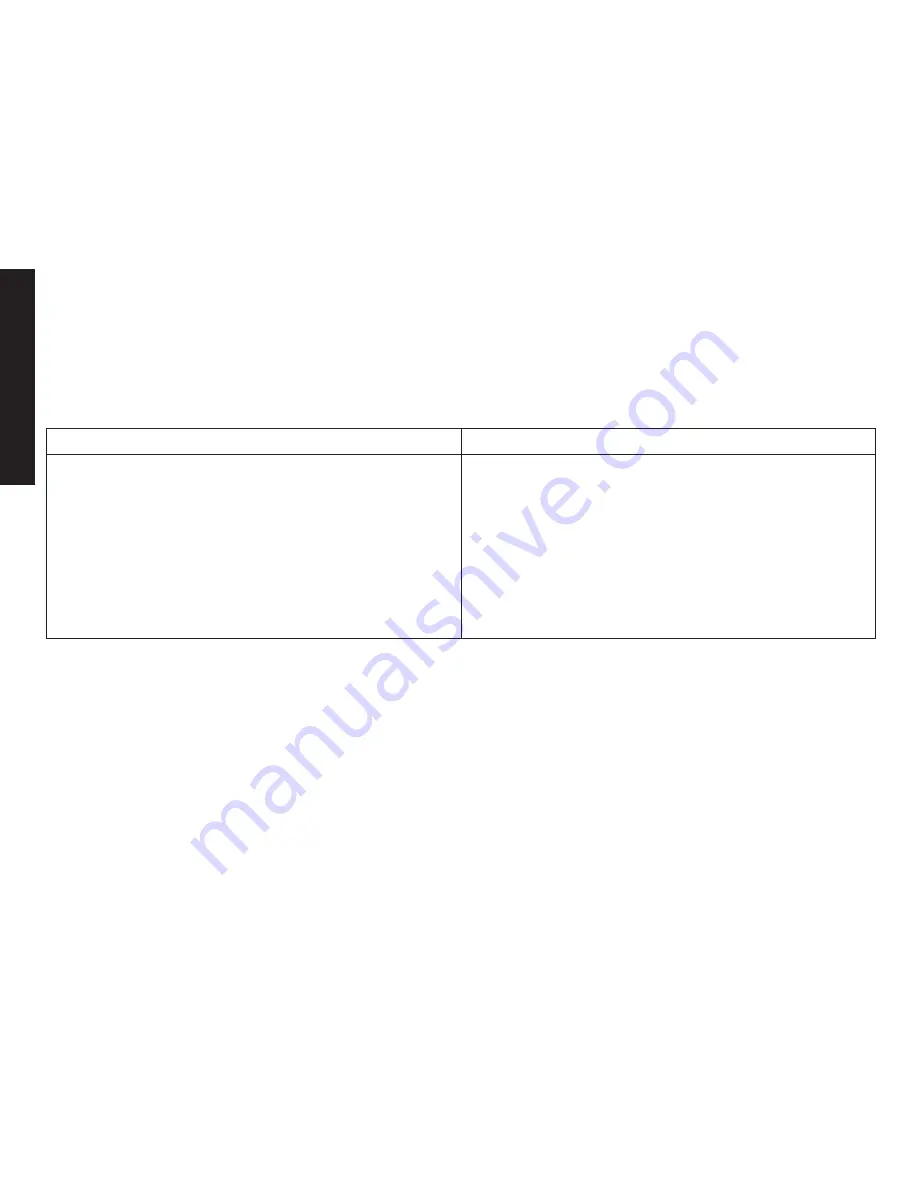
57
T
roubleshooting
Liquid Damage
Moisture.and.liquid.can.damage.your.cordless.phone.
If.the.handset.or.base.is.exposed.to.moisture.or.liquid,.but.only.the.exterior.plastic.housing.is.affected,.wipe.off.
the.liquid,.and.use.as.normal..
If.moisture.or.liquid.has.entered.the.plastic.housing.(i.e..liquid.can.be.heard.in.the.phone.or.liquid.has.entered.the.
handset.battery.compartment.or.vent.openings.on.the.base),.follow.the.steps.below:
Handset
Base
Remove.the.battery.cover.and.leave.it.off.for.
ventilation.
Disconnect.the.battery.pack..Leave.the.battery.
cover.off.and.the.battery.pack.disconnected.for.at.
least.3.days.
Once.the.handset.is.completely.dry,.reconnect.the.
battery.pack.and.the.battery.cover.
Recharge.the.handset’s.battery.pack.for.5.to.20.
hours.before.using..
)
2)
3)
4)
Disconnect.the.AC.adapter.from.the.base,.cutting.
off.electrical.power.
Disconnect.the.telephone.cord.from.the.base.
Let.dry.for.at.least.3.days..
)
2)
3)
IMPORTANT
:.You.must.unplug.the.telephone.line.while.recharging.the.battery.packs.to.avoid.charge.interruption.
CAUTION: DO NOT use a microwave oven to speed up the drying process. This will cause permanent
damage to the handset, base and the microwave oven. After following these steps, if your
cordless telephone does not work, please call our Customer Service Hotline (see the back cover
page).
•
•
Summary of Contents for TRU9585 - TRU 9585 Cordless Phone
Page 1: ...81 1 25 66 7 3 21 6 758 6 5 6...
Page 67: ...66 Memo...

























