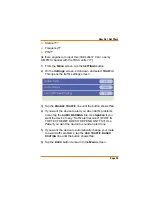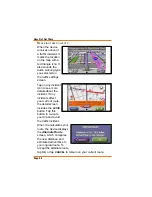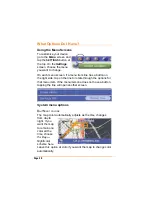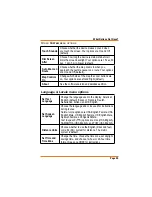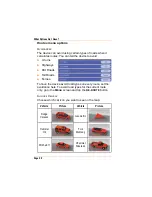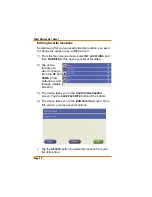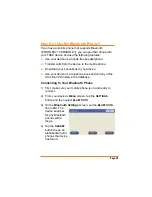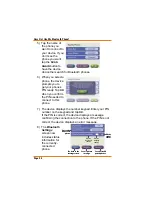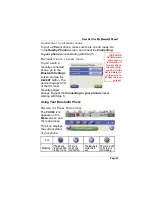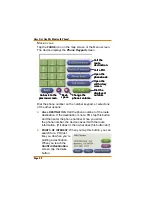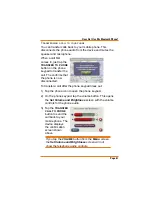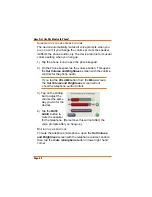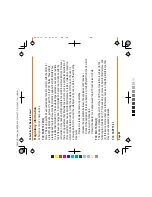Page 60
How Do I Use My Bluetooth Phone?
Tap the
HOLD
/
RETRIEVE
button to place the
caller on hold.
Tap the
END CALL
button to hang up.
After XX seconds, the
phone keypad times
out, and the device return to the previous screen. To bring up
the phone keypad again, tap the
PHONE
icon on the
Menu
screen or map screen.
U
SING
C
ALL
W
AITING
If a call comes in when you’re already on the phone, the
device displays the
call waitng screen.
Tap the
IGNORE
button to reject the
waiting call and
continue speaking
to the original
caller.
Tap the
ANSWER
button to put the original call on hold
and speak to the new caller.
Tap the {DROP/ANSWER NEW} button to hang up the
original call and speak to the new caller.
After you accept the new call, tap the
END CALL
button to
hang up on the new caller and return to the original call.
Tap the {FLASH??} button to switch back to the original
caller without disconnecting the new call. accept this call and
see more options.
Ź
Ź
Ź
Ź
Ź