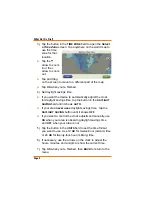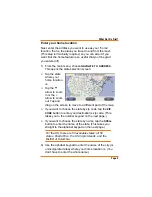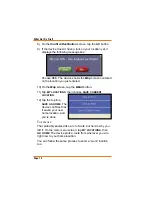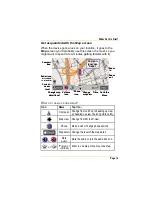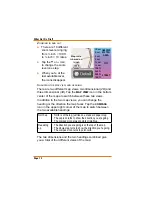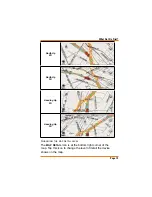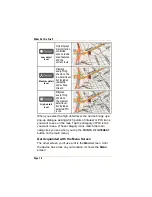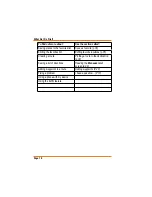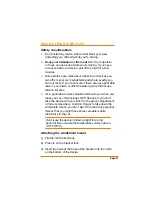Page 4
What Do I Do First?
Make sure everything is OK
If anything listed here is missing or damaged, call Customer
Service (see back cover for contact information).
TRAX436
OR
TRAX438 GPS
NAVI
A
A GATION DEVICE
The parts
you’ll use
most often
are in large
type.
Connectors
for optional
accessories
are shown in
italics.
Press the
power button
to turn off
the screen;
the device
stays on and
can still give
directions.
To turn
the device
completely off, press the power button in and hold it for
three seconds.
Ź
Ź
Ź
Ź
GPS antenna
(extended)
USB port for
software updates
Jack for external
headset
Connection
for external
antenna
Power
connection
Power button
GPS antenna
(extended)
USB port for
software updates
Jack for external
headset
Connection
for external
antenna
Power
connection
Power button