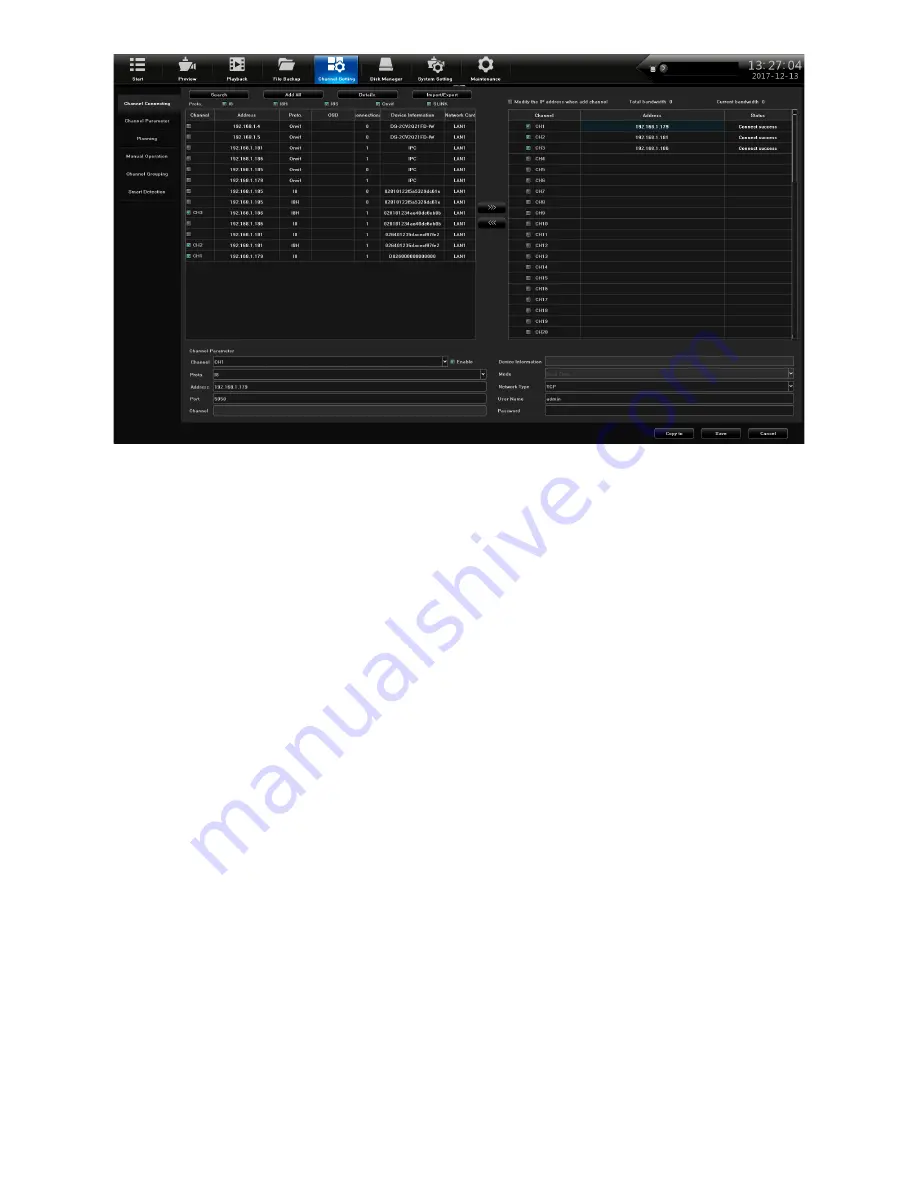
27
2.
In the left column, put a check next to the cameras that you want to assign to a channel. Don't
worry about the order of channels at this time. As they are checked, the IPC should show up on
the right side with a channel number. Follow these guidlines:
• 2MP, 4MP, and 4K cameras - select the IPC with the SLINK protocol (Proto. column).
• IPCs included in a XVR kit - select the I8S protocol for these IPCs.
•
IPCs that only show I8 - use this protocol if none of the above don't apply.
• If you are not using a Uniden IPC, select the Onvif protocol.
• If the IPC does not show up, check the IP address and the network, and try again.
3. When the IPC shows up on the right side, it will automatically be assigned the next channel
number. After a few seconds, the Status column should display
Connect success
for each
channel. f not, make sure the IPC and the LAN are in the same IP range.
4. On the left side, double left-click the IP address to display the
IPS Details
pop-up. Review IP
address and Subnet Mask. If you are using a non-Uniden IPC, you must create a user name
and password. Click
Modify
, make changes/enter a user name/password, click
Modify, OK
,
and finally
Exit
. Close the window and return to the
Channel Connecting
screen.
5. From
Channel Setting/Channel Parameter/Display Setting
, select a channel in the
Channel
drop down list. Check the
Show Local Channel Name
box to create a name to display for that
channel (un-check this box if you do not want the name to show up in the picture).
6. After all cameras are connected and working, go to the
Preview
screen and show all cameras.
You can put the cameras in whatever display order you want. With the mouse, click and drag
a camera from its current layout location and drop it in another location to swap locations.
Confirm the swap in the pop-up confirmation screen.
ANALOG CAMERA SETUP
The ProSeries cameras connect to the XVR systems via a BNC connector, which is analog video
or Hi-Definition over coax. These cameras have setting menus that can be changed using the
UTC (Up The Coax) menu on the XVR.
1.
Power up the XVR and login to the system. Go through the Guide screens and configure the
system.
2. Connect the camera to the XVR using the BNC connectors.











































