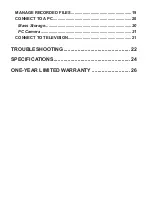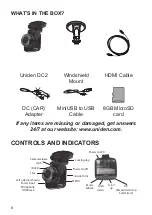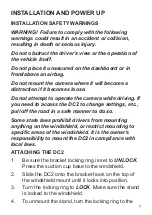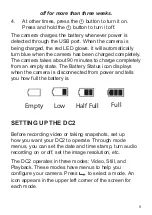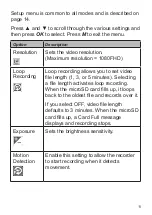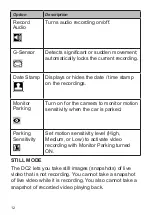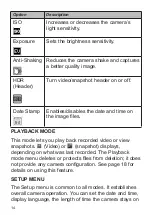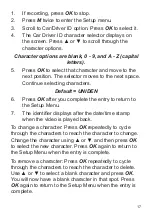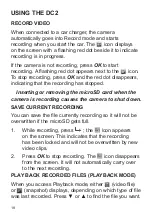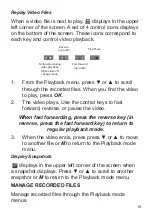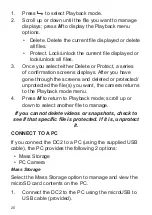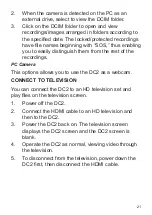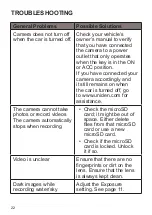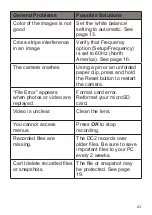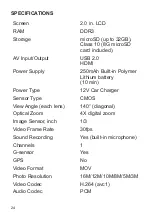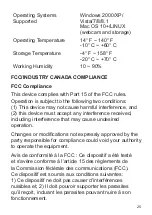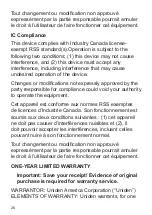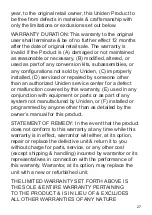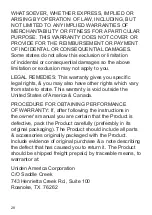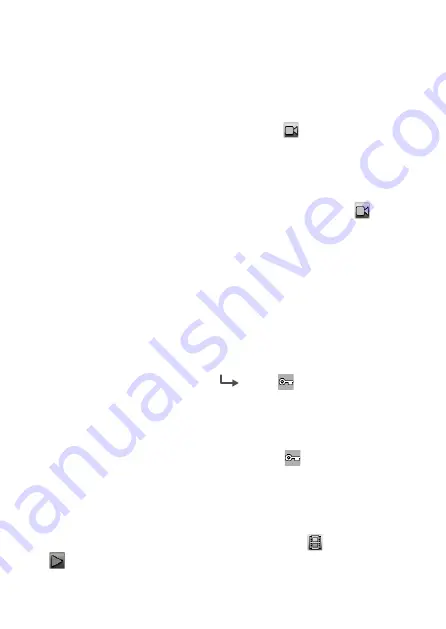
18
USING THE DC2
RECORD VIDEO
When connected to a car charger, the camera
automatically goes into Record mode and starts
recording when you start the car. The icon displays
on the screen with a flashing red dot beside it to indicate
recording is in progress.
If the camera is not recording, press
OK
to start
recording. A flashing red dot appears next to the icon.
To stop recording, press
OK
and the red dot disappears,
indicating that the recording has stopped.
Inserting or removing the microSD card when the
camera is recording causes the camera to shut down.
SAVE CURRENT RECORDING
You can save the file currently recording so it will not be
overwritten if the microSD gets full.
1. While recording, press
; the icon appears
on the screen. This indicates that the recording
has been locked and will not be overwritten by new
video clips.
2. Press
OK
to stop recording. The icon disappears
from the screen. It will not automatically carry over
to the next recording.
PLAY BACK RECORDED FILES (PLAYBACK MODE)
When you access Playback mode, either (video file)
or (snapshot) displays, depending on which type of file
was last recorded. Press ▼ or ▲ to find the file you want.