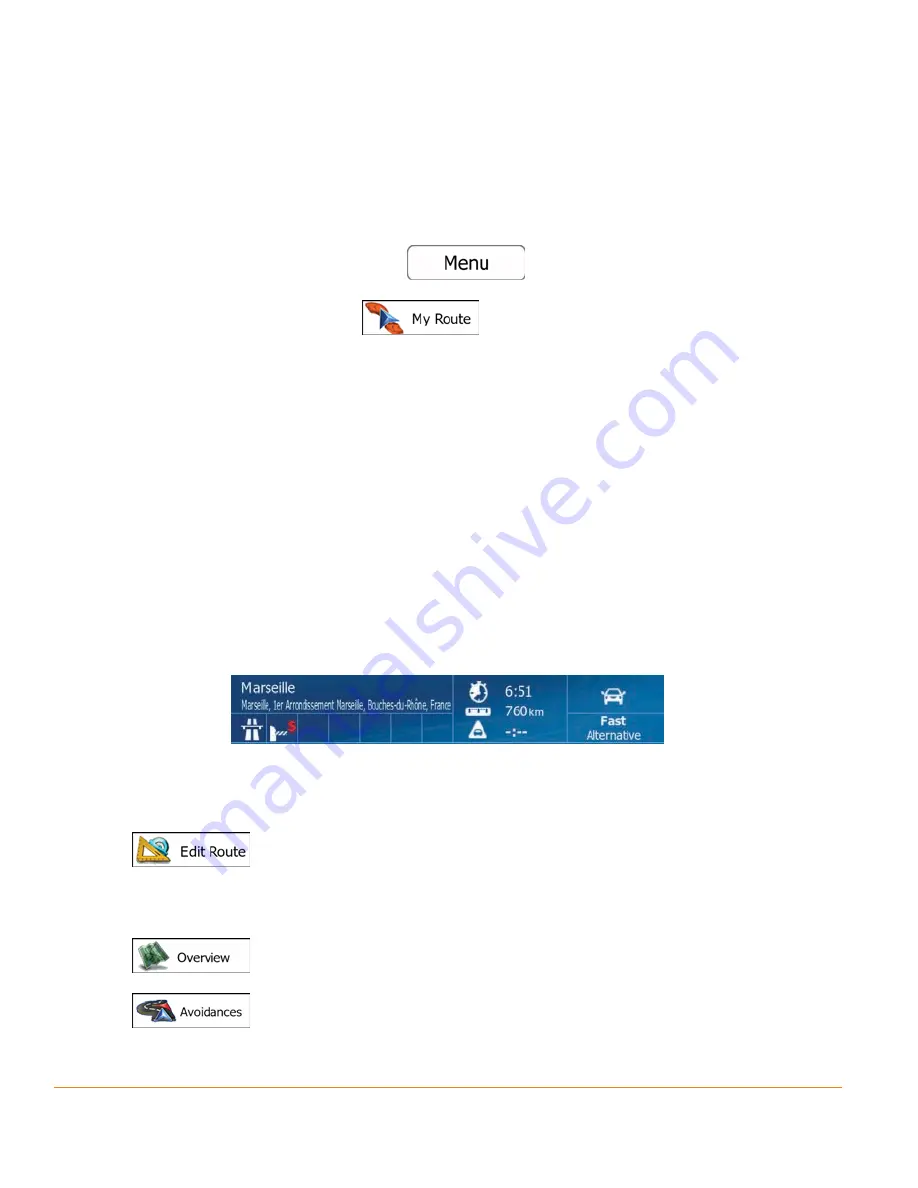
Page 72
3.3 Checking route parameters and accessing route related
functions
You can check different parameters of the route recommended by the software.
1. If you are on the Map screen, tap
to return to the Navigation menu.
2. In the Navigation menu, tap
.
3. The following pieces of information are displayed:
• The name and/or address of the destination.
• Warning icons (if any). They provide extra information about your route
(e.g. unpaved roads or toll roads to be taken).
• The total time of the route.
• The total length of the route.
• The symbol of the vehicle type used in route calculation.
• The route planning method (e.g. Fast).
4. You have the following options on this screen (for detailed instructions on how
to use them, see the next chapter):
• Tap
to edit the route: to add or remove destinations or change
their sequence. You can also set a route start point other than your current
location. This can be useful to plan and save a future trip.
• Tap
to display the entire route on the map.
• Tap
to bypass a part of the route.
Summary of Contents for iGO50
Page 127: ...Page 127 Notes...
















































