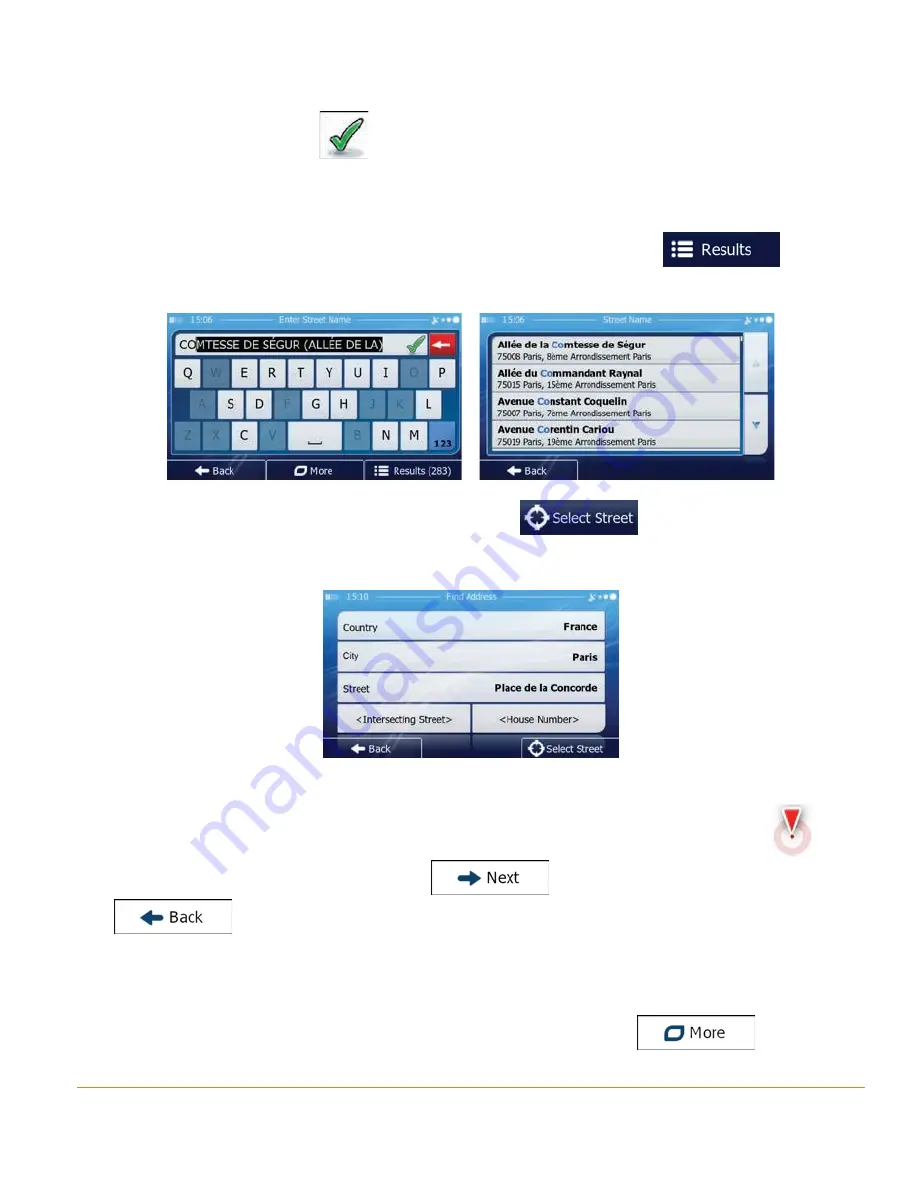
Page 41
accept it, tap
.
• If the desired name does not show up, the names that match the
string appear in a list after entering a couple of characters (to open the
list of results before it appears automatically, tap
). Select
the street from the list.
5. Instead of entering the house number, tap
. The midpoint of the
street is selected as the destination.
6. A full screen map appears with the selected point in the middle. If necessary,
tap the map somewhere else to modify the destination. The Cursor (
)
appears at the new location. Tap
to confirm the destination, or tap
to select a different destination.
7. After a short summary of the route parameters, the map appears showing the
entire route. The route is automatically calculated. Tap
Summary of Contents for iGO50
Page 127: ...Page 127 Notes...
















































