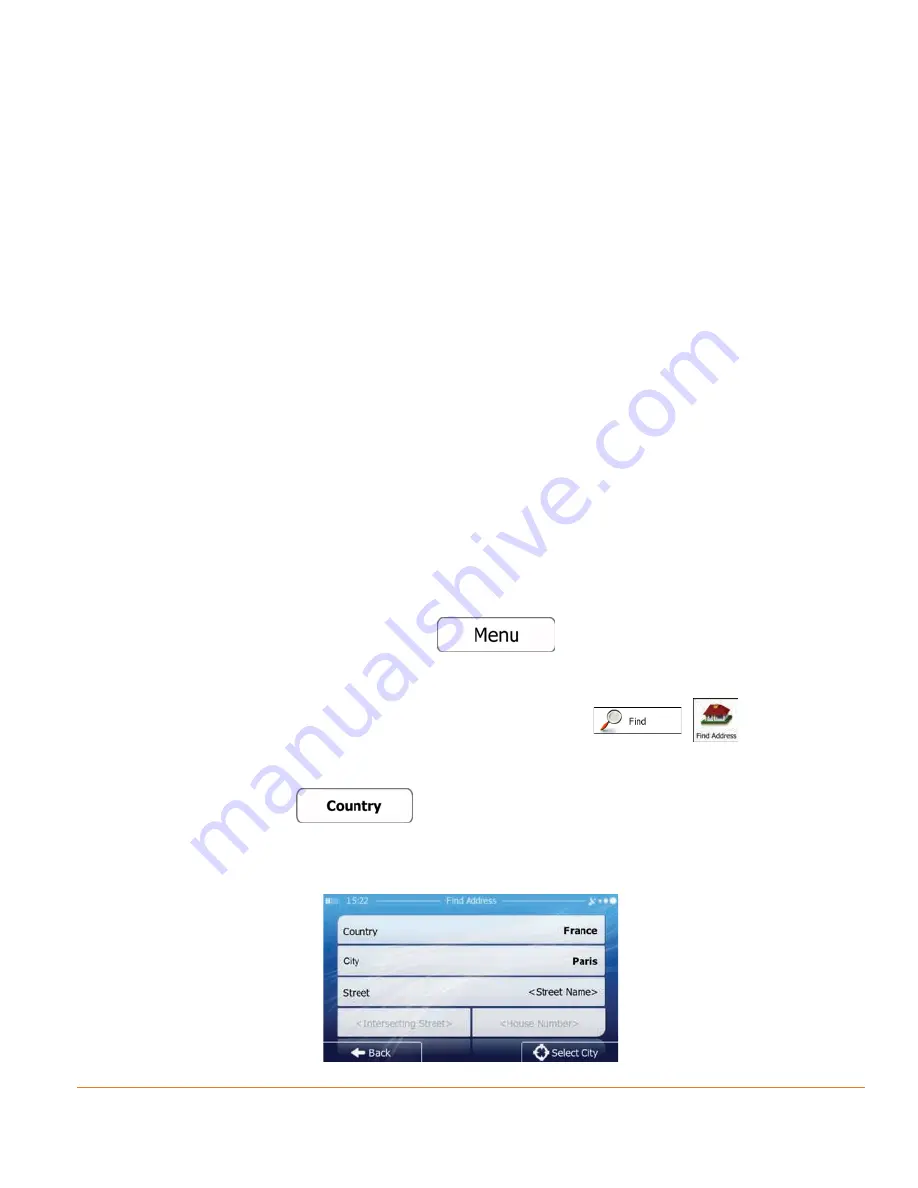
Page 37
3.1.1 Entering an address or part of an address
If you know at least a part of the address, it is the quickest way to select the
destination of the route.
Using the same screen, you can find an address by entering:
• the exact address, including house number
• the centre of a city/town
• an intersection
• the midpoint of a street
• any of the above, starting the search with the postal code (page 46)
3.1.1.1 Entering an address
To enter an address as the destination, do as follows:
1. If you are on the Map screen, tap
to return to the Navigation
menu.
2. In the Navigation menu, tap the following buttons:
,
.
3. By default, the software proposes the country and settlement where you
are. If needed, tap
, enter the first few letters of the country name
on the keyboard, and select a different one from the list of results. For quickest
results choose the country with state if you know which state to search from.
Summary of Contents for iGO50
Page 127: ...Page 127 Notes...






























