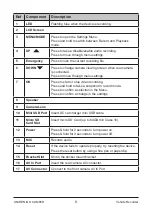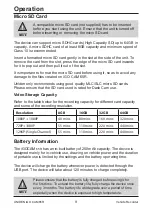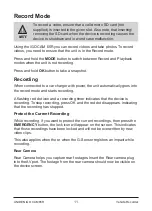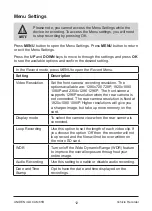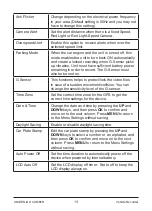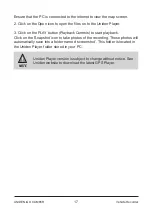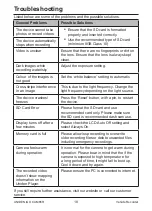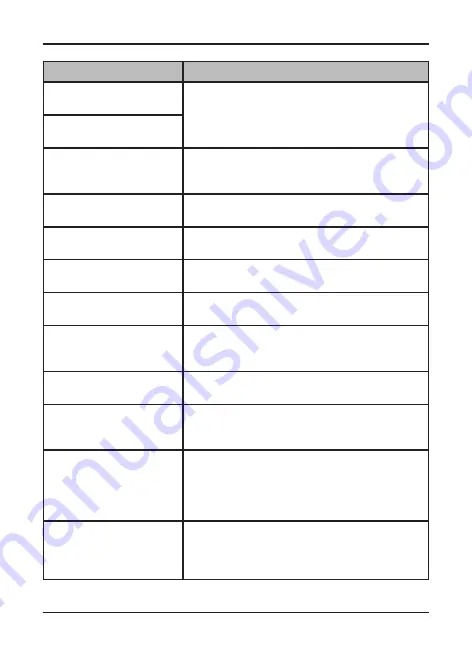
18
Vehicle Recorder
UNIDEN iGO CAM 65R
Listed below are some of the problems and the possible solutions.
General Problems
Possible Solutions
The device cannot take
photos or record videos
•
Ensure that the SD card is formatted
properly and inserted correctly.
•
Use the recommended type of SD card
(minimum 8GB Class 10)
The device automatically
stops when recording
Video is unclear
Ensure that there are no fingerprints or dirt on
the lens. Ensure that the lens is always kept
clean.
Dark images while
recording water/sky
Adjust the exposure setting.
Colour of the images is
not good
Set the ‘white balance’ setting to automatic.
Cross-stripe interference
in an image
This is due to the light frequency. Change the
light frequency depending on the light source.
The device crashes/
freezes
Press the ‘Reset’ button, with a pin, to restart
the device.
SD Card Error
Please format the SD card and use
recommended card only. Please make sure
the SD card is recommended dash cam use.
Display turns off after a
few minutes
Please check the LCD Auto Off setting and
select Always On.
Memory card is full
Please allow loop recording to overwrite
older recording files or delete unwanted files
including emergency recordings.
Camera feels warm
during operation
It is normal for the camera to get warm during
operation. Please bear in mind that the if the
camera is exposed to high temperature for
a long period of time, it might fail to boot up.
Cool it down and try again.
The recorded video
doesn’t show mapping
information on the
Uniden Player.
Please ensure the PC is connected to internet.
If you still require further assistance, visit our website or call our customer
service.
Troubleshooting