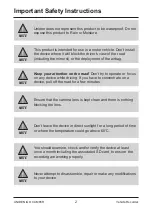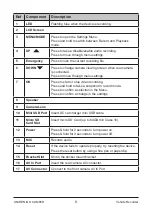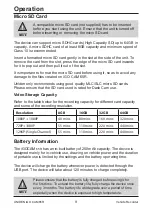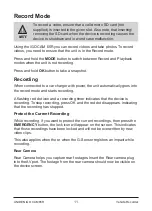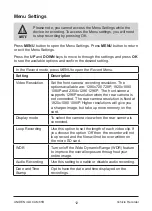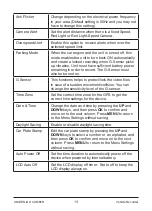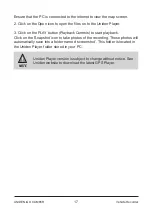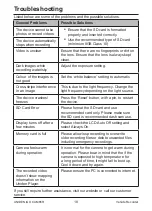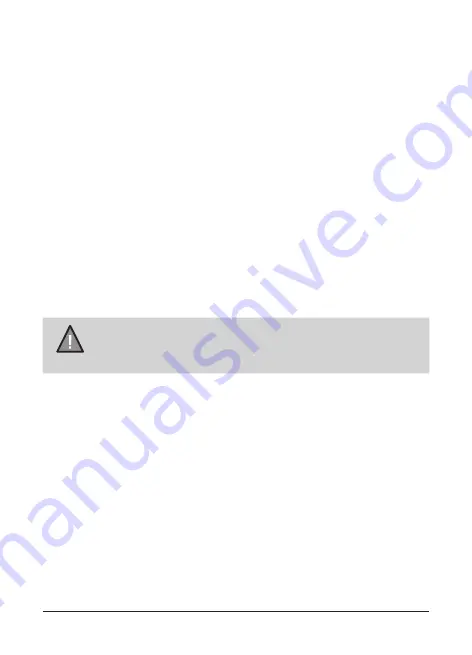
15
UNIDEN iGO CAM 65R
Vehicle Recorder
Playback Mode
Press and hold the
M
button to switch between record and playback mode
when the device is not recording. The device stores video and photos on
the SD Card. Playback mode will allow you to review the saved videos and
photos and play back the video with sound.
Press
EMERGENCY
button to switch folder between Normal Recording
Folder, Locked recording folder and Snapshot folder. Press and hold
EMER-
GENCY
button to switch between the Front and Rear camera folder.
When in the Playback mode, toggle the files by Press the
UP
or
DOWN
keys
to scan through the various video/image files and press
OK
button to play a
video file.
During video playback pressing the
UP
or
DOWN
keys will fast rewind or
fast forward the current video. Press
OK
button to play, pause or resume the
video.
If you wish to delete, press the
MENU
button to access these options.
Select this option to play back or repeat one or all of the recorded videos
NOTE
To return to Record Mode, press and hold the MODE button.
Press OK to start recording.