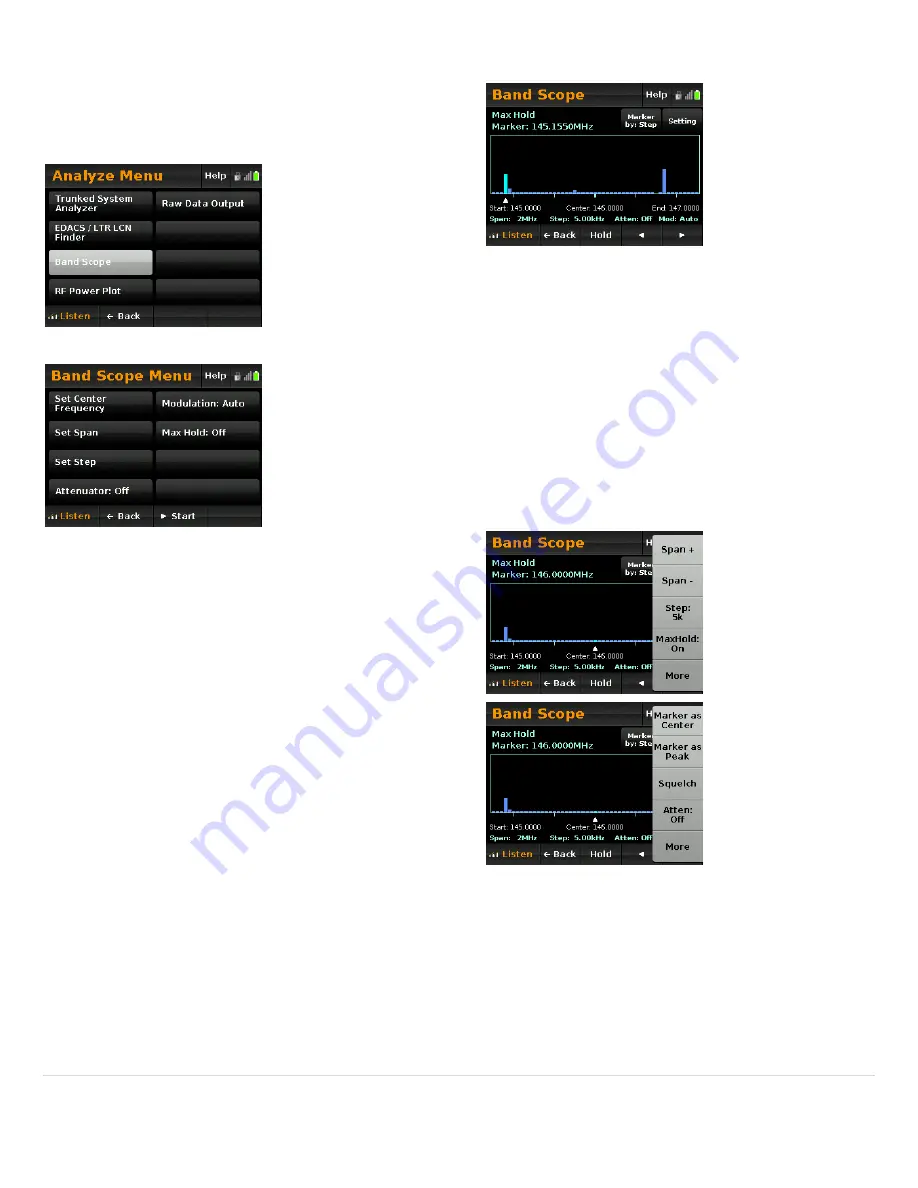
Band
Scope
55
|
P a g e
The
band
scope
gives
you
a
visual
representation
of
the
radio
activity
in
a
frequency
range.
From
the
Analyze
Menu,
select
Band
Scope.
The
Band
Scope
Menu
appears.
Set
Center
Frequency
–
set
the
frequency
at
the
center
of
the
frequency
range
you
want
to
analyze.
Set
Span
–
set
the
width
of
the
frequency
range
to
analyze.
For
example,
if
you
set
the
center
frequency
to
146.0000
MHz
and
the
span
to
2
MHz,
the
Band
Scope
will
analyze
from
145.0000
MHz
to
147.0000
MHz.
Set
Step
–
set
the
size
of
the
frequency
step
to
use
when
analyzing
the
frequency
range.
Attenuator
–
tap
to
turn
the
attenuator
on
or
off.
Modulation
–
tap
to
set
the
modulation
method
to
use.
AUTO
uses
the
default
setting
for
the
frequencies
being
checked.
Max
Hold
–
set
to
ON
to
have
the
maximum
RSSI
value
for
a
frequency
held
during
analyze.
Otherwise,
all
values
are
reset
on
every
sweep.
the
band
scope.
Tap
Start
to
start
Tap
the
left
and
right
arrows
at
the
bottom
of
the
screen
to
adjust
the
position
of
the
marker
at
the
bottom
of
the
analyze
window.
Tap
Marker
by:
above
the
display
to
change
how
the
marker
moves:
ves
left
and
right
in
increments
of
the
step
setting.
Marker
by:Bar
–
the
marker
moves
left
and
right
in
single
‐
bar
increments
(typically
each
bar
represents
multiple
step
values).
You
can
adjust
all
of
the
settings
set
in
the
Band
Scope
menu.
Tap
Setting
to
access
these
settings.
You
will
see
several
additional
options
available.
Marker
by:Step
–
the
marker
mo
Marker
as
Center
–
rescales
the
frequency
range
to
set
the
position
of
the
marker
as
the
center
frequency.
Marker
as
Peak
–
moves
the
marker
to
the
position
of
the
strongest
signal.

























