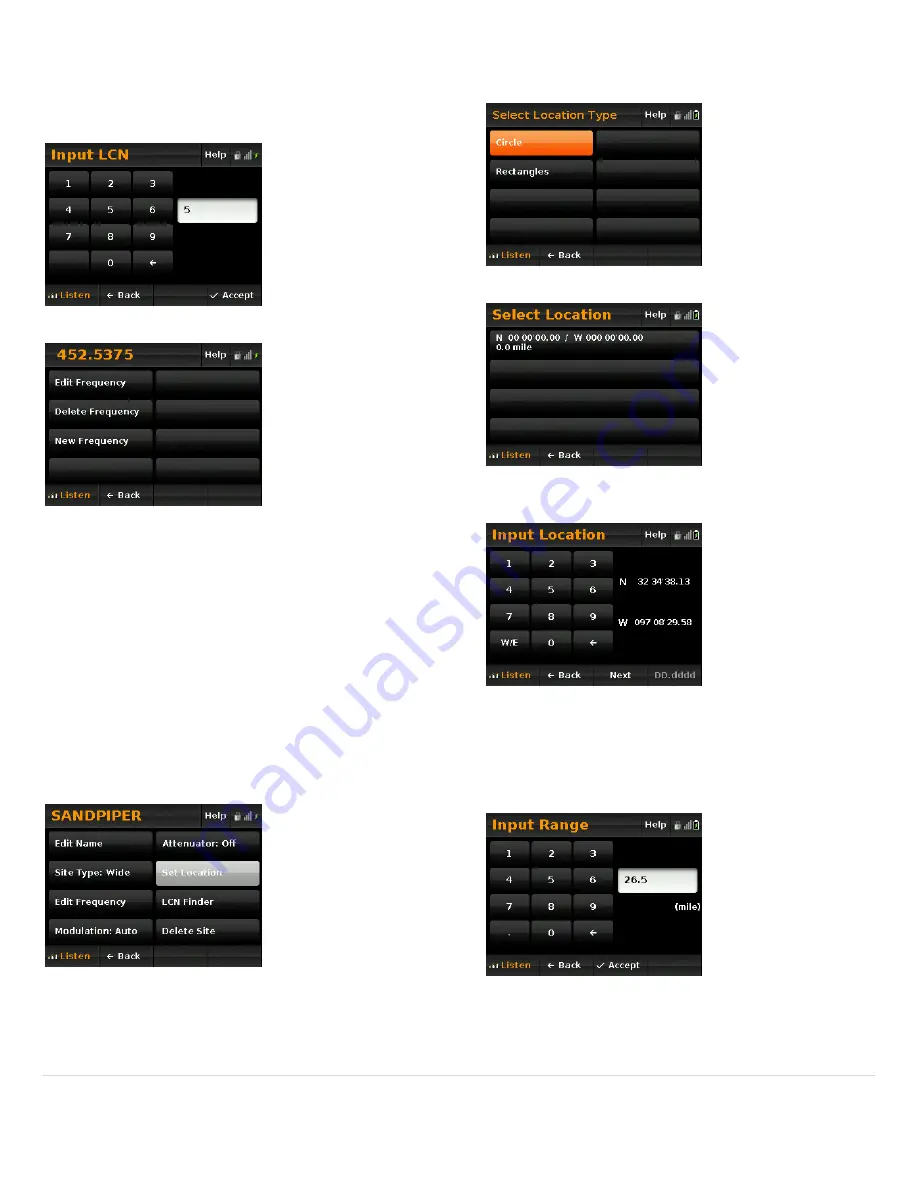
38
|
P a g e
o
enter
any
LCN
not
used
r
Enter
the
LCN
for
the
frequency
and
tap
Accept.
If
you
d
not
know
the
LCN
assignment,
for
another
frequency,
then
later
use
the
LCN
Finde
function
to
adjust
the
assignments.
The
Frequency
menu
appears.
Edit
Frequency
–
allows
you
to
change
the
frequency.
Delete
Frequency
–
deletes
the
frequency
from
the
site.
New
Frequency
–
tap
to
add
additional
frequencies,
then
repeat
the
above
steps.
Setting
a
Site’s
Location
You
can
define
a
site’s
location
using
either
a
single
circle
(defined
by
the
centerpoint’s
latitude
and
longitude
and
e)
or
by
using
the
latitude
and
longitude
of
opposing
corners).
At
the
Site
Menu,
select
Set
Location.
the
distance
from
the
center,
or
rang
rectangles
(each
rectangle
defined
by
Then,
select
whether
you
will
use
a
circle
or
rectangle(s)
to
define
the
site’s
location.
If
you
select
Circle,
tap
the
existing
coordinates.
Then,
use
the
form
to
enter
the
latitude
and
longitude
of
the
circle’s
center.
Note,
the
format
used
to
enter
the
location
is
set
by
the
button
in
the
lower
right
corner
of
the
screen.
In
this
example,
we
show
coordinates
using
DMS
format.
Select
NEXT,
then
enter
the
range
for
th
(the
distance
from
the
center
of
the
cir
e
department
cle
to
an
edge).
ACCEPT
the
range
to
store
the
setting.
















































