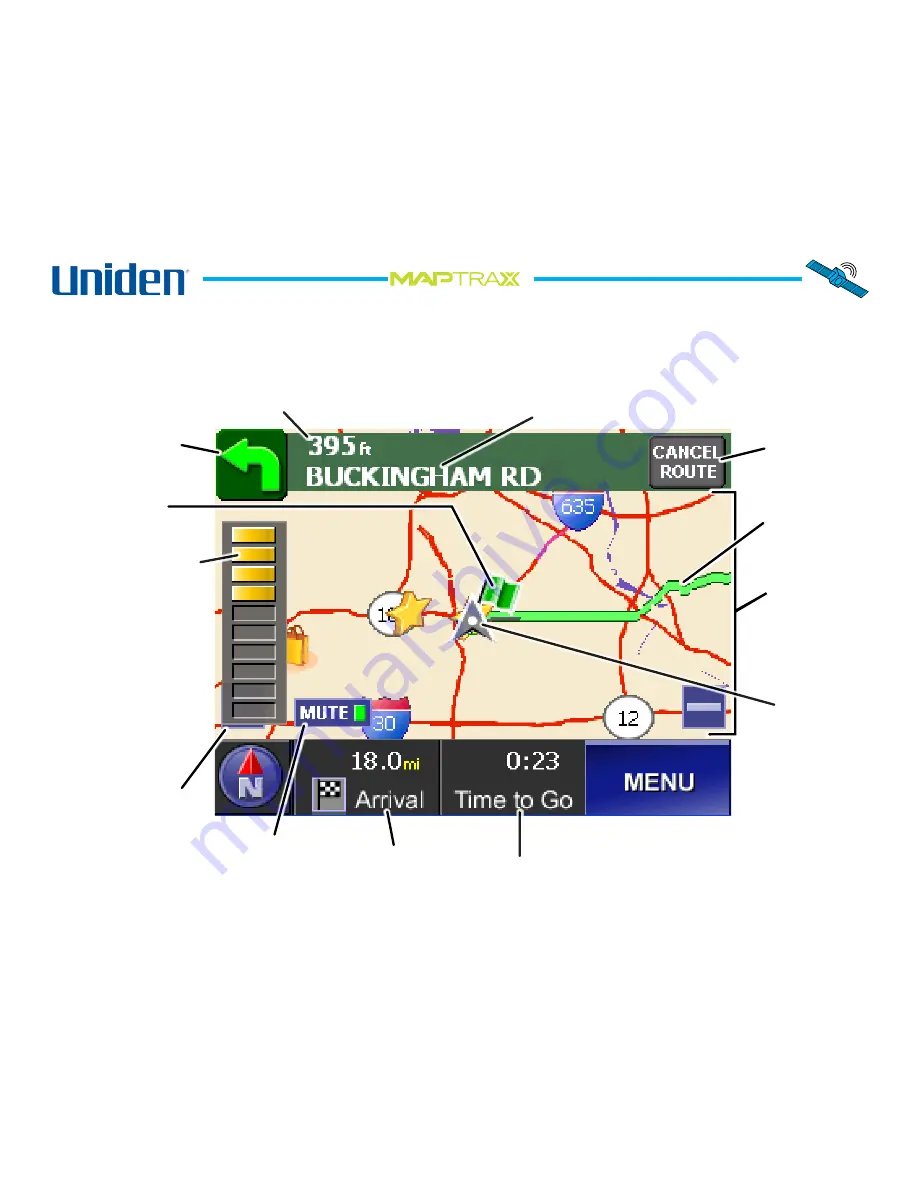
The.turn.indicator.on.
the.front.of.the.device.
also flashes when the
Turn.Countdown.Bar.
appears.
17
TM
Reading.the.Route.Screen
Once.your.route.is.calculated,.the.device.displays.the.route.screen..The.route.screen.is.based.on.the.Map.Screen,.with.
the.following.additonal.information.(all.the.controls.on.the.Map.Screen.funtion.the.same.way.on.the.Route.screen):
Your.starting.
point.for.this.
route
Cancel.
this.
route
The.direction.of.
your.next.turn.
Your.route.is.
highlighted.
in.green
Your.car’s.
current.
location.and.
direction
The.distance.
to.your.
destination
Your.estimated.
travel.time
The.distance.to.your.next.turn.
The.name.of.your.next.turn.
Turn.Countdown.Bar
When.the.next.turn.is.
within.1000.feet,.this.
bar.counts.down.the.
distance.to.the.turn..
Each.colored.block.
represents.about100.ft.
(You.can.still.
tap.the.plus.
sign.to.zoom.in.
even.when.it’s.
under.the.Turn.
Countdown.Bar.)
Turn.the.voice.
instructions.
on.and.off
Tap.anywhere.
inside.the.
map.area.to.
access.route.
information.
(see.next.page)
Summary of Contents for GPS402 - Maptrax - Automotive GPS Receiver
Page 1: ...GPS402 Owner s Manual...
















































