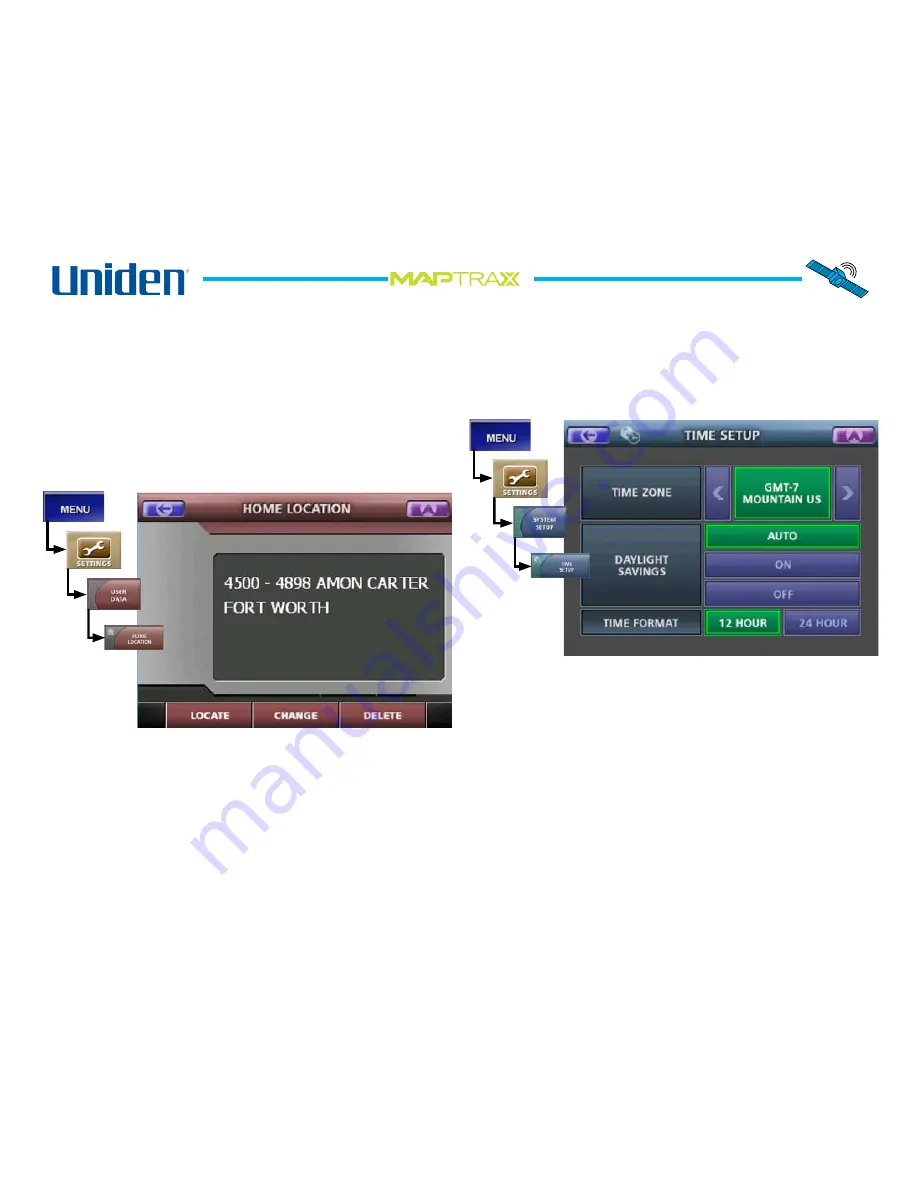
8
TM
Entering.Your.Home.Location
If.you.enter.an.address.as.your.home.location,.the.device.
will.automatically.create.a.route.from.your.current.location.
back.home.with.just.two.taps.on.the.screen..Follow.the.
steps.below.to.enter.your.home.location:
From.the.Menu.screen,.select.Settings..
On.the.Settings.screen,.select.User.Data.and.then.Home.
Location..This.opens.the.Home.Location.screen:
Select.Change.to.enter.a.new.Home.Location,.Delete.to.
clear.your.home.location,.or.Locate.to.see.your.home.
location.on.the.map.scren..
Tap.the.Back.arrow.to.go.back.to.the.User.Data.screen.
1.
2.
3.
4.
Entering.the.Date.and.Time
From.the.Menu.screen,.select.Settings.
On.the.Settings.screen,.select.System.Setup.and.then.
Time.Setup..This.opens.the.Time.Setup.Screen:.
Use.the.left.and.right.arrows.to.select.the.Time.Zone.you.
will.be.operating.the.device.in.
Choose.whether.to.turn.Daylight.Savings.Time.on,.turn.
it.off,.or.let.the.device.automatically.adjust.for.daylight.
savings.time.
Choose.a.1-Hour.or.4-Hour.time.format.
Tap.the.Back.arrow.to.go.back.to.the.System.Setup.
screen.
1.
2.
3.
4.
5.
6.
Summary of Contents for GPS402 - Maptrax - Automotive GPS Receiver
Page 1: ...GPS402 Owner s Manual...








































