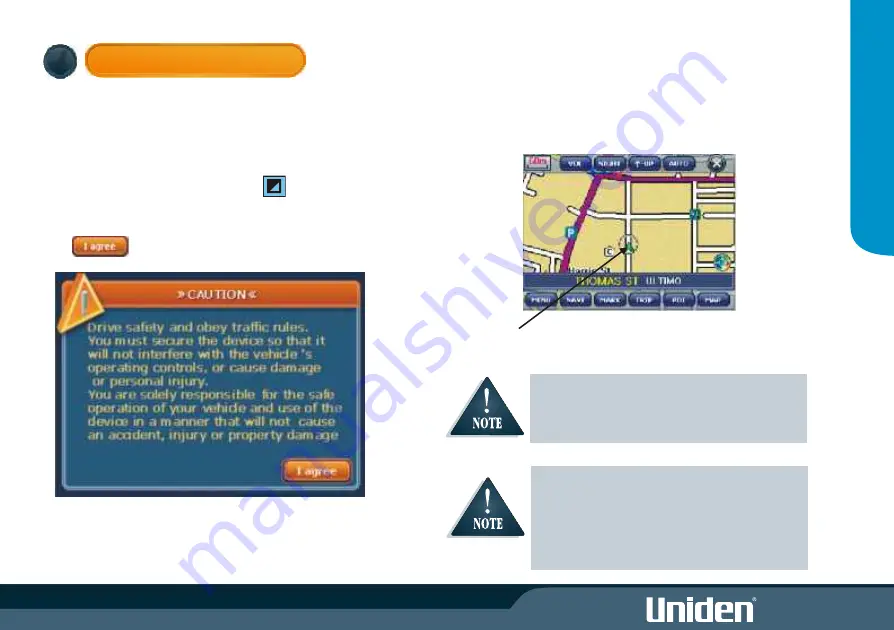
POWER ON SCREEN
Turn the ignition on and GNS8400 will power on.
The GNS8400 is On when the buttons left and right of the screen are lit
with a blue LED backlight.
Press the POWER button at the left side of the GNS8530 momentarily to
turn power On or Off.
The screen may be turned on or off by pressing .
The CAUTION NOTICE will appear on the display.
Please read this message carefully.
Touch to proceed.
The GNS8400 will then display the Map Screen.
'Searching for Satellites' will appear on the display.
Once the satellites have been found the map screen will show your
position.
Your position will be indicated by the pointer in the centre of the
displayed map.
If the unit continues to indicate searching for satellite
beyond 15 minutes try holding the GNS8400 outside
of the vehicle. If satellite data is then retrieved and
'Searching for Satellites' disappears then the vehicle
windscreen may have a tint which interferes with the
GPS signal.
For the initial power up it may take up to 15 minutes
to secure satellite information. When satellite data
has been retrieved 'Searching for Satellites ' will
disappear.
vii
Q
U
IC
K
ST
AR
T
G
U
ID
E
4
Summary of Contents for GNS 8400
Page 1: ......
Page 2: ......
Page 37: ...30 MODE Setting Options Calibrate Screen Opening Screen Setting Maximum Minimum Normal Maximum...
Page 40: ...33 MODE...
Page 44: ...37...
Page 45: ...38...








































