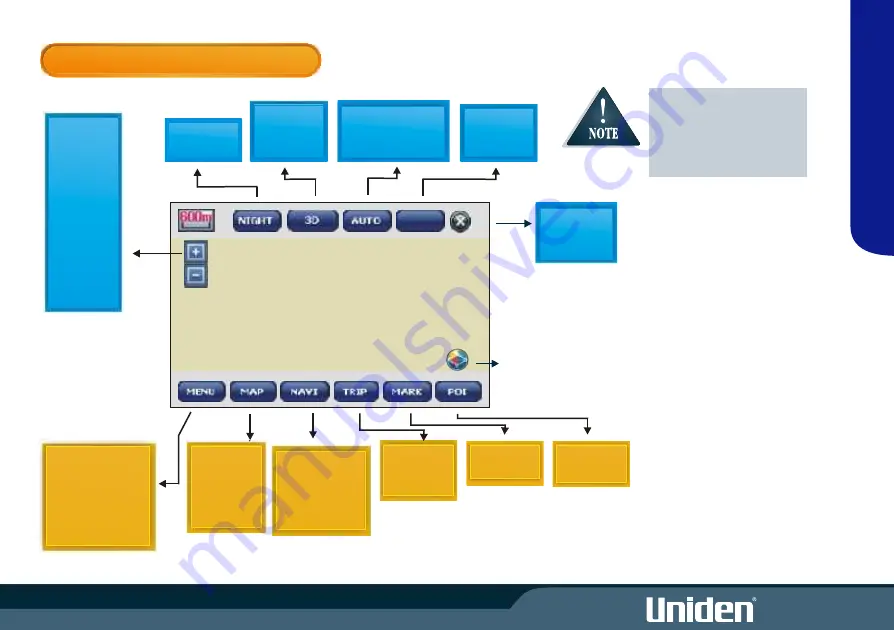
OPERATION FLOW CHART
EXIT
NAVIGATION
MODE
3D
HEADING UP
NORTH
AUTO SPLIT ZOOM
SPLIT Mode
TEXT Mode
15m
30m
60m
120m
600m
1k
2k
8k
30k
100k
400k
ROUTE SETTINGS
MY POI EDITOR
SAFETY WARNING
MAP SETTINGS
INFORMATION
SIMULATION
ADDRESS
INTERSECTION
MY POI
POI
RECENT ROUTES
SPEED
TIME
RESET
START
TRANSIT
END
GO
MARK
SAVE
RENAME
POI list
see page 34
EXIT
SCREEN
/CLOSE
GPS Icon/Compass
4
O
P
ER
AT
IO
N
Touchscreen activation is
prevented while driving with
Safe Mode ON. See Safety
Warnings on page 18 for Safe
Mode setting.
DAY
NIGHT
EXIT
Summary of Contents for GNS 8400
Page 1: ......
Page 2: ......
Page 37: ...30 MODE Setting Options Calibrate Screen Opening Screen Setting Maximum Minimum Normal Maximum...
Page 40: ...33 MODE...
Page 44: ...37...
Page 45: ...38...


























