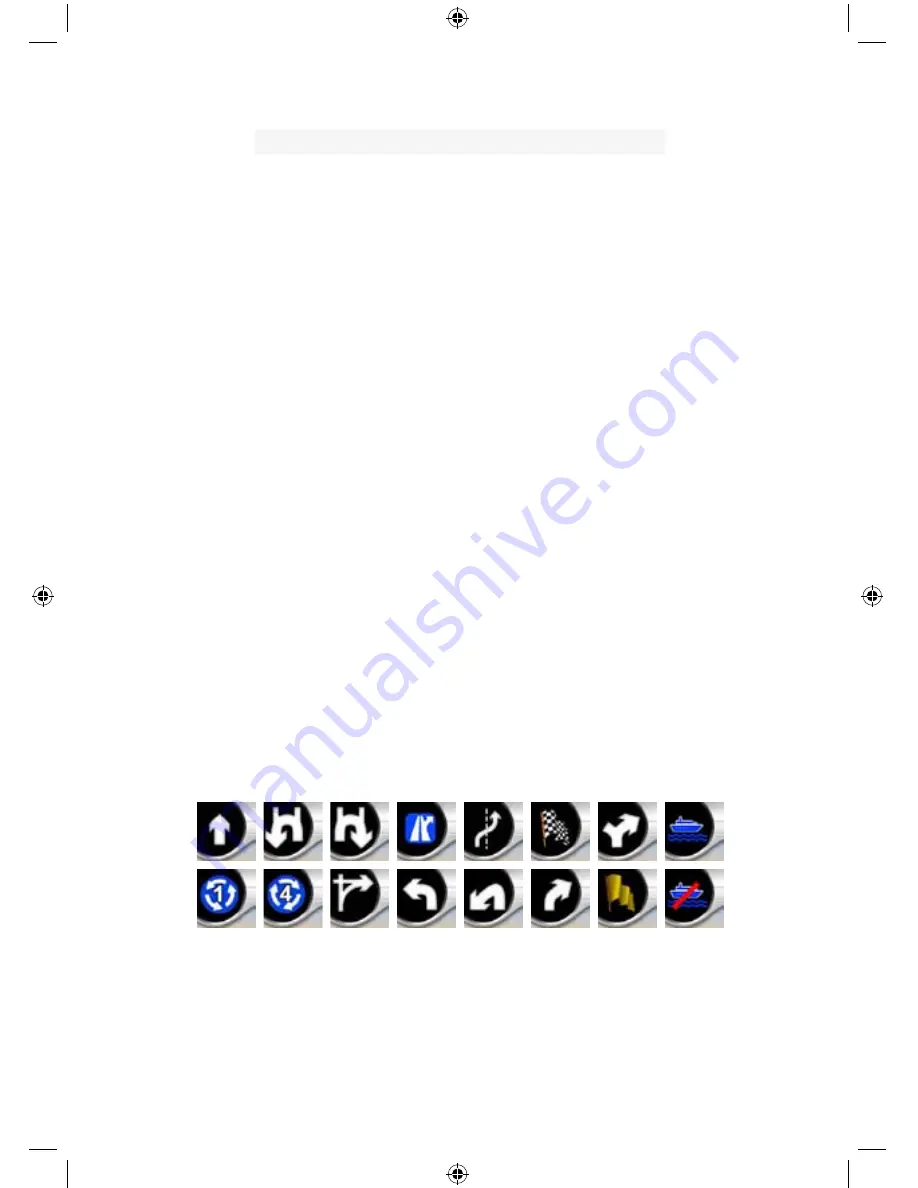
No.
Display
Control
11
GPS position quality
Opens GPS Data
screen
12
Battery status
Opens settings
13
Sound on or muted
Enables/disables
muting
14
Track Log recording or playback
Opens Track Logs
screen
15
n/a
Opens Cursor menu
16
(Cockpit only) Current street
Opens Route
Information screen
17
(Cockpit only) Travel and Route
data**
Opens Route
Information screen
18
(Cockpit only) Distance to next
turn***
n/a
19
(Cockpit only) Next street***
n/a
20
(Cockpit only) Approaching next
turn****
n/a
* On Map screen only when a route is active
** Contents differ when a route is active
*** Appears only when a route is active
**** Appears only when a route is active and the next turn is near
4.5.1 Turn preview (No. 1)
On the Cockpit screen this field shows a graphic illustration of the next manoeuvre.
For example when you approach a turn, an arrow will show whether it is a slight,
normal or sharp turn. When showing a roundabout, the number of the exit is also
given in the picture.
This field also serves as a button. Tap it to get to the Route menu (Page
). The
Map screen will show a button called Route here if there is an active route. This also
leads to the Route menu.
49
29
Summary of Contents for GNS 8360
Page 1: ...Car Navigation System Operation Manual Quick Start Guide OPERATION MANUAL GNS8360 GNS8365BT...
Page 2: ......
Page 17: ...10 MODE Setting Options Calibrate Screen Opening Screen Setting...
Page 18: ...MODE 11 BUILT IN BATTERY SPECIFICATION...
Page 29: ...GNS8360 GNS8365 BT Car Navigation System Navigation Manual NAVIGATION MANUAL...






























