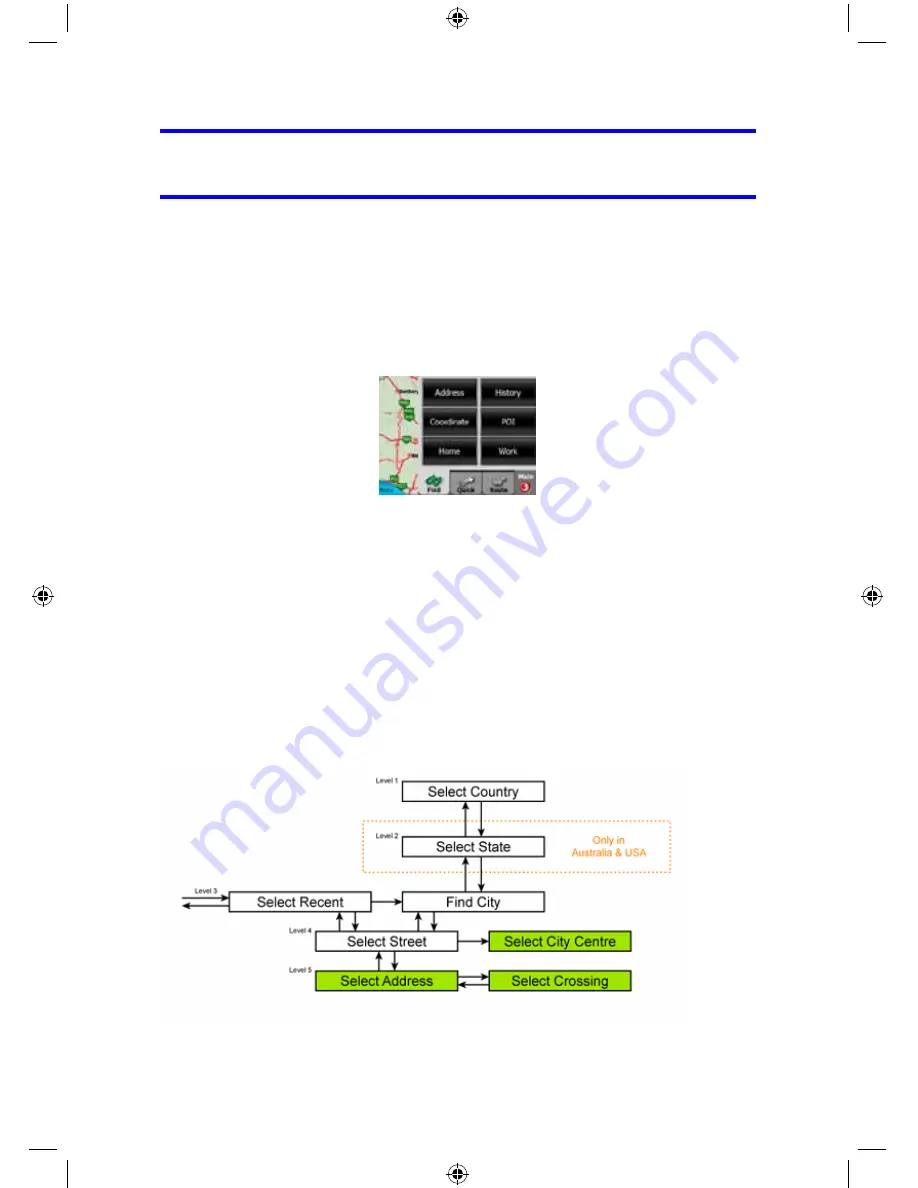
Tip: If you want the selected point shown in the centre of the map, close and reopen
the menu or wait until it closes and open it again. By opening the Cursor menu
manually, the map will be moved to have the selected location in the centre.
6.3 Using the Find menu
The Find menu is accessible by the Find & GO button at the Main menu (Page ) or
by the Menu buttons of the map screens (Page
15
32). The Find menu gives you
various possibilities for selecting a location.
6.3.1 Find an Address, Street, Intersection or City
Searching for a city, a street, an intersection, or an exact address can all be done in
the Find Address module. If you know at least a part of the address, this is the
quickest way to find the location.
The following illustration shows the structure of the address-search module. There
are five levels (Country, State, City, Street and Address). The state level appears
only in case of some countries (e.g. Australia, USA). The list of recent cities and
states is the entry point of the module. The green rectangles are the exits. You can
complete your search by selecting the centre of a settlement, the midpoint of a street,
an intersection of two roads, or an exact address.
74
Summary of Contents for GNS 8360
Page 1: ...Car Navigation System Operation Manual Quick Start Guide OPERATION MANUAL GNS8360 GNS8365BT...
Page 2: ......
Page 17: ...10 MODE Setting Options Calibrate Screen Opening Screen Setting...
Page 18: ...MODE 11 BUILT IN BATTERY SPECIFICATION...
Page 29: ...GNS8360 GNS8365 BT Car Navigation System Navigation Manual NAVIGATION MANUAL...
















































