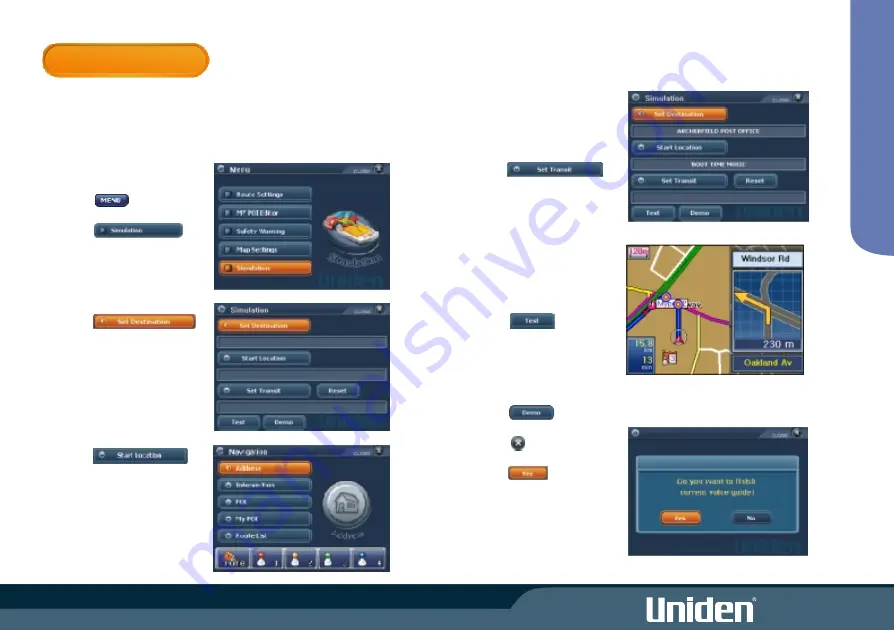
SIMULATIONS
You may use this feature to simulate a navigation route which may be
helpful before driving. Test and Demo simulations may be operated
using an optional AC adaptor or batteries indoors. You may choose from
a Test or Demo simulation. Test will run through the route once.
Demonstration mode repeats the route continuously randomly changing
map views.
1. Touch
The menu list appears.
2. Touch
The simulation display appears
with no current start or
destination points showing.
3. Touch
The navigation display appears.
4. Follow the instructions for
navigation (pages 8 - 11) to
select a set destination.
When a destination is selected
the Simulation display will
appear with the set destination
showing.
5. Touch
The navigation display appears.
6. Follow the instructions for
navigation (pages 8 - 11) to
select a start location.
When a destination is selected
the Simulation display will
appear with the start location
showing.
7. If you wish to include a transit
point (traveling to final
destination via another location)
in the simulation then
touch
The navigation display appears.
8. Follow the instructions for
navigation (pages 8 - 11) to
select a transit point.
When a transit point is selected
the Simulation display will
appear with the transit point
showing.
9. Touch to begin
simulation.
Please note that Simulation
runs through the route faster
than actual navigation.
OR
Touch for repeated
simulation.
10. Touch to stop current
simulation.
Touch to end.
M
EN
U
20
Summary of Contents for GNS 8350
Page 1: ......
Page 2: ......
Page 37: ...30 MODE Setting Options Calibrate Screen Opening Screen Setting...
Page 38: ...MODE 31 BUILT IN BATTERY SPECIFICATION...
Page 40: ...33 SOFTWARE UPDATES MODE...
Page 44: ...37...
Page 45: ...38...
















































