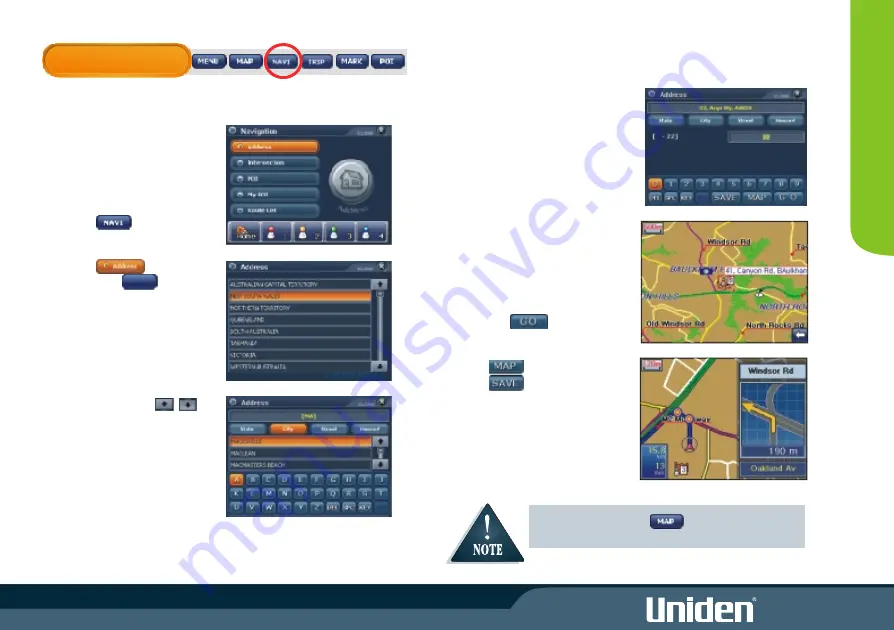
NAVIGATION
Navigate to an Address
The Navigation (NAVI) feature may
be accessed from the Toolbar. If you
know the address you wish to
navigate to then you may search for
the address as follows:
1. Touch The navigation
menu appears.
2. Touch .
Then touch .
The State list appears.
3. Touch the desired State name.
The City list appears. The
previous address is
remembered when turned off.
4.
You may press the
icons to scroll down the list of
Cities.
Use the keyboard to spell the
name and the list of cities will
be reduced as more letters are
entered.
5. Touch the city name.
The Street list appears
6. Use the keyboard to find a
street.
7.
Touch the street name.
The street number display
appears.
8. If the street number is available
select from the range shown.
Move to next step if street
number is not available
9.
Touch to begin
navigation.
Touch to view map location.
Touch if you wish to Mark
the destination as a My POI.
8
N
AV
IG
AT
IO
N
1
During navigation touch at any time to view the
entire route.
STATE
Summary of Contents for GNS 8350
Page 1: ......
Page 2: ......
Page 37: ...30 MODE Setting Options Calibrate Screen Opening Screen Setting...
Page 38: ...MODE 31 BUILT IN BATTERY SPECIFICATION...
Page 40: ...33 SOFTWARE UPDATES MODE...
Page 44: ...37...
Page 45: ...38...






























