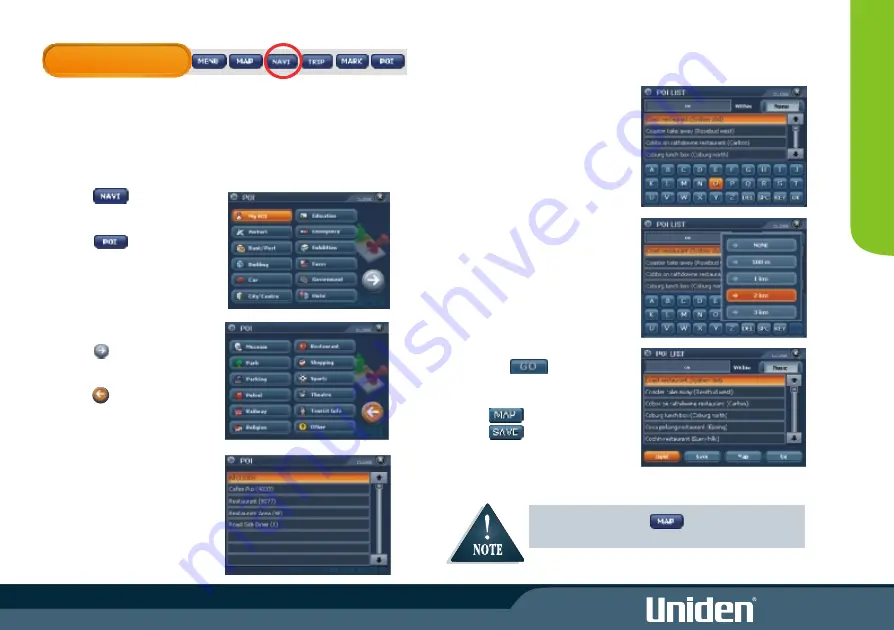
NAVIGATION
Navigate to a Point Of Interest (POI)
You may search for a point of interest to navigate to, from the GNS8350
database.
A table of POI categories and sub categories can be found on page 34.
1. Touch
The Navigation menu appears.
2. Touch
The State list appears.
3 Touch state name at the top of
the screen.
The first page of POI appears.
4. Touch to move
between 1st and 2nd POI
category pages.
Touch to return
back to 1st page.
5. Touch the desired POI
category.
The POI sub category list
appears.
6. Touch the POI sub
category.
The POI list for that
category will appear.
7. Use the keyboard to spell the
name and the list of POI shown
will be reduced as more letters
are entered.
If you are unsure of the exact
name of a POI or wish to search
for a POI within a certain
range(distance from your position)
then press Within.
You may then select a range and
only POI within that range will
appear in the POI list.
8. Touch the desired POI.
9.
Touch to begin
navigation.
Touch to view map route.
Touch if you wish to Mark
the destination as a My POI.
10
N
AV
IG
AT
IO
N
During navigation touch at any time to view the
entire route.
Summary of Contents for GNS 8350
Page 1: ......
Page 2: ......
Page 37: ...30 MODE Setting Options Calibrate Screen Opening Screen Setting...
Page 38: ...MODE 31 BUILT IN BATTERY SPECIFICATION...
Page 40: ...33 SOFTWARE UPDATES MODE...
Page 44: ...37...
Page 45: ...38...
















































