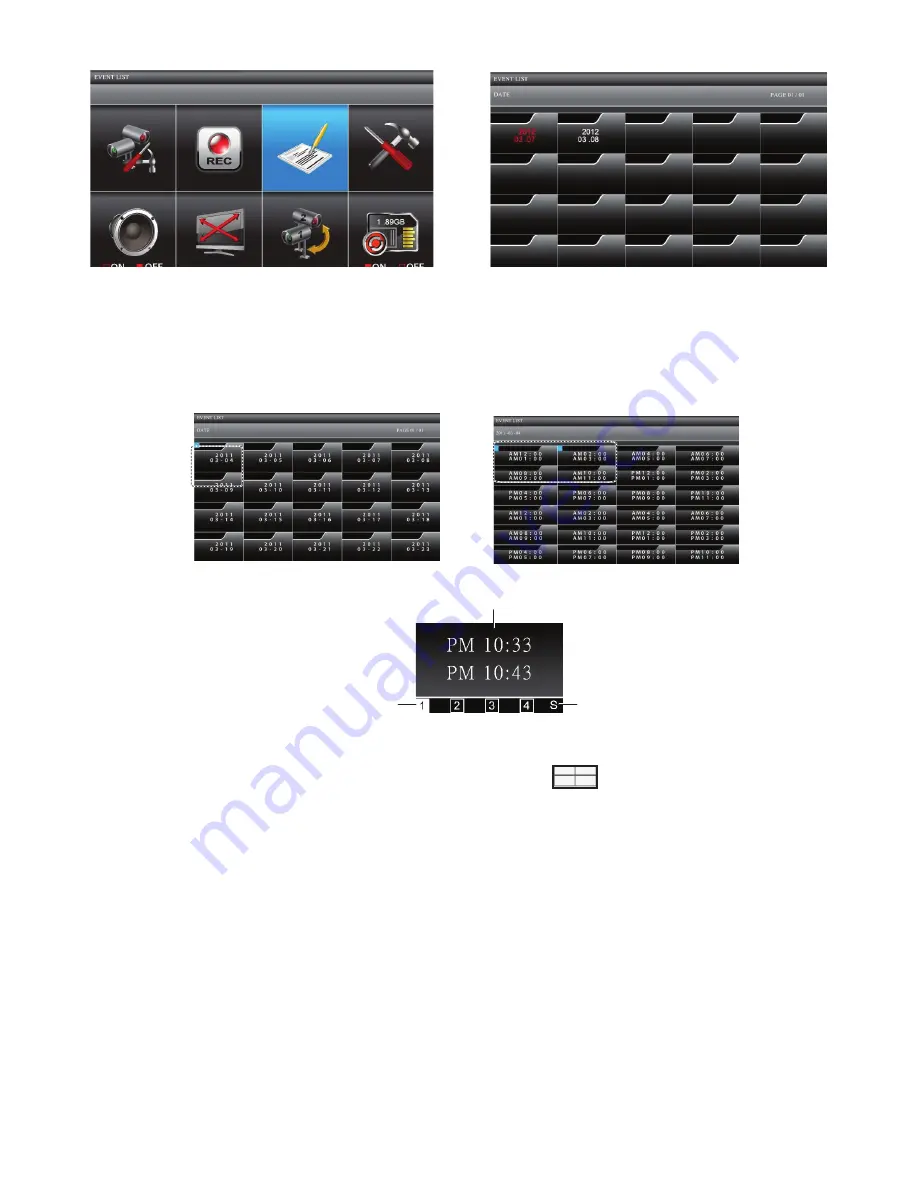
25
From this selection on the main menu -
This screen should display:
1. Use
CH+
,
CH-, VoL+
, and
VoL-
to select the
dAte
and
hour
folders containing
recorded file(s). Press
M
to confirm and enter each file.
2. Use
CH+
,
CH-, VoL+
, and
VoL-
to select the recorded file. Each of the recorded
file blocks contains detailed information about the recording.
Play Back Recorded File
Start / Stop Recording Time
Camera
recorded
Record File Type
- S: Schedule
- M: Motion
- C: Manual
In this example, Camera 1 was
in Schedule mode.
Date screen
Recorded block screen
Recorded
file details
3. Press
M
to begin playback.
•
By default, video plays back in QUAD mode. The
icon represents quad
mode.
•
To play back a single camera on the screen, press
M
once after playback
begins to pause playback. Use
CH+
and
CH-
to select the channel for full
screen playblack. A boxed number icon indicates which camera is in full screen
playback mode.
You can delete files from Date or Hour folders as well as individual recorded files.
1. Select a folder or individual recorded file. Press
ReC/DeL
.
2.
del : delete
displays. Press
M
to confirm the deletion.
Delete Recorded Files
Summary of Contents for G17 Series
Page 50: ...50...
Page 51: ...51...
Page 52: ...52 2013 Uniden Australia Pty Ltd Uniden New Zealand Limited Printed in PRC...






























