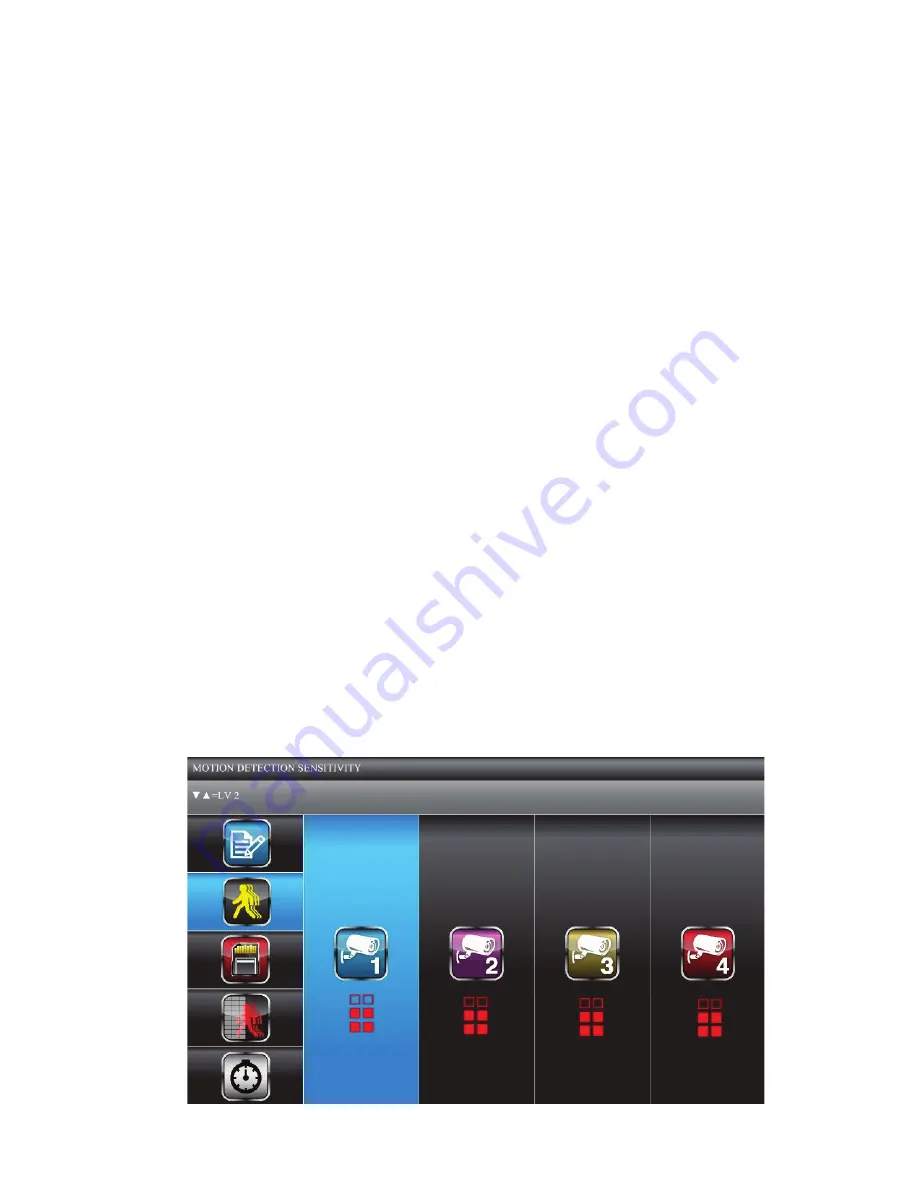
22
Assign MOTION or SCHEDULE recording mode to all cameras
1. From the main menu, select
reCorder Setup
. The
reCord SChedule
screen displays with the latest camera recording settings.
2. Press
M
to show the recording options
3. Press
CH+
and
CH-
to highlight either
motioN
or
SChedule
. Press
M
to select
it. All recording blocks now display the recording option abbreviation (
m
or
S
).
4. Press
esC
to back out of those screens.
Combine Recording Modes
1. From the main menu, select
reCord Setup
. The
reCord SChedule
screen
displays with the latest camera recording settings.
2. Press
M
to show the recording options, and then press
CH+
and
CH-
to select
mANuAl
. A blue bar displays at the top of the first hour block. The blue bar
indicates you can now navigate to different hour blocks.
3. Press
CH+
,
CH-
,
VoL+
, and
VoL-
to select the hour block you want. Press
M
to
change the recording option for that hour block.
4. When you have set the recording option you want, simply navigate to another
block.
5. Once you have set the hour blocks as you want them, press
esC
to back out of
the screens.
Motion Detection Sensitivity
This screen lets you adjust how much motion activity will trigger a motion detection.
When motion detection is on, the live video will display an active blue box around
the object that triggered the motion event.
1. From the
reCorder Setup
screen, press
VoL+
and
VoL-
to select
motioN
deteCtioN SeNSitivity
; press
M
to enter.
Summary of Contents for G17 Series
Page 50: ...50...
Page 51: ...51...
Page 52: ...52 2013 Uniden Australia Pty Ltd Uniden New Zealand Limited Printed in PRC...






























