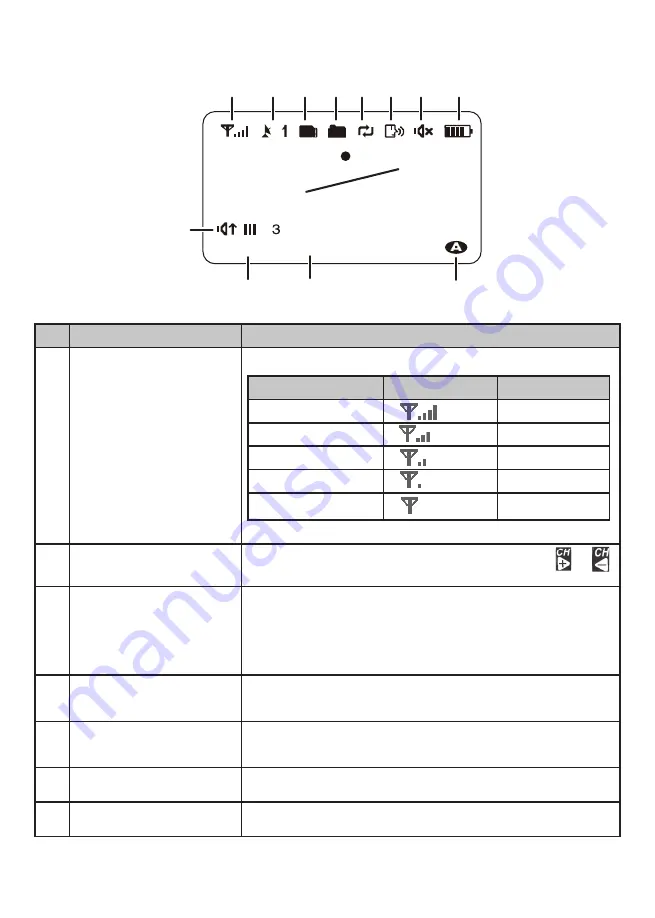
14
LCD Display
Rec 055920-1.AVI
2013.11.25 06:34:24
1 2 3 4 5 6 7 8
9
13
12
11
10
No Keys/Indicators
Function
1
Signal Indicator
Shows the camera’s signal strength.
Signal Strength Indicator
Warning
Perfect
None
Good
None
Fair
None
Low
None
No Signal
None
2
Channel indicator
Displays the current channel number. Press or
to switch between available cameras.
3
MicroSD Card
indicator
Displays if there is a microSD card in the slot.
#
A white icon indicates a microSD card has been
inserted. A red icon indicates microSD card
memory is full.
4
New Record
indicator
Displays and flashes when a new recorded file is
available.
5
Overwrite indicator
This indicates that micro SD card will be overwritten
once it is is full.
6
Talk Back
Displays when TALK is pressed
7
Mute
Displays when volume is turned off















































