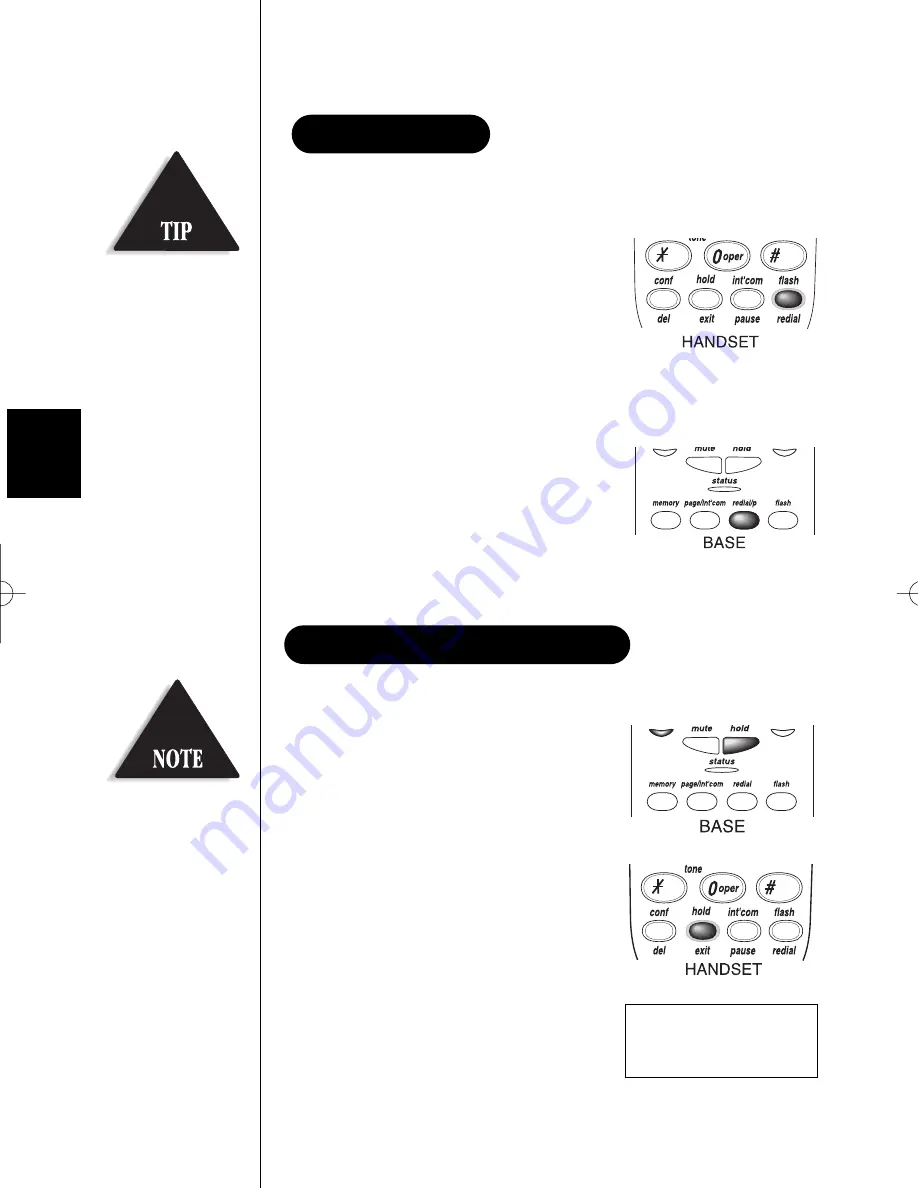
The
redial
key redials the last number dialed.
The redialed number can be up to 32 digits long.
To redial from the handset:
Press
line 1
, then press
redial
.
Or, press
redial
, then press
line 1
.
If any key is pressed before redialing, the
last number will not redial.
To redial from the base:
Press
line 1
, then press
redial/p
.
If any key is pressed before redialing, the
last number will not redial.
Use either the keypad on the handset or the keypad on the base.
1. To place
line 1
on hold at the
base, press
hold
. The
line 1
LED turns
from green to red.
2. To place
line 1
on hold at the
handset, press
hold
.
The following screen appears:
3. To pick up the call that is holding,
press
line 1
on the base or handset.
(Hold)
Line 1
PLACING A CALL ON HOLD
USING REDIAL
20
Do not
use the base and
the handset keypads at
the same time to place a
call on hold.
The EXS 9660 has two
independent Last Number
Redial memories, one in
the handset, the other in
the base.
exs9660 Reference Guide.qxd 9/7/99 1:08 PM Page 20






























