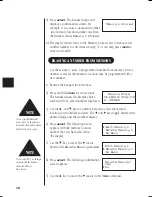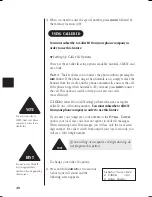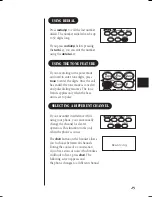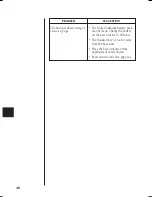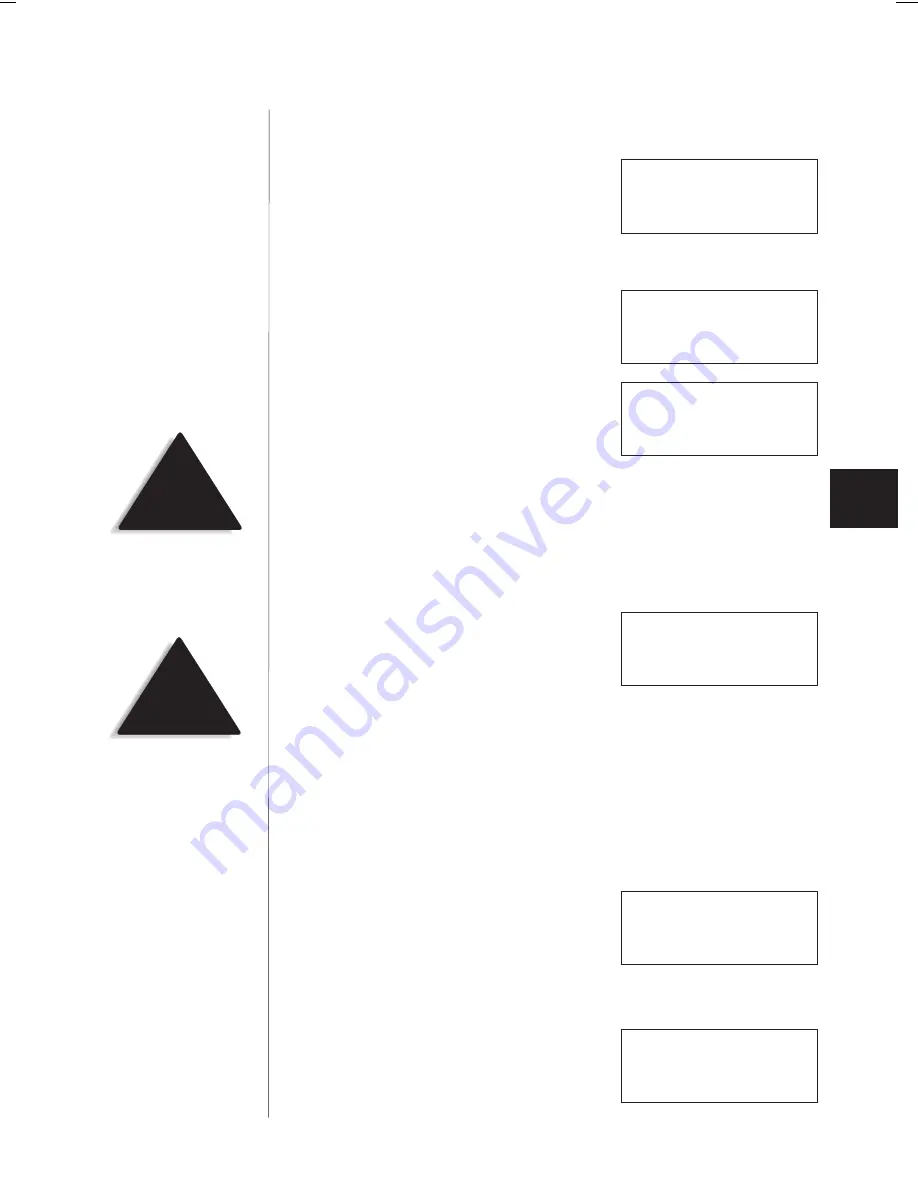
t
Storing a Caller ID Number Into a Memory Location
1) Press
call id
, and the Caller ID
summary screen appears. The screen
shows the number of new callers and
the total number of callers stored in
Caller ID memory.
2) Press
;
or
:
to find the number that
you would like to store, then press
mem
to store the selection.
3) The select location screen appears. Use
the
:
and
;
keys to select a blank
memory location where you would like to
store the number. (If you want to replace
an existing number with the Caller ID
number, skip to step 5.)
4) Press
select
. A confirmation tone sounds, and the number is
programmed. (Do not complete steps 5 and 6.)
5) If you choose to replace an existing
number with the Caller ID number,
press
select,
and the following
screen appears.
6) Use the
:
key to move the cursor to
Yes
and press
select
. A
confirmation tone sounds, and the number is programmed.
t
Deleting a Caller ID Number
To delete a single Caller ID message, follow the steps below.
1) Press
call id
, and the Caller ID
summary screen appears. The screen
shows the number of new callers and
the total number of callers stored in
Caller ID memory.
2) Select the number that you would like to
delete. Press
;
to scan forward and
:
to
scan backwards through the list.
23
NOTE
If you select
No
, then the
Caller ID screen returns.
New : 01
Total : 02
12/21 12:30PM 03
Schlitz Kaysie
817-555-1212
Select Location
1
>
KAYSIE SCHLITZ
2 UNIDEN
Yes
>
No
Replace Memory?
HINT
The
<
and
>
keys to toggle
between the names display
and the numbers display.
New : 01
Total : 02
12/21 12:30P 03
Schlitz Kaysie
817-555-1212
C:...EXI 6960H1-5 VA.vp
Thu Nov 18 10:11:16 1999
Color profile: Disabled
Composite Default screen
Summary of Contents for EXI 6960
Page 1: ...E X I 6 9 6 0 900 MHz Cordless Phone with Caller ID MANUAL OWNER S ...
Page 33: ...30 ...
Page 34: ...AND FUNCTIONS CONTROLS ...