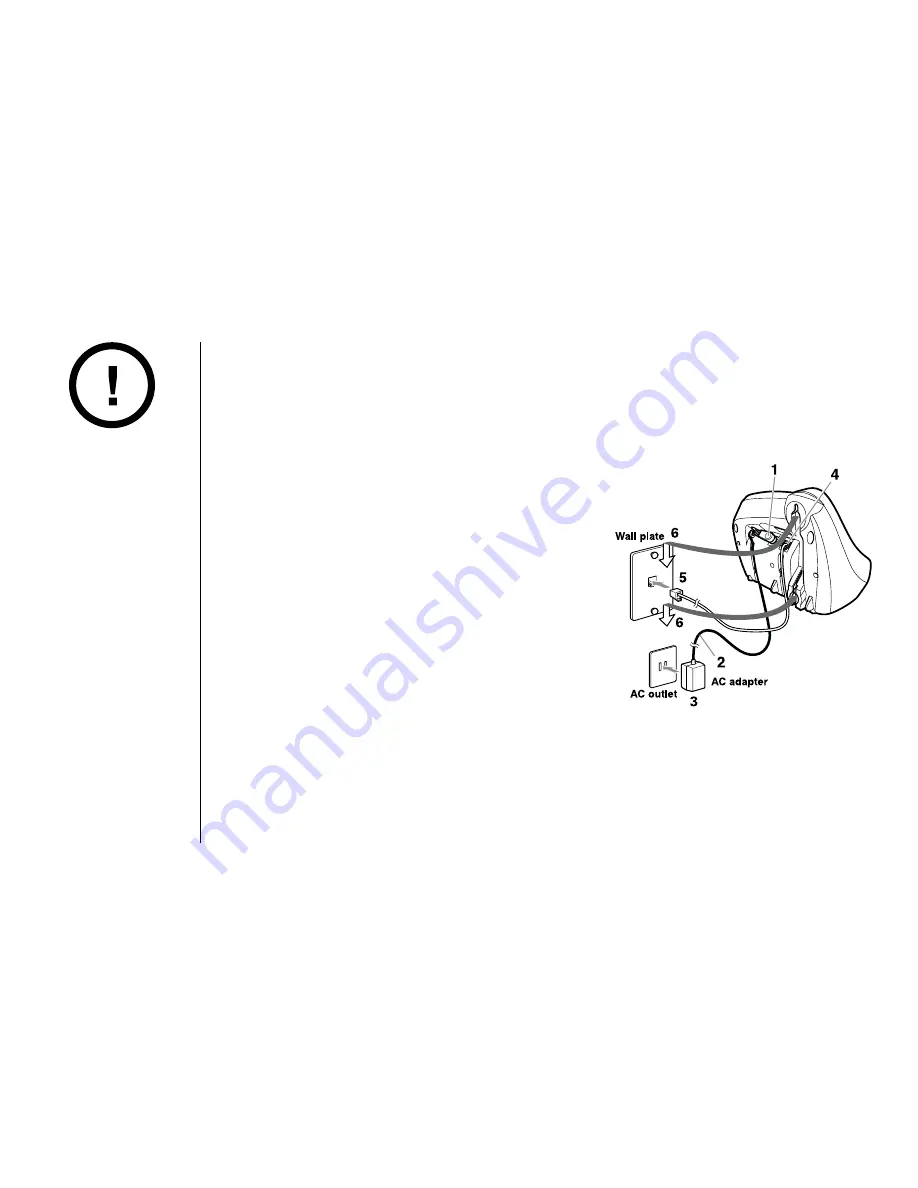
G E T T I N G S T A R T E D
[ 14 ]
www.uniden.com
Mounting the Base Unit on a Wall
Standard wall plate mounting
This phone can be mounted on any standard wall plate.
1) Plug the AC adapter into the
DC IN 9V
jack.
2) Wrap the AC adapter cord inside the molded
wiring channel as shown.
3) Plug the AC adapter into a standard 120V AC
wall outlet.
4) Plug the telephone line cord into the
TEL LINE
jack. Wrap the cord inside the molded wiring
channel as shown.
5) Plug the telephone line cord into the telephone
outlet.
6) Align the mounting slots on the base with the
mounting posts on the wall. Then push in and
down until the phone is firmly seated.
DO NOT use an AC
outlet controlled by
a wall switch.
Summary of Contents for EXAI978 - EXAI 978 Cordless Phone
Page 1: ......
Page 2: ......
Page 66: ...MEMO...
Page 67: ...MEMO...
Page 68: ...MEMO...
Page 72: ......















































