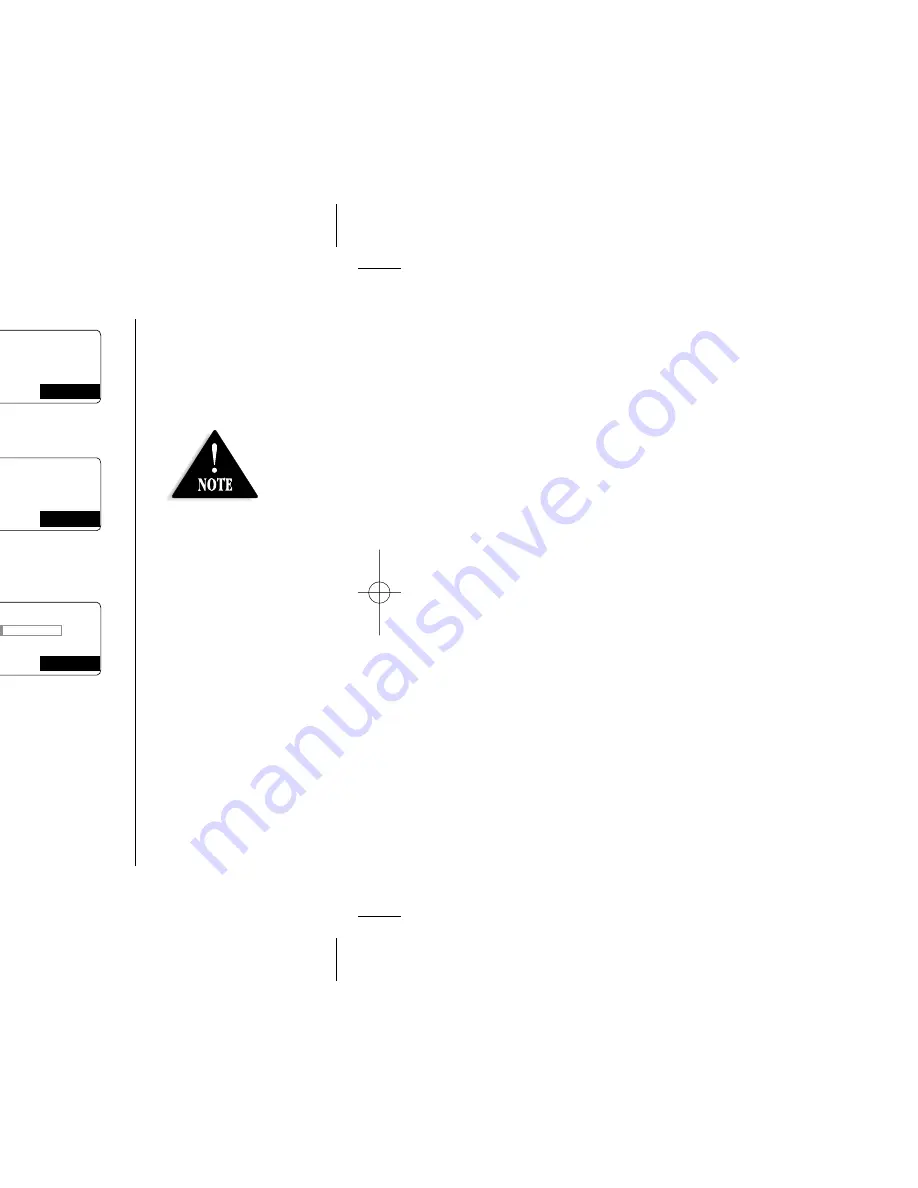
[ 17 ]
Setting the Anykey Answer
1) Enter the “
Handset Setup
” menu, then the “
Anykey
Answer
” submenu (see “Entering the Menu” on page 14).
2) Press
/
▲
or
▼
to change the selection,
“
On
” or “
Off
”.
3) Press the
OK
soft key and you will hear a confirmation tone.
Setting the Banner
1) Enter the “
Handset Setup
” menu, then the “
Banner
”
submenu (see “Entering the Menu” on page 14).
2) Use the number keypad (
0
-
9
), , ,
or the
DELETE
soft key to enter or edit the name.
To delete all characters, press and hold the
DELETE
soft
key, then enter the new name.
3) Press the
OK
soft key. You will hear a confirmation tone.
Adjusting the LCD Contrast
1) Enter the “
Handset Setup
” menu, then the
“
Contrast
” submenu (see “Entering the Menu”
on page 14).
2) Press
/
▲
or
▼
to adjust the contrast
of the LCD (10 levels).
3) Press the
OK
soft key. You will hear a confirmation tone.
A n y k e y A n s w e r
O n
O f f
BACK
BACK
OK
B a n n e r
BACK
OK
C o n t r a s t
- +
BACK
BACK
OK
If you don’t enter a
banner, the phone
will use the handset
ID for the banner
(for example:
Handset #1
).
UP306BH (DSS2415) ENG OM 8/6/03 9:56 AM Page 17
Summary of Contents for DSS2415
Page 4: ...slide the e observing r by sliding it ...
Page 8: ...24 25 ...
Page 10: ...by your local telephone company ...
Page 13: ... 7 ntil it set to charge them semble them or heat them g ...
Page 15: ... 9 aland model 3 Each soft ed depending lect an item key 99 9 59 6 78 90 MENU Soft key 2 ...
Page 25: ... 19 nu egister the Han ds et t 1 t 2 ACK OK su re gis te r 1 ACK OK wan t to Ba se ACK OK ...
Page 27: ... 21 sconnected and tr an sf er t 2 t 3 ACK OK RDL PB n Ho ld se t 1 1 ...
Page 35: ... 29 ERS With each wing order rresponding ...
Page 39: ... 33 soft key ETE soft key ER o ok 50 A Z STO RE ACK STORE d it Na me LETE OK M emo ry ACK OK ...






























