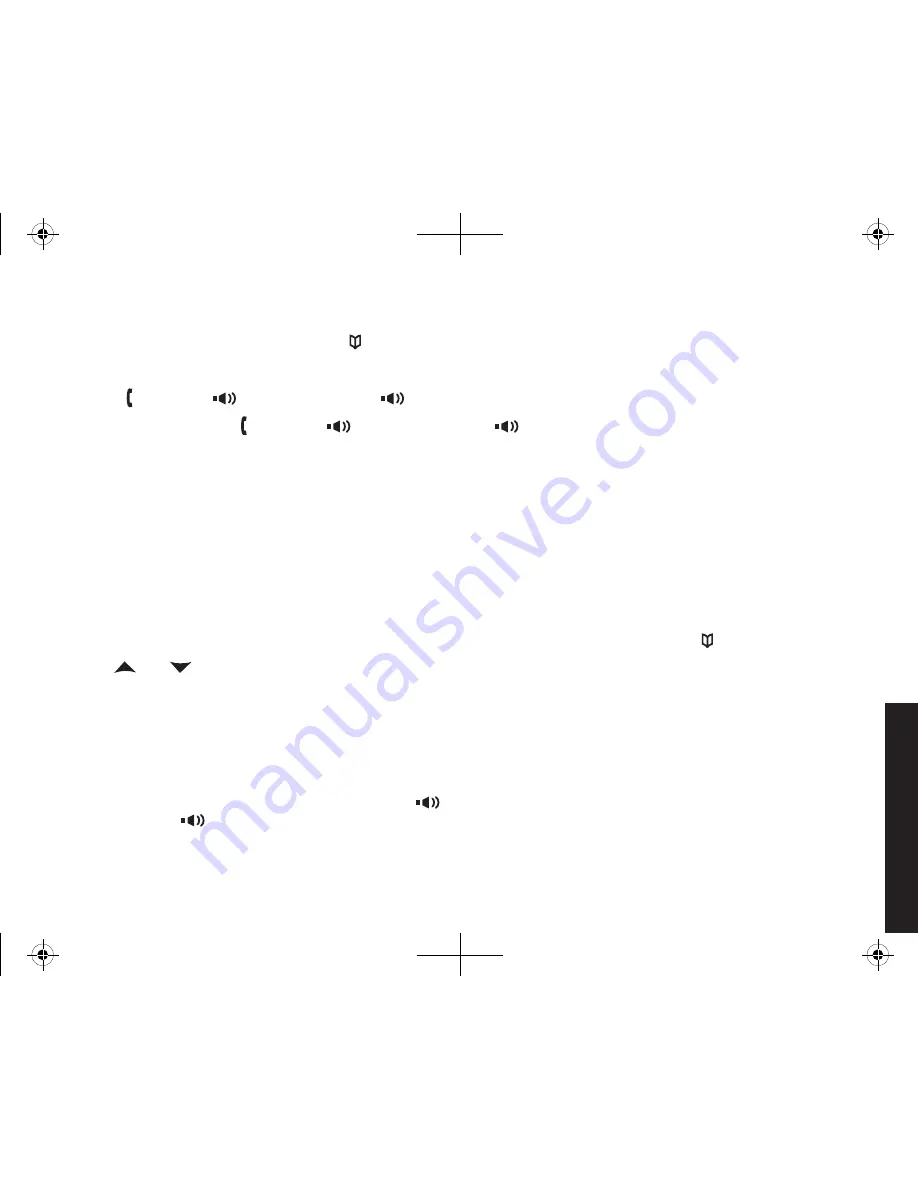
30
31
Using
Y
our Phone
Making a Call from the Phonebook
When.the.phone.s.n.standby,.press.
[
]
.to.open.the.phonebook.
Fnd.the.phonebook.entry.you.want.to.call.(see.Fndng.a.Phonebook.Entry.on.page.4).
Press.
[ /Flash]
.or.
[
]
.on.the.handset.or.
[
]
.on.the.base.to.dal.the.number.
Note:. You.can.also.press.
[ /Flash]
.or.
[
]
.on.the.handset.or.
[
]
.on.the.base.before.you.open.the.phonebook..
When.you.come.to.the.phone.number.you.want.to.dal,.press.
[Menu/Select]
.
Chain Dialing from the Phonebook
If.you.often.have.to.enter.a.seres.of.dgts.or.some.type.of.code.number.durng.a.call,.you.can.save.that.code.
number.to.a.phonebook.entry...When.your.call.connects,.just.use.the.phonebook.to.transmt.the.saved.code.number..
(Ths.s.referred.to.as.chan.dalng.).
Enter.the.code.number.(up.to.twenty.dgts).nto.the.phonebook.(see.Creatng.Phonebook.Entres.on.page.3)..
Be.sure.to.enter.the.code.number.nto.the.phonebook.exactly.as.you.would.enter.t.durng.a.call..
Durng.a.call,.when.you.hear.the.prompt.that.tells.you.to.enter.the.code.number,.press.
[
]
.
Use.
[
]
.or.
[
]
.to.select.the.phonebook.entry.that.contans.the.dgts.you.want.to.send.
Press.
[Menu/Select]
..The.phone.sends.the.dgts.of.the.code.number.exactly.as.you.saved.them.n.the.
phonebook.entry.
Switching to the Handset Speakerphone During a Call
To.swtch.a.normal.call.to.the.speakerphone,.press.
[
]
.on.the.handset..To.swtch.from.a.speakerphone.call.to.a.
normal.call,.press.
[
]
.
1)
)
3)
1)
)
3)
4)






























