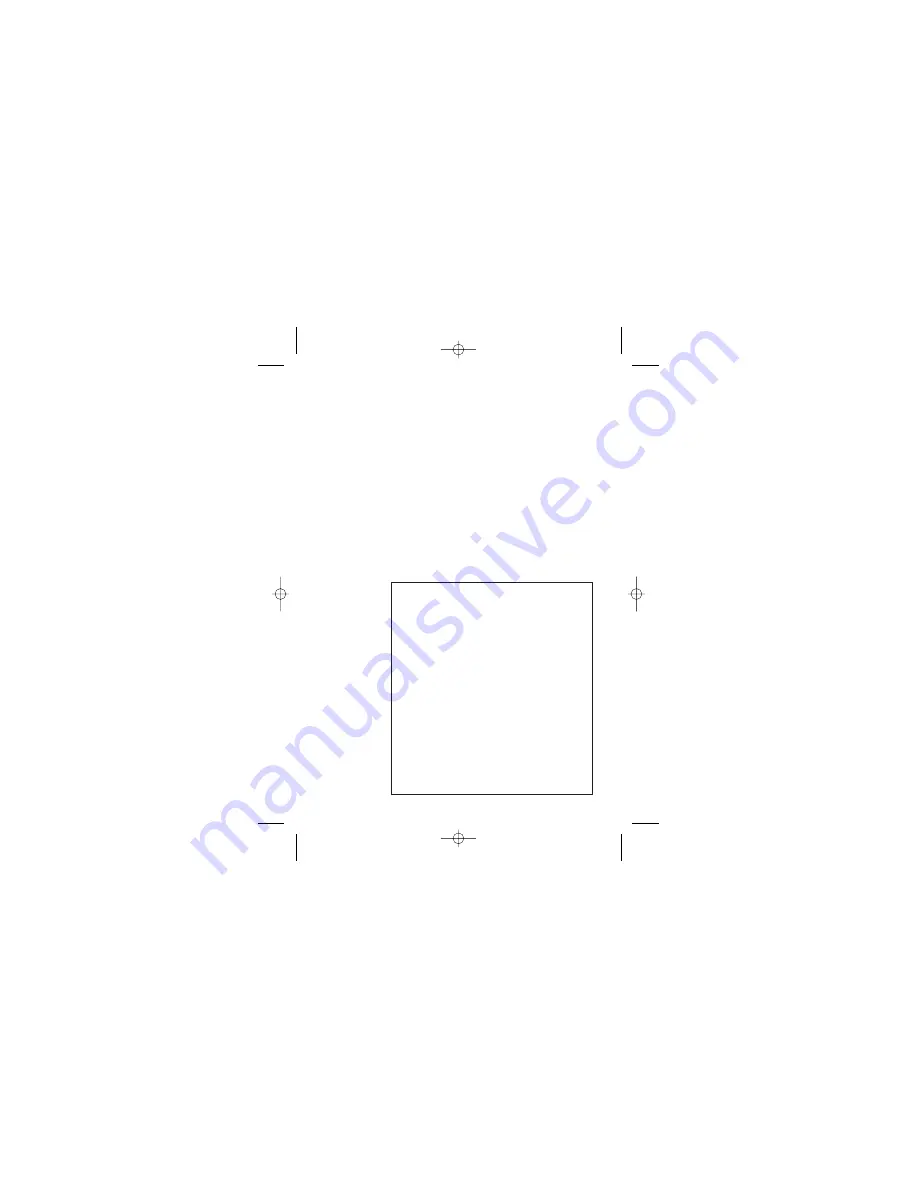
Important note — emergency calls
The DECT 1915/1915+1 is not designed for making
emergency calls when the mains power fails. So you
should make alternative arrangements for access to
Emergency Services.
(This means that you should also have a basic
phone that does not need mains power, connected
to your line so that you can make calls during a
power failure.)
If you need help …
Visit our websites for information;
Australia:
www.uniden.com.au
Unpacking your DECT1915/1915+1
system
In the box are:
■
the
cordless handset
■
the
base unit
■
two rechargeable
batteries
and a
battery
compartment cover
for each handset
■
a
telephone line cable
for the base unit
■
a
mains power lead and adapter
for the base
unit
■
charger pod
with separate mains power lead
and adaptor (D1 only).
Keep the packaging materials in a safe place in
case you later need to transport the unit.
Keep your sales (till) receipt, which is your
guarantee.
■
extra handset
(D1 only)
New Zealand:
www.uniden.co.nz
■
a
telephone line cable
adaptor (Australia only)
Summary of Contents for DECT1915+1
Page 63: ...60 ...



































