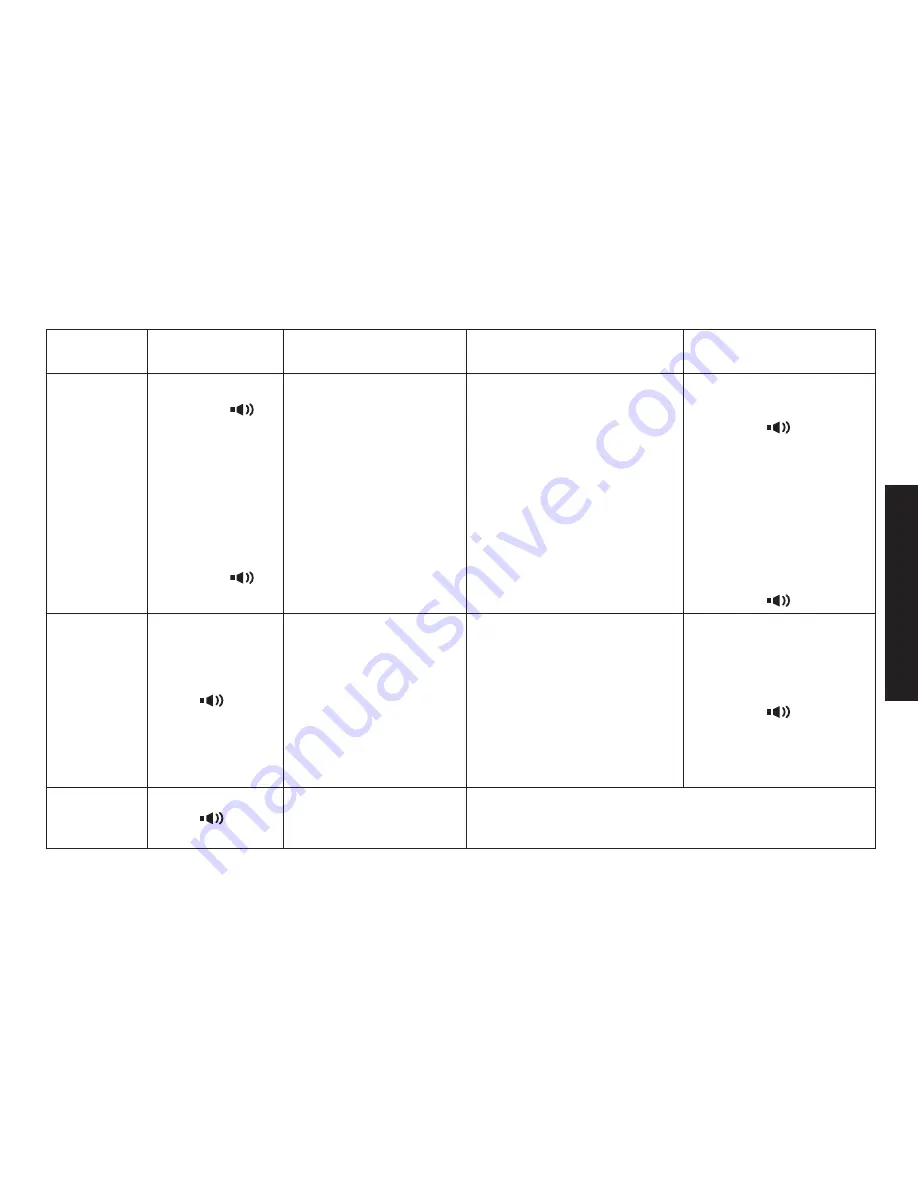
31
Using
Your Phone
Making and Receiving Calls
From the base
speakerphone
From the base
corded handset
From a cordless handset
From a handset
speakerphone
Making
a call
Press.
.
Listen.for.
the.dial.tone.
Dial.the.
number.
OR
Dial.the.
number.
Press.
.
1)
)
3)
1)
)
Pick.up.the.corded.
handset.from.the.
base.
Listen.for.the.dial.
tone.
Dial.the.number.
OR
Dial.the.number.
Pick.up.the.corded.
handset.from.the.
base.
1)
)
3)
1)
)
Pick.up.the.handset.
from.the.cradle.
Press.
TALK/FLASH
.
Listen.for.the.dial.tone.
Dial.the.number.
OR
Pick.up.the.handset.
from.the.cradle.
Dial.the.number.
Press.
TALK/FLASH
.
1)
)
3)
4)
1)
)
3)
Pick.up.the.handset.
from.the.cradle.
Press.
.
Listen.for.the.dial.
tone.
Dial.the.number.
OR
Pick.up.the.handset.
from.the.cradle.
Dial.the.number..
Press.
.
1)
)
3)
4)
1)
)
3)
Answering
a call
Press.
.
Pick.up.the.corded.
handset.from.the.base.
Pick.up.the.handset..
(If.AutoTalk.is.on,.the.
phone.will.answer.when.
you.pick.up.the.handset.
from.the.cradle.)
Press.
TALK/FLASH
..(If.
Any.Key.Answer.is.on,.
you.can.also.press.any.
key.on.the.dial.pad.)
1)
)
Pick.up.the.handset..
Press.
.
1)
)
Hanging
up
Press.
.
Return.the.corded.
handset.to.the.base.
cradle.
Press.
END
.or.return.the.handset.to.the.cradle.
















































