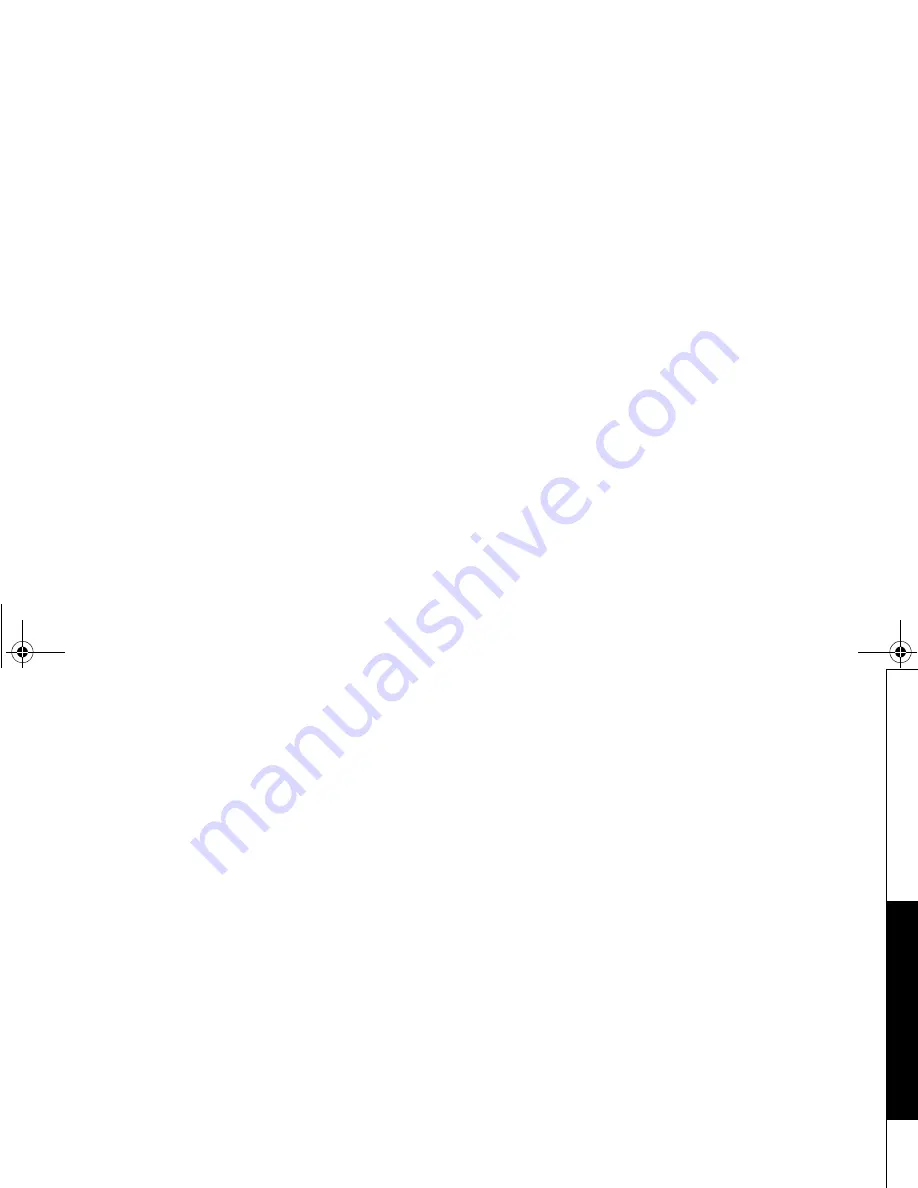
P R E C A U T I O N S & W A R R A N T Y [ 6 3 ]
w w w . u n i d e n . c o m
Telephone Line Problems
The FCC has granted the telephone company the right to disconnect
service in the event that your phone causes problems on the telephone
line. Also, the telephone company may make changes in facilities and
services which may affect the operation of your unit. However, your
telephone company must give adequate notice in writing prior to such
actions to allow you time for making necessary arrangements to
continue uninterrupted service. If you are having trouble with your
telephone service, you must first disconnect your phone to determine if
it is the cause of your problem. If you determine that it is the cause, you
must leave it disconnected until the trouble has been corrected.
Radio Interference
Radio interference may occasionally cause buzzing and humming in your
cordless handset, or clicking noises in the base. This interference is
caused by external sources such as TV, refrigerator, vacuum cleaner,
fluorescent lighting, or electrical storm. Your unit is NOT DEFECTIVE. If
these noises continue and are too distracting, please check around your
home to see what appliances may be causing the problem. In addition,
we recommend that the base not be plugged into a circuit that also
powers a major appliance because of the potential for interference. Be
certain that the antenna on the unit is fully extended when needed.
In the unlikely event that you consistently hear other voices or
distracting transmissions on your phone, you may be receiving radio
signals from another cordless telephone or other source of interference.
If you cannot eliminate this type of interference, you need to change to
a different channel.
Finally, it should be noted that some cordless telephones operate at
frequencies that may cause interference to nearby TVs and VCRs. To
minimize or prevent such interference, the base of the cordless
telephone should not be placed near or on top of a TV or VCR. If
interference is experienced, moving the cordless telephone farther away
from the TV or VCR will often reduce or eliminate the interference.
More than One Cordless Telephone
If you want to use more than one cordless telephone in your home, they
must operate on different channels. Press the channel key to select a
channel that provides the clearest communication.
Cordless Telephone Privacy
Cordless telephones are radio devices. Communications between the
handset and base of your cordless telephone are accomplished by means
of radio waves which are broadcast over the open airways.
Because of the inherent physical properties of radio waves, your
communications can be received by radio receiving devices other than
your own cordless telephone unit. Consequently, any communications
using your cordless telephone may not be private.
Installation Considerations
Selecting a Location
Before choosing a location for your new phone, there are some
important guidelines you should consider:
• The location should be close to both a phone jack and continuous
power outlet. (A continuous power outlet is an AC outlet which does
not have a switch to interrupt its power.)
• Keep the base and handset away from sources of electrical noise such
as motors or fluorescent lighting.
• Be sure there is sufficient space to fully extend the base antenna.
• The base can be placed on a desk or tabletop or mounted on a
standard telephone wall plate.
• You should charge your new phone for 15-20 hours before completing
the installation or using the handset.
Telephone Line Outlets
There are two types of phone outlets:
Modular Jack
Most phone equipment available now uses modular jacks. Phone cords
are fitted with a molded plastic connector which plugs into this type of
jack. If you do not have modular phone jacks, contact your local
telephone company for information about their installation.
Hardwired Jack
Some equipment is wired directly to a phone jack, and these types of
installations require a modular jack converter. This type of installation is
not difficult; however, you should contact your Uniden telephone dealer
or a telephone supply store for advice about the proper adapter or
converter for your particular situation.
Connecting the Telephone Cords
Consider these safety guidelines before connecting the telephone cords:
Caution!
• Never install telephone wiring during a lightning storm.
• Never touch uninsulated telephone wires or terminals unless the
telephone line has been disconnected.
• Use caution when installing or modifying telephone lines.
Applying Power to the Base
This phone requires an AC outlet, without a switch to interrupt power,
and the included AC adapter. To relieve strain on the DC plug when the
phone is placed on a desk or table, wrap the power cord around the
strain relief notch on the bottom of the base.
NOTE: Place the power cord so that it does not create a trip hazard, or
where it could become chafed and create a fire or other
electrical hazards.
One Year Limited Warranty
Important: Evidence of original purchase is required for warranty service.
WARRANTOR: UNIDEN AMERICA CORPORATION ("Uniden") ELEMENTS OF
WARRANTY: Uniden warrants, for one year, to the original retail owner,
this Uniden Product to be free from defects in materials and
craftsmanship with only the limitations or exclusions set out below.
WARRANTY DURATION: This warranty to the original user shall terminate
and be of no further effect 12 months after the date of original retail
sale. The warranty is invalid if the Product is
(A) damaged or not maintained as reasonable or necessary, (B)
modified, altered, or used as part of any conversion kits, subassemblies,
or any configurations not sold by Uniden, (C) improperly installed, (D)
serviced or repaired by someone other than an authorized Uniden service
center for a defect or malfunction covered by this warranty, (E) used in
any conjunction with equipment or parts or as part of any system not
manufactured by Uniden, or (F) installed or programmed by anyone
other than as detailed by the owner's manual for this product.
STATEMENT OF REMEDY: In the event that the product does not conform
to this warranty at any time while this warranty is in effect, warrantor
will either, at its option, repair or replace the defective unit and return
it to you without charge for parts, service, or any other cost (except
shipping and handling) incurred by warrantor or its representatives in
connection with the performance of this warranty. Warrantor, at its
option, may replace the unit with a new or refurbished unit. THE
LIMITED WARRANTY SET FORTH ABOVE IS THE SOLE AND ENTIRE
WARRANTY PERTAINING TO THE PRODUCT AND IS IN LIEU OF AND
EXCLUDES ALL OTHER WARRANTIES OF ANY NATURE WHATSOEVER,
WHETHER EXPRESS, IMPLIED OR ARISING BY OPERATION OF LAW,
INCLUDING, BUT NOT LIMITED TO ANY IMPLIED WARRANTIES OF
MERCHANTABILITY OR FITNESS FOR A PARTICULAR PURPOSE. THIS
WARRANTY DOES NOT COVER OR PROVIDE FOR THE REIMBURSEMENT OR
PAYMENT OF INCIDENTAL OR CONSEQUENTIAL DAMAGES. Some states do
not allow this exclusion or limitation of incidental or consequential
damages so the above limitation or exclusion may not apply to you.
LEGAL REMEDIES: This warranty gives you specific legal rights, and you
may also have other rights which vary from state to state. This warranty
is void outside the United States of America and Canada.
PROCEDURE FOR OBTAINING PERFORMANCE OF WARRANTY: If, after
following the instructions in the owner's manual you are certain that the
Product is defective, pack the Product carefully (preferably in its original
packaging). The Product should include all parts and accessories
originally packaged with the Product. Include evidence of original
purchase and a note describing the defect that has caused you to return
it. The Product should be shipped freight prepaid, by traceable means,
to warrantor at:
Uniden America Corporation
Parts and Service Division
4700 Amon Carter Blvd.
Fort Worth, TX 76155
(800) 297-1023, 8 a.m. to 5 p.m. CST, Monday through Friday
PR
EC
AUT
I
ONS
&
WA
R
R
A
N
T
Y
UP318BH(DCT6465) OM.book 63 ページ 2003年10月22日 水曜日 午後6時20分
Summary of Contents for DCT6465 Series
Page 1: ......
Page 2: ...UP318BH DCT6465 OM book 2...
Page 69: ...Memo UP318BH DCT6465 OM book 67...
Page 70: ...Memo UP318BH DCT6465 OM book 68...
Page 72: ......








































