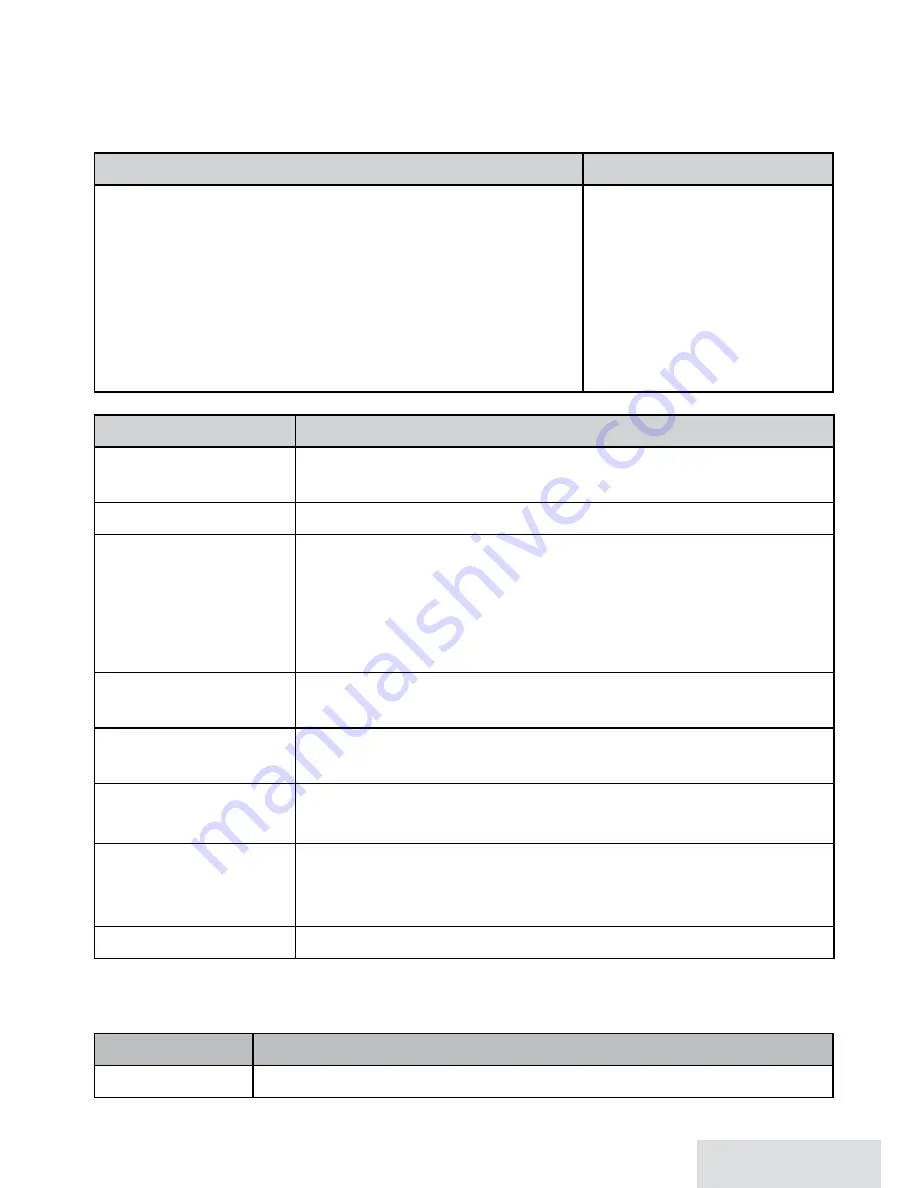
English - 15
Using the Caller ID and Redial Lists
Caller ID (CID) is a service available from your telephone provider that shows the
phone number (and sometimes the caller’s name) of incoming calls. Contact your
telephone provider for more information.
Caller ID list
Redial list
x
The phone saves the information for the last 50
incoming calls (both landline and CellLink calls) to the
CID list
. An asterisk (
*
) marks any calls received since
the last time you checked the record details.
x
All stations share the same CID list so only one station
can access the list at a time.
x
In standby, stations show how many calls came in since
the last time you checked the CID list.
x
Each station remembers
the last 10 numbers you
dialed on it.
x
Only one station can
access its redial list at a
time.
x
The station does not
record which line was
used to call the number.
To…
Press...
open the CID list
CiD
, then use the
uP
and
DOWn
keys to enter the list. Up to 10
entries display at a time.
open the redial list
reDial/Pause
.
scroll through the
lists
uP
to select the previous number.
DOWn
to select the next number.
In CID list:
x
CiD
to view the next 10 numbers.
x
PHOnebOOk
to view the previous 10 numbers.
dial this number
from the land line
HOMe/flasH
or pick up the corded handset from the base.
dial this number
from the CellLink
Cell
. If you have two or more cellular phones paired, select
the phone you want and press
seleCt
.
review current CID
record details
seleCt
.
add other digits and
codes to the CID
number
x
*
once to add 1 for a toll call.
x
*
twice to add the International code to the CID number.
#
Press
*
a third time to return to normal mode.
close the lists
enD
on the handset or
Play/stOP
on the base.
For individual record options, find a number (and press
seleCt
for a CID record)
then press
Menu
to display the following options for that record:
Select...
To...
Delete
Erase the number from the list.






























